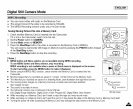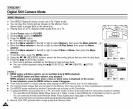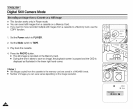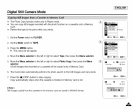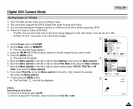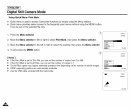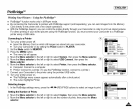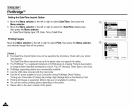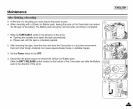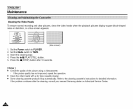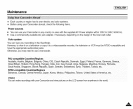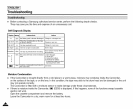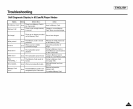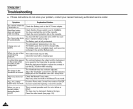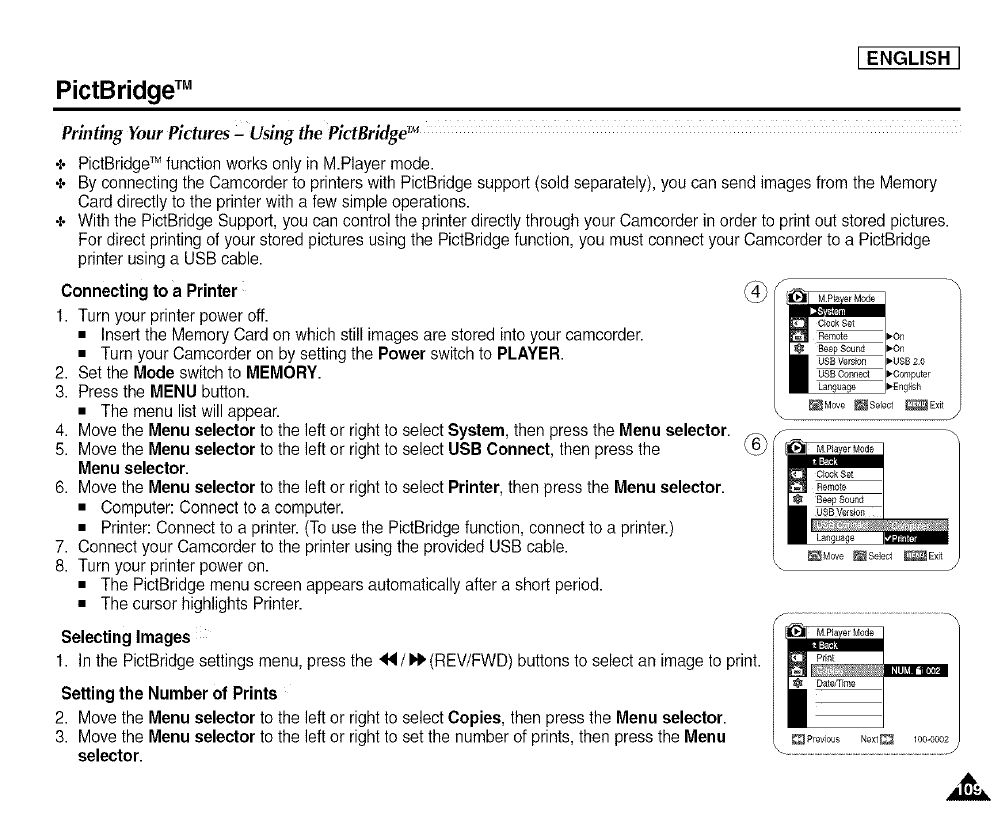
[ ENGLISH ]
PictBridge TM
Printing YourPictures- Using the PictBridge'M
÷ PictBridgeTMfunction works only inM.Player mode.
÷ By connecting the Camcorder to printers with PictBridge support(sold separately),you can sendimages from the Memory
Carddirectly to the printer with a few simple operations.
÷ With the PictBridgeSupport,you can control the printerdirectlythrough your Camcorderin order to printout storedpictures.
For direct printing of your stored pictures usingthe PictBridgefunction, you mustconnect your Camcorderto a PictBridge
printer using a USBcable.
Connecting to a Printer
1. Turnyour printerpower off.
• Insert the Memory Card on which still imagesare stored into your camcorder.
• Turnyour Camcorder on by settingthe Power switchto PLAYER.
2. Set the Mode switch to MEMORY.
3. Pressthe MENU button.
• The menu listwill appear.
4. Movethe Menu selector tothe left or rightto select System, then pressthe Menu selector.
5. Movethe Menu selector to the left or rightto select USB Connect, then press the
Menu selector.
6. Movethe Menu selector to the left or rightto select Printer, then pressthe Menu selector.
• Computer:Connect to a computer.
• Printer: Connect to aprinter. (Touse the PictBridgefunction,connect to a printer.)
7. Connectyour Camcorder to the printer using the provided USBcable.
8. Turnyour printerpower on.
• The PictBridge menu screen appears automaticallyafter ashort period.
• The cursor highlights Printer.
Selecting Images
1. Inthe PictBridgesettings menu, press the _ /I,_(REV/FWD) buttons to select an image to print.
Setting the Number of Prints
2. Movethe Menu selector to the left or rightto select Copies, then pressthe Menu selector.
3. Movethe Menu selector tothe left or rightto set the number of prints,then press the Menu
selector.