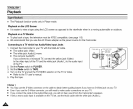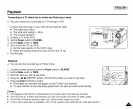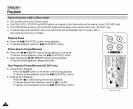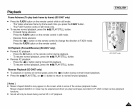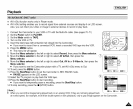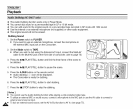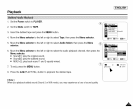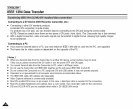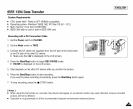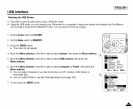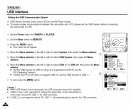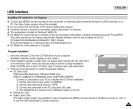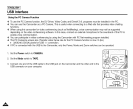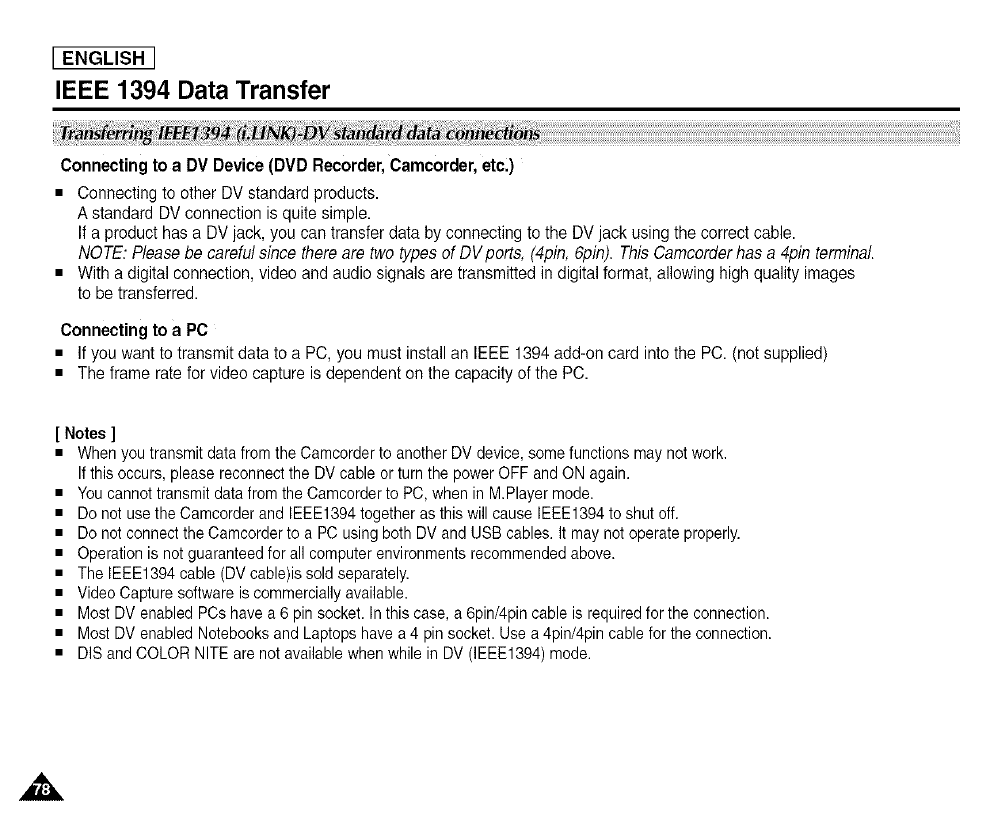
[ ENGLISH ]
IEEE 1394 Data Transfer
Connecting to a DV Device (DVD Recorder,Camcorder, etc.)
• Connecting to other DV standard products.
A standard DV connection is quitesimple.
Ifa product has a DV jack, you can transfer data by connectingto the DV jack using the correct cable.
NOTE: Pleasebe careful since there are two types of DVports, (4pin, 6pin). This Camcorderhas a 4pin terminal
• With adigital connection, videoand audio signals aretransmitted in digitalformat, allowing high quality images
to be transferred.
Connecting to a PC
• Ifyou want to transmit data toa PC,you must installan IEEE 1394add-on card into the PC.(not supplied)
• The frame ratefor videocapture is dependent on the capacity ofthe PC.
[ Notes ]
• When you transmit data from the Camcorder to another DV device, some functions may not work.
If this occurs, please reconnect the DV cable or turn the power OFF and ON again.
• You cannot transmit data from the Camcorder to PC, when in M.Player mode.
• Do not use the Camcorder and IEEE1394 together as this will cause IEEE1394 to shut off.
• Do not connect the Camcorder to a PC using both DV and USB cables. It may not operate properly.
• Operation is not guaranteed for all computer environments recommended above.
• The IEEE1394 cable (DV cable)is sold separately.
• Video Capture software is commercially available.
• Most DV enabled PCs have a 6 pin socket. Inthis case, a 6pin/4pin cable is required for the connection.
• Most DV enabled Notebooks and Laptops have a 4 pin socket. Use a 4pin/4pin cable for the connection.
• DIS and COLOR NITE are not available when while in DV (IEEE1394) mode.