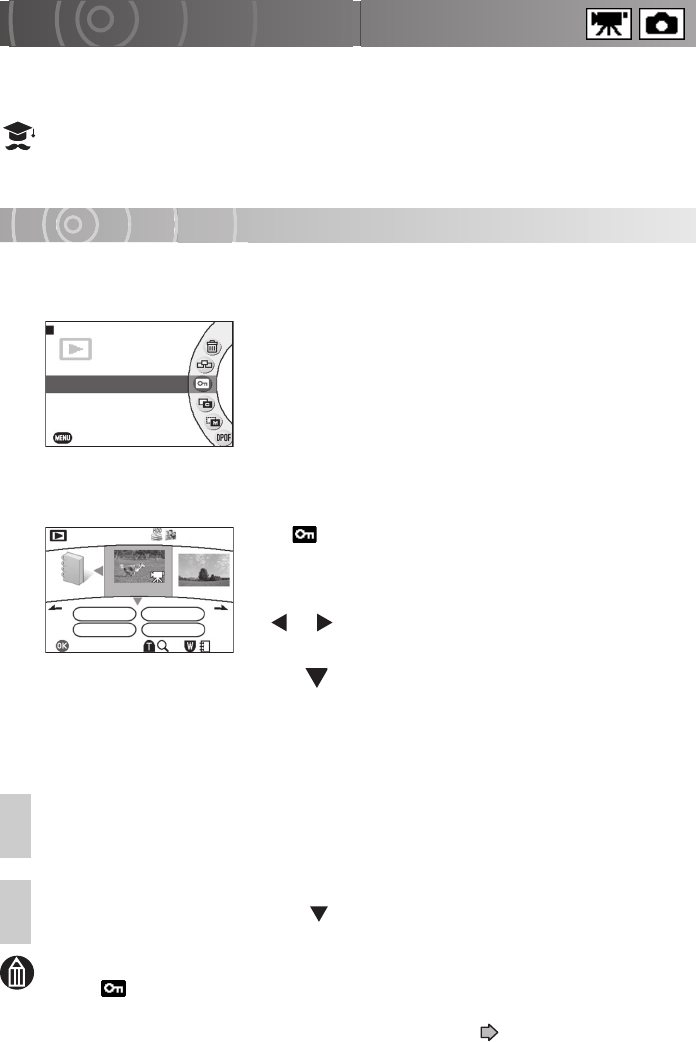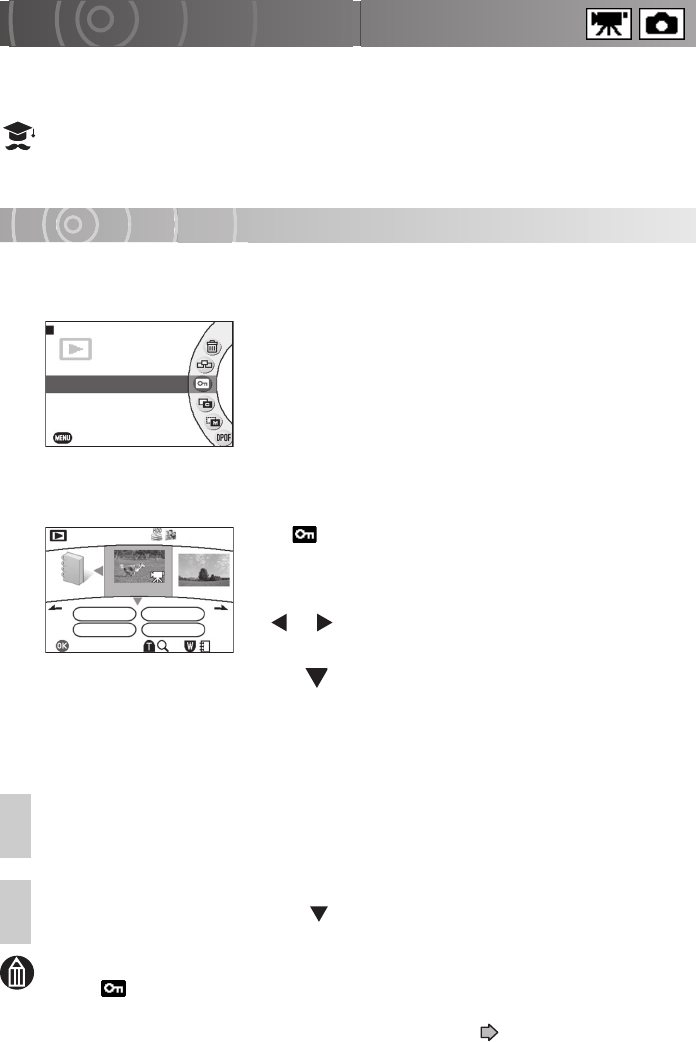
112
Protecting Images
To prevent images from being inadvertently erased, you can make them read-only files.
Images with this status are referred to as “protected” images.
ATTENTION
• Formatting erases all your images, including protected images. Erased images
cannot be restored.
Selecting and Protecting Images
MEM
• The [ ] icon is displayed for protected images on the playback screen and when
protection is set.
• To protect an entire SD card, see “Write-protection” ( p.22).
• Several hours may be required if you are setting protection for a large volume of
images together.
1
From the play menu, use the jog dial to select [PROTECT]
and press the OK button.
2
Use the jog dial to select the image to be protected and
press the OK button.
The [ ] icon appears below the protected image.
To remove the protection, press the OK button again.
To protect multiple images, repeat this procedure. To
move to the previous or next album, move the OK button
to or respectively.
3
Move the OK button to to select [OK] and press the OK
button.
The images are protected and the play menu reappears.
If you do not want to protect the images, select [CANCEL] and press the OK button.
Confirming Images in Enlarged View
In step 2, slide the zoom lever towards T.
Sliding towards W in enlarged view will return to the protection settings screen.
Protecting all Images in an Album
In step 2, move the OK button to to select [SELECT ALL], then press the OK
button.
PLAY MENU
ERASE
AUTO PLAY
PROTECT
COPY
MOVE
EXIT
PROTECT
101-0001
PREVIOUS ALBUM
SELECT ALL CLEAR ALL
OK CANCEL
SELECT