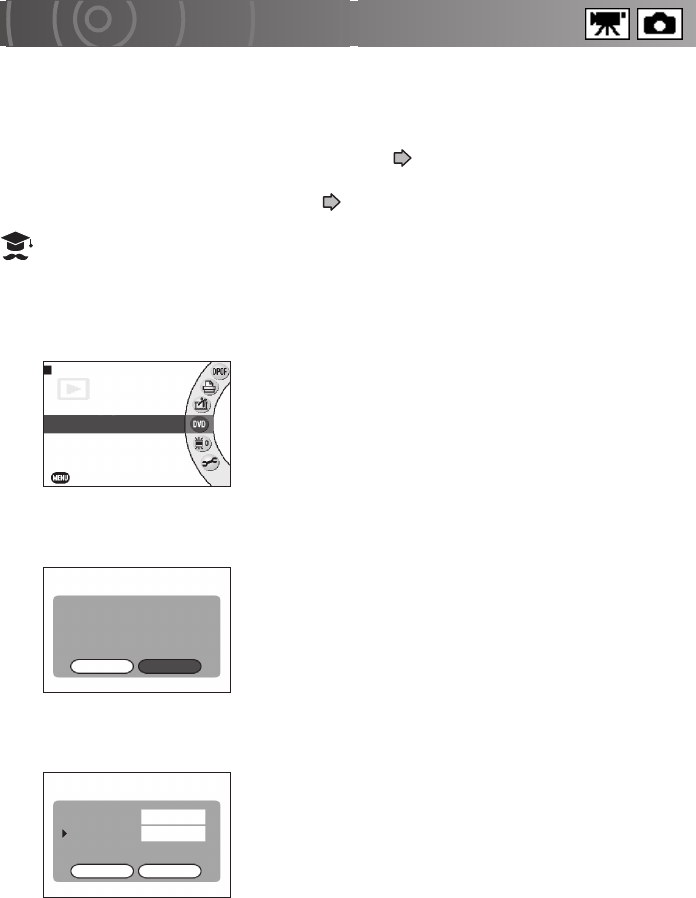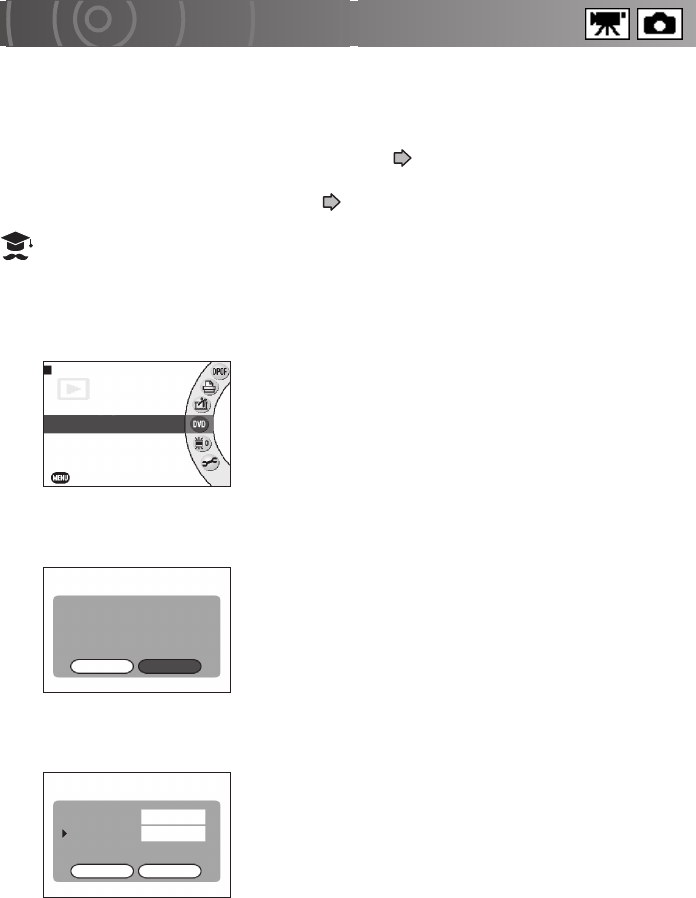
Advanced Playback
127
Creating Image Lists for Recording to DVD
This function allows you to pre-select some of the images saved on the hard disk drive
for recording onto a DVD.
Using a PC and the bundled application software, you can quickly and easily burn a DVD
with the created list of images.
See “Using a DVD Creation List to Create DVDs” p.164.
You can also use Auto play to check created image lists.
See “Setting up and Running Auto Play” p.110.
ATTENTION
• Only images saved on the hard disk drive can be specified in a DVD creation list.
1
From the play menu, use the jog dial to select [DVD
CREATION LIST] and press the OK button.
If the SD card is selected as the playback drive, the
[ONLY IMAGES ON HARD DISK DRIVE ARE DVD
CREATION LIST TARGET IMAGES.] message is
displayed.
Use the jog dial to select [TO HDD] and press the OK
button.
2
Use the jog dial to select [YES] or [NO] and press the OK
button.
When [YES] is selected, the existing data is loaded.
Selecting [NO] clears the existing data and replaces it
with the new data.
If there is no existing data, this screen is not displayed.
3
Use the jog dial to select [DISC CAPACITY] and press the
OK button.
The 3 available disc capacities are 1.4GB, 4.7GB and
8.5GB.
4
Use the jog dial to select the DVD capacity and press the
OK button.
5
Use the jog dial to select [OK] and press the OK button.
LCD BRIGHTNESS
SETUP
EXIT
DVD CREATION LIST
VIDEO EDITING
PictBridge
PLAY MENU
LOAD THE EXISTING DATA?
DVD CREATION LIST
YES NO
CONNECTION DEVICES
DISC CAPACITY
PC
4.7GB
DVD CREATION LIST
OK CANCEL