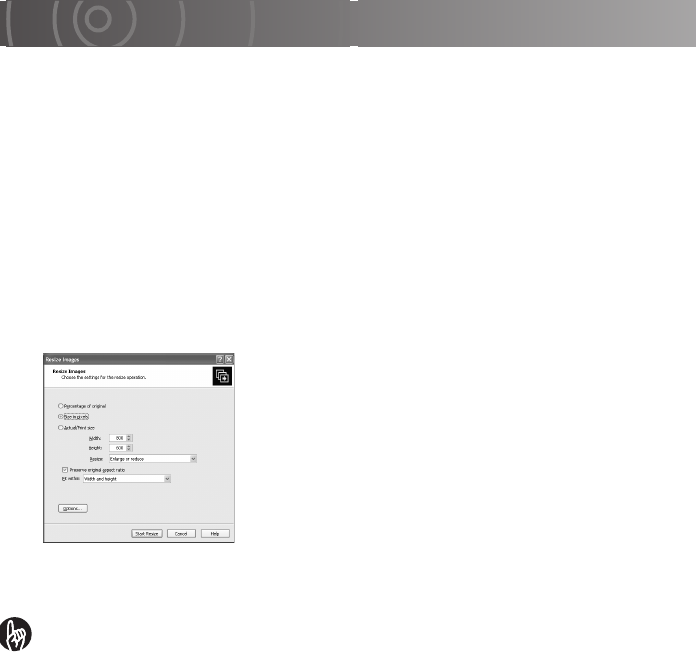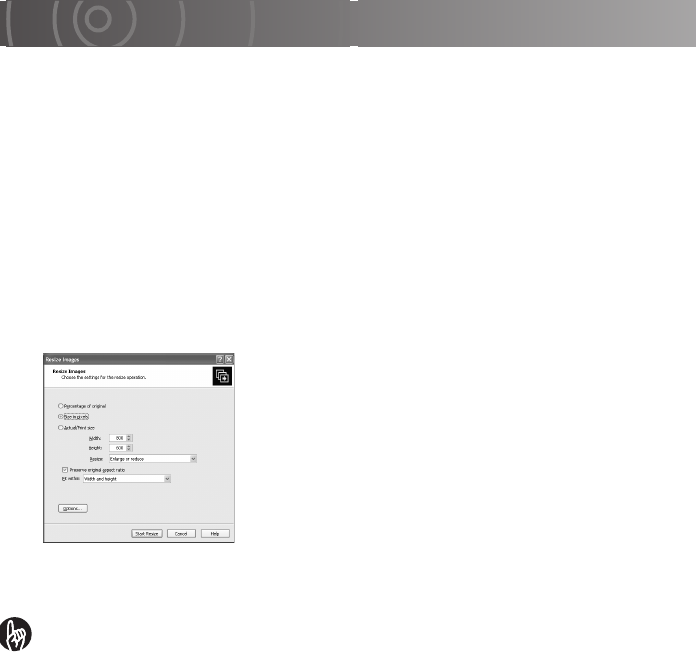
Working with Images on Your PC
167
Resizing Images
You can use this procedure to make image smaller so that you can attach them to e-mail
messages, etc.
IMPORTANT
• If you directly resize an image that is saved on the camera, you may not be able
to view the resized image on the camera.
1
With your images open in ACDSee, click the image to be
resized to select it.
2
Click [Resize Images] in the [Tools] menu.
The image resize window opens.
3
Check that [Size in pixels] is selected, enter the desired
numbers in the [Width] and [Height] fields and then click
[Start Resize].
Resizing begins.
Ticking the [Preserve original aspect ratio] checkbox
allows you to resize images without changing its aspect
ratio.
When [Percentage of original] is selected, you can
specify the new image size as a percentage (%).
When [Actual/Print size] is selected, you can specify the
printed image size in “inches”, “cm” or “mm”.
4
Click [Done].