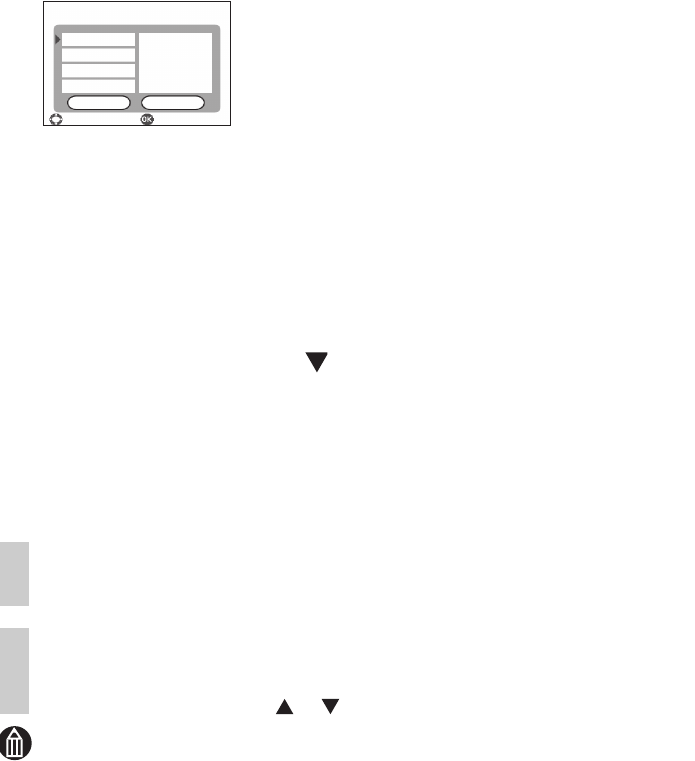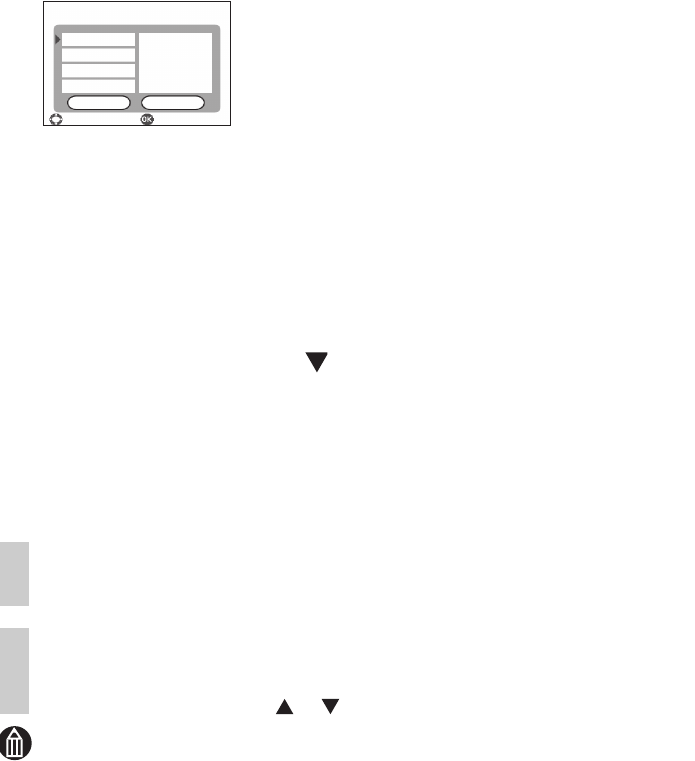
Advanced Playback
123
MEM
• You can specify up to 99 prints.
• Note that some types of printer are not compatible with PictBridge.
• Use the AC adapter when connecting the camera to a printer.
• You cannot specify images on the hard disk drive and an SD card at the same
time.
6
Use the jog dial to select a setting and press the OK
button.
PAPER SIZE
: Selects the paper size for printing.
LAYOUT
: Selects the printing layout.
PAPER TYPE
: Selects the type of paper used for printing.
PRINT DATE
: Chooses whether to print the photography date.
The options that can be set differ depending on the
connected printer.
If you change the paper size, the options for layout and
paper type are cleared.
7
Use the jog dial to change the settings and press the OK
button.
8
Move the OK button to to select [PRINT] and press the
OK button.
Printing begins.
When printing ends, the prints setting screen in step 2 reappears.
If there is no further printing, press the MENU button.
When the [DISCONNECT USB CABLE.] message appears, disconnect the USB
cable from the camera and printer.
Confirming Images in Enlarged View
In step 2, slide the zoom lever towards T.
Sliding towards W in enlarged view will return to the PictBridge settings screen.
Printing all Images in an Album
In step 2, after pressing the OK button before specifying the number of images,
select [SELECT ALL] using the jog dial, then press the OK button.
Next, move the OK button to or to specify the number of images.
PAPER SIZE
PictBridge
LAYOUT
PAPER TYPE
PRINT DATE
CHANGESELECT
PRINT CANCEL
PRINTER SETTINGS
PRINTER SETTINGS
PRINTER SETTINGS
PRINTER SETTINGS