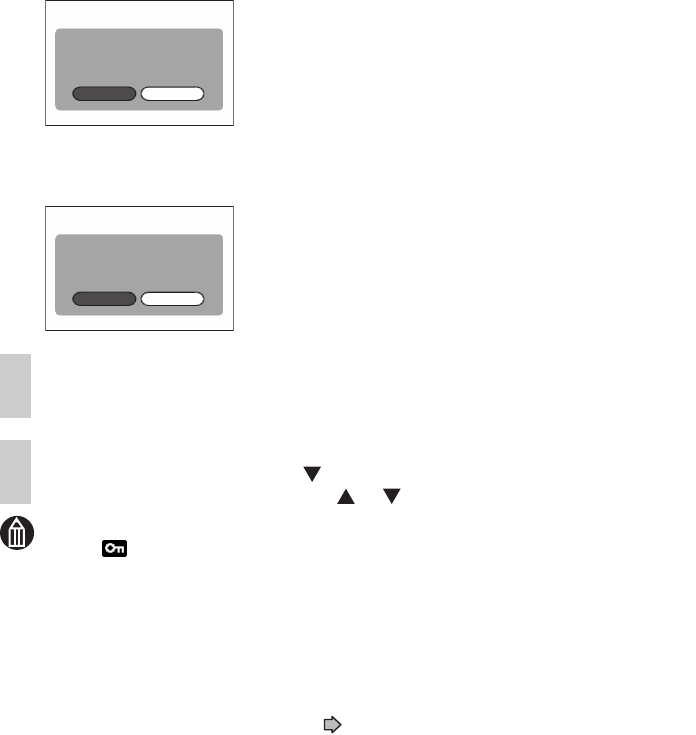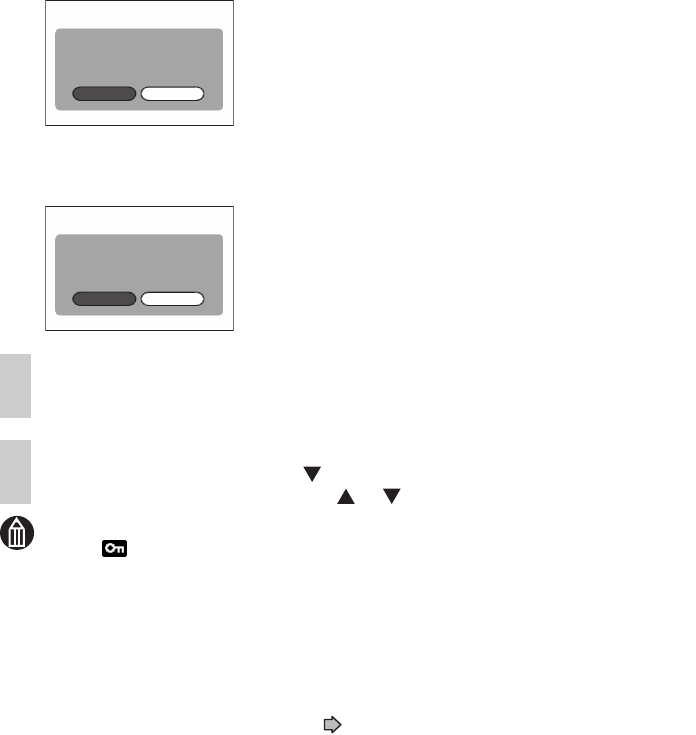
120
MEM
• The [ ] icon is displayed for images with DPOF settings.
• Up to 99 prints can be specified for each image. Also, prints can specified for up
to 999 images on the same SD card. However, the maximum number of prints
that can be specified for the same SD card is 9,999.
• The image date is printed in the bottom-right corner of the photo.
• The date printed on the photo depends on the date set by the camera. To ensure
that the correct date is printed on the photo, check the date setting on the camera
before shooting the image.
See “Setting the Date and Time” p.35.
• Note that some types of printer do not support DPOF settings.
4
When you have finished setting the number of prints,
press the OK button.
5
Use the jog dial to select [OK] and press the OK button.
A file creation confirmation message is displayed.
6
Use the jog dial to select [YES] and press the OK button.
A date printing confirmation message is displayed.
7
Use the jog dial to select [YES] or [NO] and press the OK
button.
A printing information (DPOF) file is created and the play
menu reappears.
Confirming Images in Enlarged View
In step 3, slide the zoom lever towards T.
Sliding towards W in enlarged view will return to the DPOF settings screen.
Printing all Images in an Album
In step 3, move the OK button to to select [SELECT ALL] and then press the OK
button. Then move the OK button to or to set the number of prints.
CREATE DPOF FILE.
DPOF
YES NO
PRINT THE DATE
ON THE IMAGE?
YES NO
DPOF