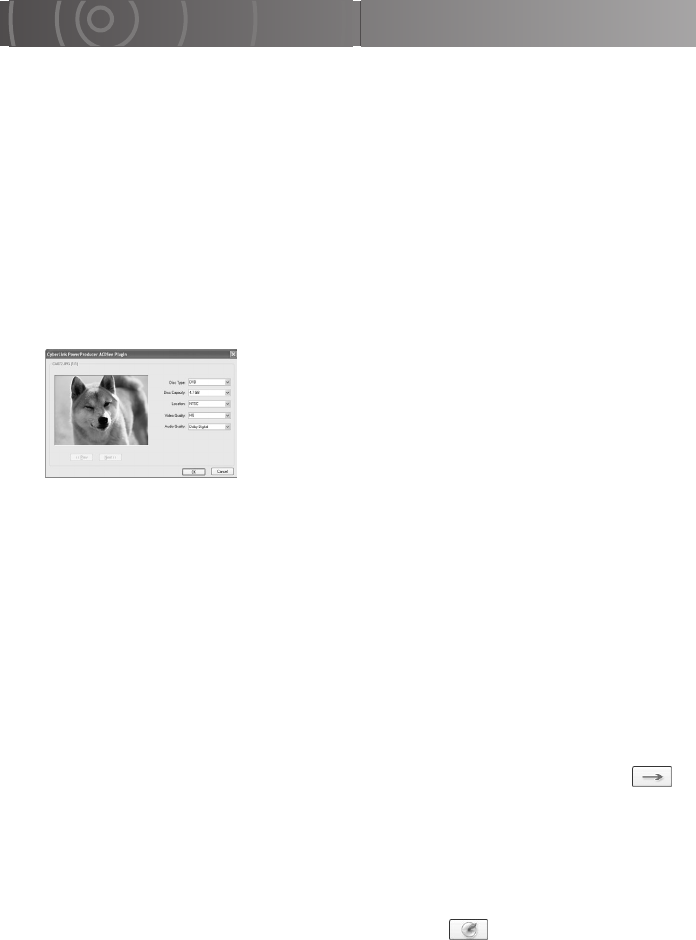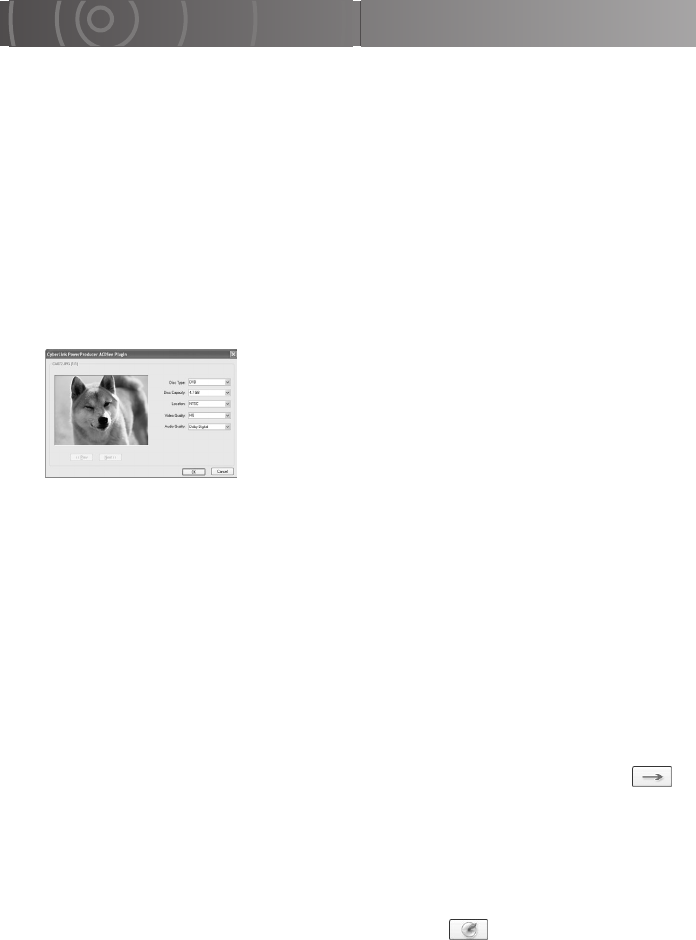
170
Recording Images onto DVDs
Use this procedure to record still images and videos onto a DVD.
Still images are recorded onto a DVD as a slideshow.
1
With your images open in ACDSee, select the images and
videos you want to record onto DVD.
2
Click [PowerProducer] in the toolbar.
3
Select [DVD] as the disc type, set the [Disc Type], [Disc
Capacity], [Location], [Video Quality] and [Audio Quality]
options and then click the [OK] button.
PowerProducer 3 starts up and the “Author” window
opens. You can use this window for tasks such as adding
videos and still images, changing the menu background
image and adding background music.
Disc Type : DVD
DVD+VR
DVD-VR
Disc Capacity : 1.4 GB
4.7 GB
8.5 GB
Location : NTSC
PAL
Video Quality : HQ (high quality)
SP (standard)
LP (long playback)
EP (economy)
Audio Quality : LPCM
Dolby Digital
4
Insert a DVD into the drive on the PC and click the [ ]
button.
The “Final Output” window opens.
5
Check that the drive containing the inserted DVD is shown
in the [Current drive] field and that [Burn to disc]
checkbox is ticked. Then click the [ ] button.
Disc creation begins.