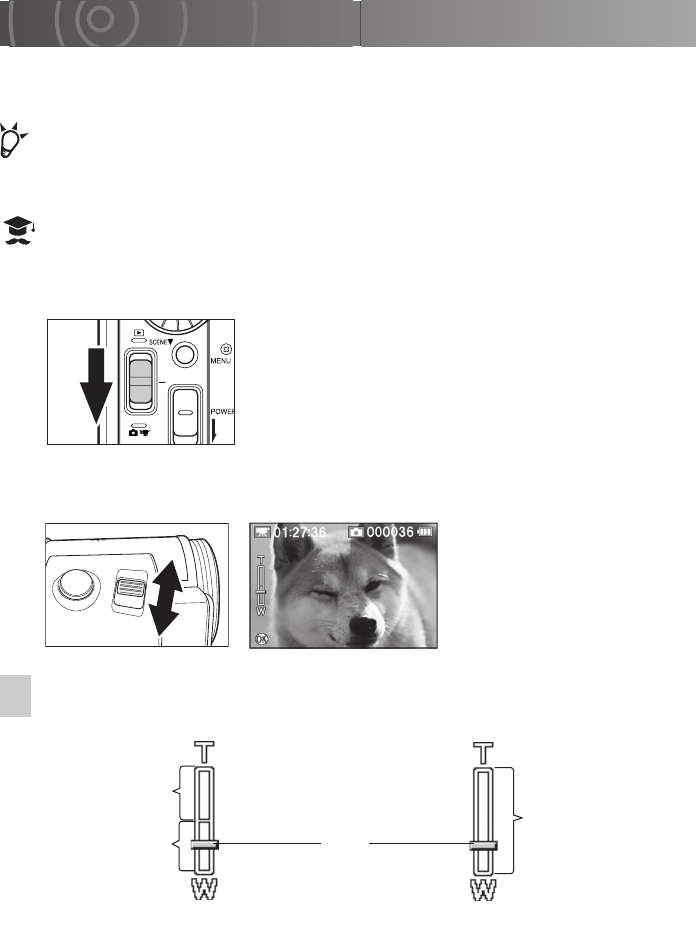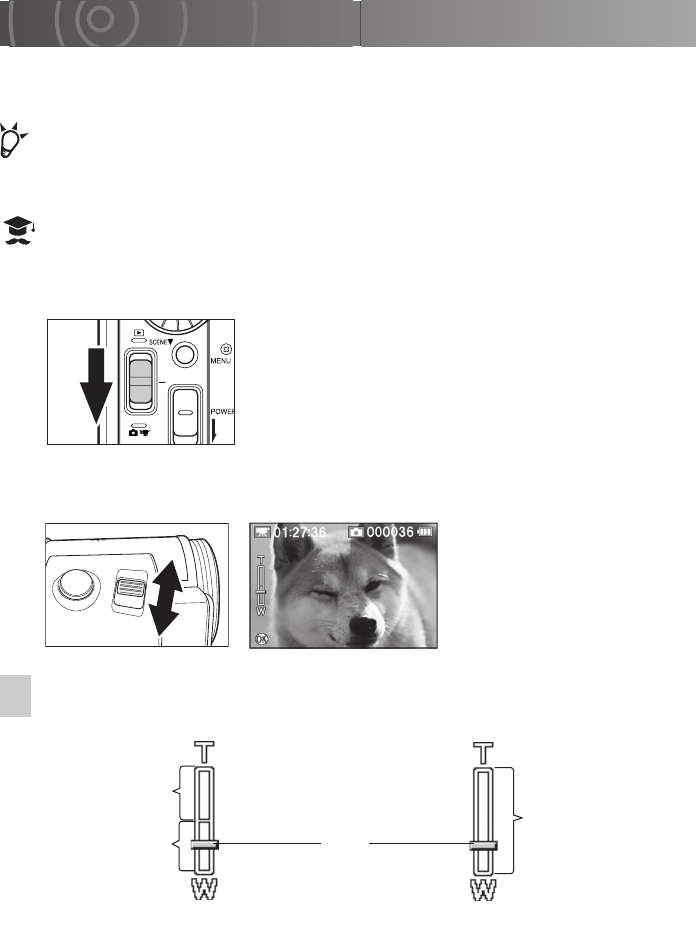
50
Shooting with the Zoom
Depending on the distance to your subject, you can the 10✕ optical zoom and the 4✕ or
20✕ digital zoom to magnify the image by up to 200✕.
POIN
• You can also defocus the background by using the optical zoom to enlarge your
subject.
ATTENTION
• The more you zoom in, the more susceptible the image is to camera shake.
When digital zooming is enabled, the slider color changes as follows according to the
image size and the digital zoom magnification.
Yellow : High quality image with minimal loss of image quality.
Red : Subject more enlarged but with slightly lower image quality.
1
Set the mode switch to recording mode.
2
Use the zoom lever to adjust the zoom setting and
compose the shot. Then take the picture.
Sliding the zoom lever towards
T zooms in and enlarges
distant subjects.
Sliding it towards W lets you
include a wider area in your
shot.
Zoom Bar Display
You can use the zoom bar on the LCD monitor to check the zoom setting.
Reservation
DISPLAY
Digital zoom area
Optical zoom area
Optical zoom area
<Digital zooming enabled>
<Digital zooming disabled>
Slider