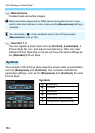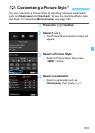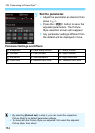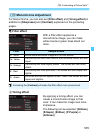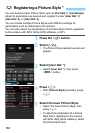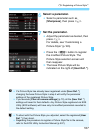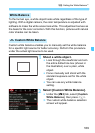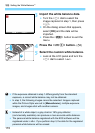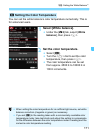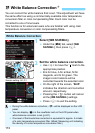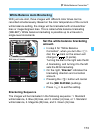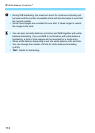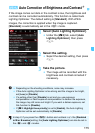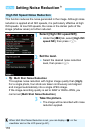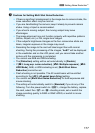B: Setting the White BalanceN
170
3
Import the white balance data.
Turn the <5> dial to select the
image captured in step 1, then press
<0>.
X On the dialog screen that appears,
select [OK] and the data will be
imported.
Press the <M> button to exit the
menu.
4
Press the <n> button. (9)
5
Select the custom white balance.
Look at the LCD panel and turn the
<5> dial to select <
O>.
If the exposure obtained in step 1 differs greatly from the standard
exposure, a correct white balance may not be obtained.
In step 3, the following images cannot be selected: Images captured
while the Picture Style was set to [Monochrome], multiple-exposure
images, and images shot with another camera.
Instead of a white object, a gray chart or 18% gray reflector
(commercially available) can produce a more accurate white balance.
The personal white balance registered with the EOS software will be
registered under <O>. If you perform step 3, the data for the registered
personal white balance will be erased.