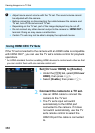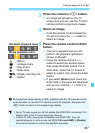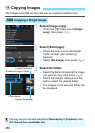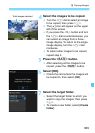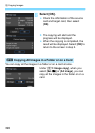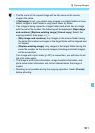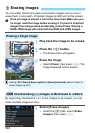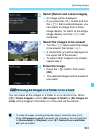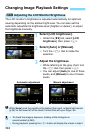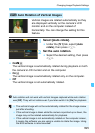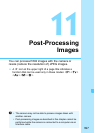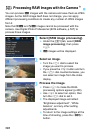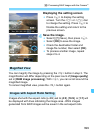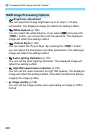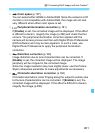394
The LCD monitor’s brightness is adjusted automatically for optimum
viewing depending on the ambient light level. You can also set the
automatic adjustment’s brightness level (brighter or darker), or adjust
the brightness manually.
1
Select [LCD brightness].
Under the [52] tab, select [LCD
brightness], then press <0>.
2
Select [Auto] or [Manual].
Turn the <6> dial to make the
selection.
3
Adjust the brightness.
While referring to the gray chart, turn
the <5> dial, then press <0>.
You can adjust [Auto] to one of three
levels, and [Manual] to one of seven
levels.
Changing Image Playback Settings
3 Adjusting the LCD Monitor Brightness
Automatic adjustment Manual adjustment
While [Auto] is set, be careful not to obstruct the round, ambient light sensor
(p.24) on the lower left of the Quick Control Dial with your finger, etc.
To check the image’s exposure, looking at the histogram is
recommended (p.360).
During playback, pressing the <
U
> button will display the screen in step 2.