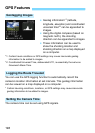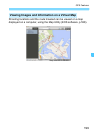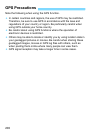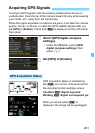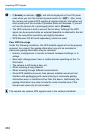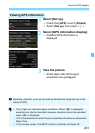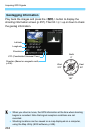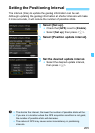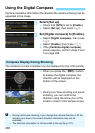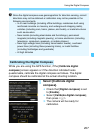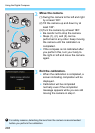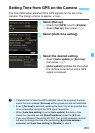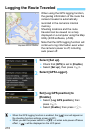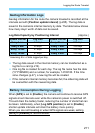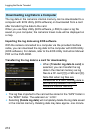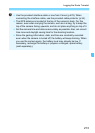206
Camera orientation information (the direction the camera is facing) can be
appended to the image.
1
Select [Set up].
Check that [GPS] is set to [Enable].
Select [Set up], then press <0>.
2
Set [Digital compass] to [Enable].
Select [Digital compass], then press
<0>.
Select [Enable], then press <0>.
If the [Calibrate digital compass]
screen appears, perform steps 2 and
3 on page 208.
The camera’s current orientation can be displayed on the LCD monitor.
When you press the <B> button
to display the digital compass, the
direction will be displayed on the
bottom of the screen.
During Live View shooting and movie
shooting, you can confirm the
direction using the arrow icon at the
location circled in this sample screen.
Using the Digital Compass
Compass Display During Shooting
During continuous shooting, if you change the camera direction or tilt the
camera up or down, the correct direction information may not be
recorded.
The direction information is not recorded to the log file (p.211).