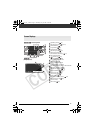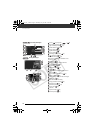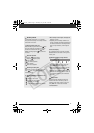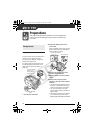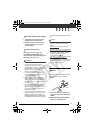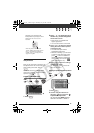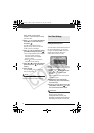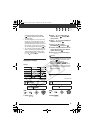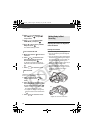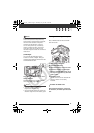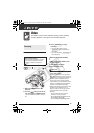23
Using the Menus
Many of the camcorder’s functions can
be adjusted from the menus that open
after pressing the FUNC. button
().
For details about the available menu
options and settings, refer to the Menu
Options Lists ( 39).
Selecting a FUNC. Menu Option
FUNC.
( 23)
1 Press .
2 Press or to select the icon of
the function you want change from
the left side column.
• Menu items not available will
appear grayed out.
• You can also use the control dial.
3 Press or to select the desired
setting from the available options
at the bottom bar.
• The selected option will be
highlighted in light blue.
• With some settings, you will need
to make further selections and/or
press . Follow the additional
operation guides that will appear
on the screen (such as the
icon, small arrows, etc.).
4 Press to save the settings
and close the menu.
You can press to close the
menu at any time.
Selecting an Option from the Setup Menus
FUNC.
( 23)
1 Press .
2 Use the navigation buttons to
select the icon and press
to open the setup menus.
You can also hold pressed
down for more than 1 second or
NEXT
Depending on the operating mode,
these positions may be empty or show a
different icon than the one on the
illustration.
When the guide contains multiple
“pages”, [NEXT] and the page number
icon ( ) will appear at the bottom
position. Press to display the next
“page” of the guide.
FUNC.
FUNC.
FUNC.
FUNC.
FUNC.
FUNC.
D122_PAL_E.book Page 23 Thursday, July 19, 2007 6:54 PM