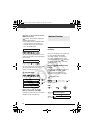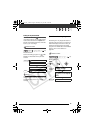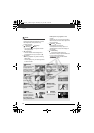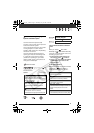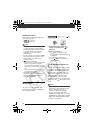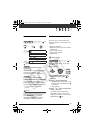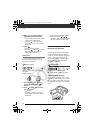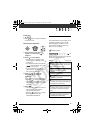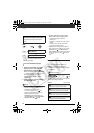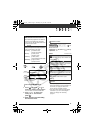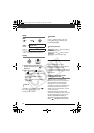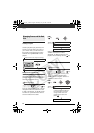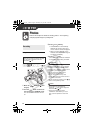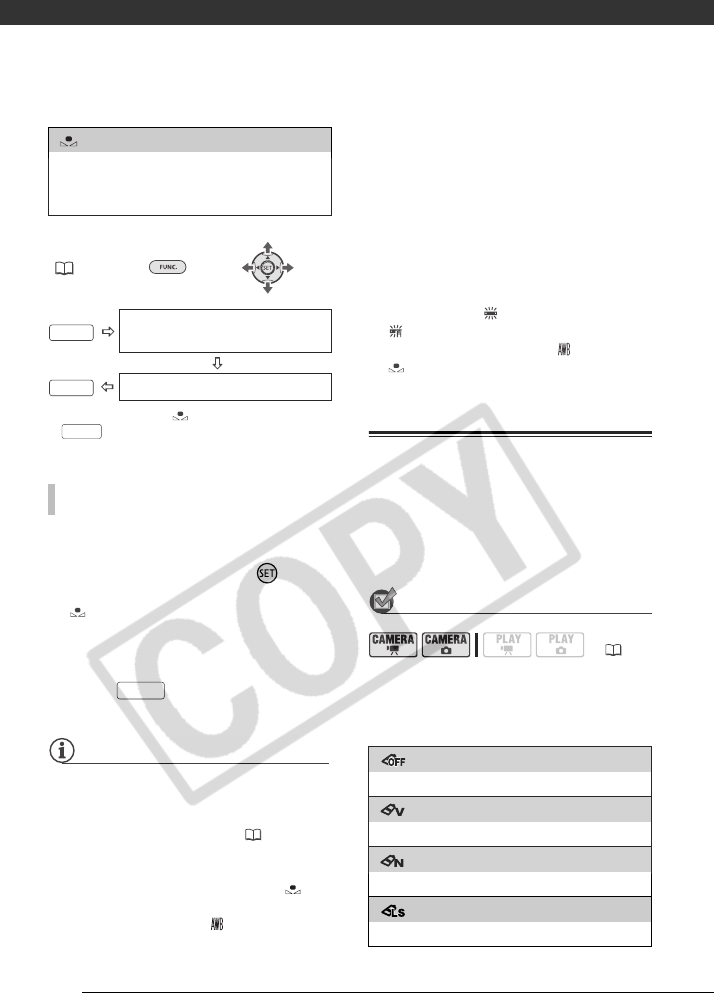
Video
56
FUNC.
( 23)
* When you select [ SET], do not press
and continue instead with the
following procedure.
1 Point the camcorder at a white
object, zoom in until it fills the
whole screen and press .
When the adjustment is completed,
stops flashing and stays on. The
camcorder retains the custom
setting even if you turn off the
camcorder.
2 Press to save the setting
and close the menu.
NOTES
• When you select the custom white balance:
- Set the custom white balance in a
sufficiently illuminated place.
- Turn off the digital zoom ( 42).
- Reset the white balance when the
lighting conditions change.
- Depending on the light source,
may keep flashing. The result will still
be better than with [ AUTO].
• Custom white balance may provide
better results in the following cases:
- Changing lighting conditions
-Close-ups
- Subjects in a single color (sky, sea or
forest)
- Under mercury lamps and certain
types of fluorescent lights
• Depending on the type of fluorescent
light, optimal color balance may not be
obtained with [ FLUORESCENT] or
[ FLUORESCENT H]. If the color looks
unnatural, adjust it using [ AUTO] or
[ SET].
Image Effects
You can use the image effects to
change the color saturation and
contrast to record images with special
color effects.
POINTS TO CHECK
Mode switch: P (except for the Special
Scene recording programs)
Options
Default value
[ SET]
Use the custom white balance setting to make
white subjects appear white under colored
lighting.
FUNC.
Icon of the currently selected
White Balance
FUNC.
Desired option*
TO SET THE CUSTOM WHITE BALANCE
FUNC.
FUNC.
( 21)
[ IMAGE EFFECT OFF]
Records with no image enhancing effects.
[ VIVID]
Emphasizes the contrast and color saturation.
[ NEUTRAL]
Tones down the contrast and color saturation.
[ LOW SHARPENING]
Records subjects with softened outlines.
D122_PAL_E.book Page 56 Thursday, July 19, 2007 6:54 PM