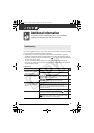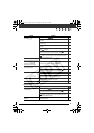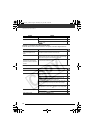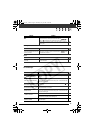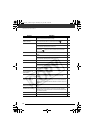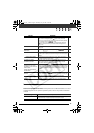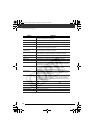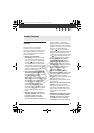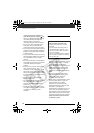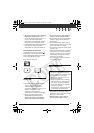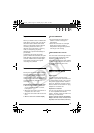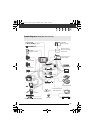Additional Information
96
PAPER JAM The paper jammed during printing. Select [STOP] to cancel printing. After removing the
paper, set some paper again and retry printing.
INK ERROR There is a problem with the ink. Replace the ink cartridge.
NO INK The ink cartridge is not inserted or is out of ink.
LOW INK LEVEL The ink cartridge needs to be replaced soon. Select [CONTINUE] to restart printing.
INK ABSORBER FULL Select [CONTINUE] to resume printing. Consult a Canon Service Center (refer to the list
included with the printer) to replace the ink absorber.
• FILE ERROR
• CANNOT PRINT!
You attempted to print an image that was recorded with another camcorder, has a
different compression, or was edited on a computer.
COULD NOT PRINT X IMAGES You attempted to use the print order settings to print X images that were recorded with
another camcorder, with a different compression or were edited on a computer.
SET PRINT ORDER No still image on the memory card has been marked with a print order.
PRINT ORDER ERROR You attempted to set more than 998 still images in the print order.
CANNOT TRIM You attempted to trim an image that was recorded with another camcorder.
READJUST TRIMMING You changed the [PAPER] settings after applying the trimming settings.
PRINTER ERROR Cancel printing. Turn off the printer and turn it back on. Check the printer status. If the
error still persists, refer to the printer’s instruction manual and contact the appropriate
customer support center or service center.
PRINT ERROR Cancel printing, disconnect the USB cable and turn off the printer. After a while, turn the
printer back on and reconnect the USB cable. Check the printer status.
When you are printing using the button, check the print settings.
HARDWARE ERROR Cancel printing. Turn off the printer and turn it back on. Check the printer status. If the
printer is equipped with a battery, it might be exhausted. In such case, turn off the
printer, replace the battery and turn it back on.
COMMUNICATION ERROR The printer is experiencing a data transfer error. Cancel printing, disconnect the USB
cable and turn off the printer. After a while, turn the printer back on and reconnect the
USB cable. When you are printing using the button, check the print settings.
Or, you attempted to print from a memory card that contains a large number of images.
Reduce the number of images.
CHECK PRINT SETTINGS Current print settings cannot be used for printing with the button.
INCOMPATIBLE PAPER SIZE The paper settings of the camcorder conflict with the printer’s settings.
PRINTER IN USE The printer is in use. Check the printer status.
PAPER LEVER ERROR Paper lever error occurred. Adjust the paper selection lever to the proper position.
PRINTER COVER OPEN Close the printer cover securely.
NO PRINTHEAD No print head is installed in the printer or the print head is defective.
Message Explanation
D122_PAL_E.book Page 96 Thursday, July 19, 2007 6:54 PM