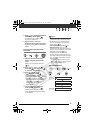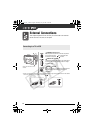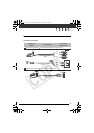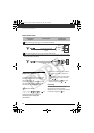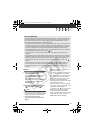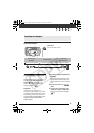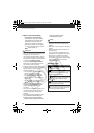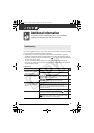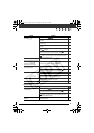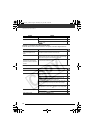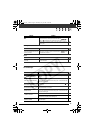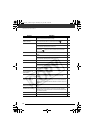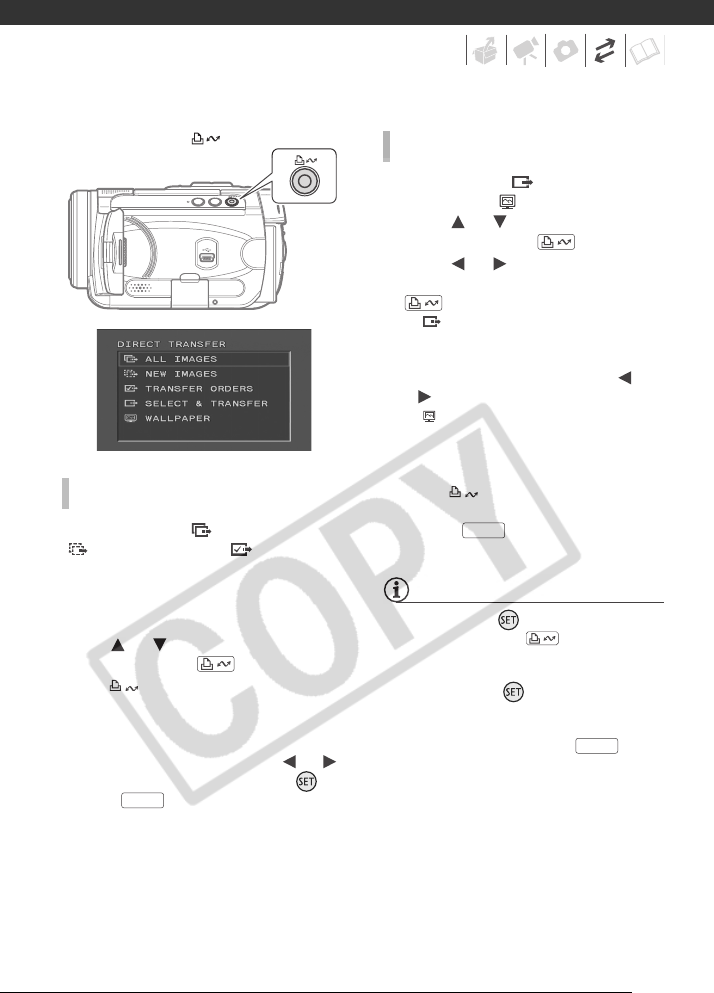
87
When you select [ ALL IMAGES],
[ NEW IMAGES] or [ TRANSFER
ORDERS], all the relevant still images
will be transferred to the computer in
one batch and their thumbnails will be
displayed on the computer.
Press or to select a transfer
option and press .
• The button will flash while the
images are being transferred.
•The camcorder returns to the transfer
menu once the transfer is complete.
• To cancel the transfer, press or
to select [CANCEL] and press or
press .
When you select [ SELECT &
TRANSFER] or [ WALLPAPER]:
1 Press or to select a transfer
option and press .
2 Press or to select the image
you want to transfer and press
.
• [ SELECT & TRANSFER]: The
selected image is transferred and
displayed on the computer. To
continue transferring, press or
to select another image.
• [ WALLPAPER]: The selected
image is transferred to the
computer and displayed as the
desktop’s background.
• The button will flash while the
images are being transferred.
• Press to return to the
transfer menu.
NOTES
• You can press to transfer the
images, instead of . With the
automatic transfer options a
confirmation message appears. Select
[OK] and press .
• When the camcorder is connected to
the computer and the image selection
screen is displayed, press to
return to the transfer menu.
AUTOMATIC TRANSFER OPTIONS
(print/share) button
FUNC.
MANUAL TRANSFER OPTIONS
FUNC.
FUNC.
D122_PAL_E.book Page 87 Thursday, July 19, 2007 6:54 PM