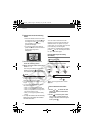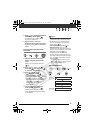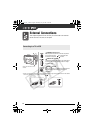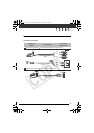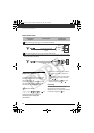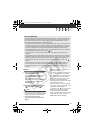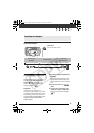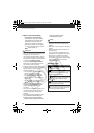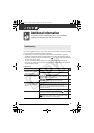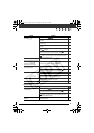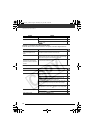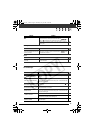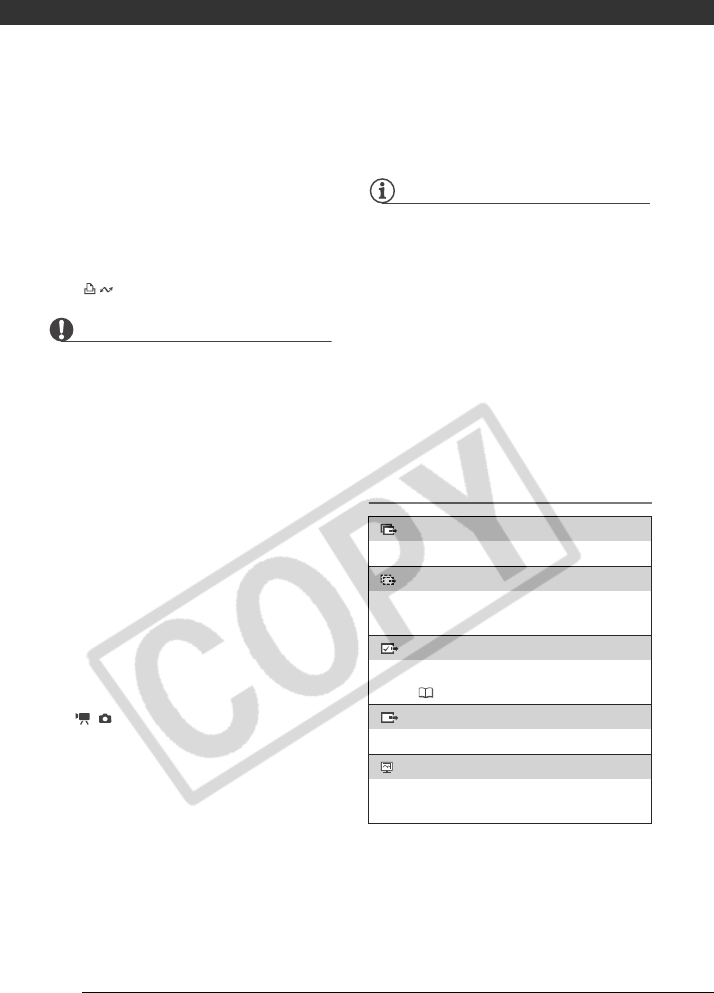
External Connections
86
4 Set the auto-launch setting.
•See Starting CameraWindow
(Windows) or Auto-downloading
(Macintosh) in the Digital Video
Software instruction manual
(electronic version on PDF file).
• The direct transfer menu appears
on the camcorder screen and the
button lights up.
IMPORTANT
• After you connect the camcorder to the
computer, do not access the
camcorder's hard disk directly. Doing so
may corrupt the data in the camcorder
and render it unusable. Use the software
on the supplied Backup Utility
CD-ROM or Corel Application Disc
software to transfer data between the
camcorder and the computer.
• When the CARD access indicator is on
or flashing do not perform the following
actions. Doing so may result in
permanent data loss.
- Do not subject the camcorder to
vibrations or strong impacts.
- Do not remove the memory card.
- Do not disconnect the USB cable.
- Do not turn off the camcorder or the
computer.
- Do not change the position of the
/ switch or the operating mode.
• Operation may not work correctly
depending on the software and the
specifications/settings of your
computer.
• If you wish to use the image files on your
computer, make copies of them first.
Use the copied files, retaining the
originals.
• During the following operations, even if
you connect the camcorder to the
computer it will not be recognized.
- Erasing all still images from the card
- Erasing all transfer orders
- Erasing all print orders
NOTES
• We recommend powering the
camcorder using the compact power
adapter.
• Refer also to the computer’s instruction
manual.
• Users of Windows Vista, Windows XP
and Mac OS X:
Your camcorder is equipped with the
standard Picture Transfer Protocol (PTP)
allowing you to transfer still images
(JPEG only) simply by connecting the
camcorder to a computer using the USB
cable without having to install the
supplied software.
Transferring Images
[ ALL IMAGES]
Transfers all still images.
[NEW IMAGES]
Transfers only those images that have not yet
been transferred to the computer.
[ TRANSFER ORDERS]
Transfers still images marked with transfer
orders ( 88).
[ SELECT & TRANSFER]
Allows you to select the still image.
[ WALLPAPER]
Allows you to select the still image and set it as
your computer’s desktop background.
D122_PAL_E.book Page 86 Thursday, July 19, 2007 6:54 PM