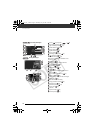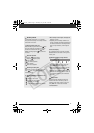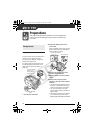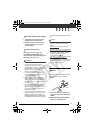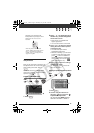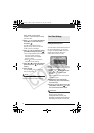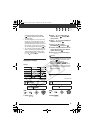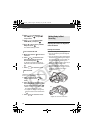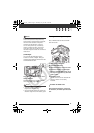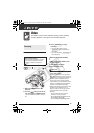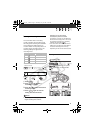Preparations
24
press on the wireless
controller to open directly the setup
menus screen.
3 Press or to select the desired
menu from the left side column
and press .
The title of the selected menu
appears on top of the screen and
under it the list of settings.
4 Press or to select the setting
you want to change and press .
•The orange selection bar indicates
the menu setting currently
selected. Items not available
appear in black.
• Press to return to the menu
selection screen (step 3).
5 Press or to select the desired
option and press to save the
setting.
6 Press .
You can press to close the
menu at any time.
NOTES
You can also use the control dial to
navigate the menus and adjust settings.
Setting the Date and Time
You will need to set the date and time of
the camcorder before you can start
using it. The [DATE/TIME] screen will
appear automatically when the
camcorder’s clock is not set.
When the [DATE/TIME] screen appears,
the year will be displayed in orange and
indicated with up/down arrows.
1 Press or to change the year
and press to move to the
month.
You can also use the control dial to
change the year.
2 Change the rest of the fields
(month, day, hour and minutes) in
the same way.
3 Press to move the cursor to the
[OK] button and press to start
the clock and close the menu.
IMPORTANT
• When you do not use the camcorder for
about 3 months, the built-in
rechargeable lithium battery may
discharge completely and the date and
time setting may be lost. In such case,
MENU
FUNC.
FUNC.
First Time Settings
D122_PAL_E.book Page 24 Thursday, July 19, 2007 6:54 PM