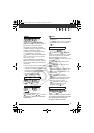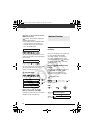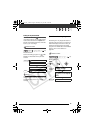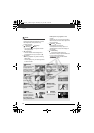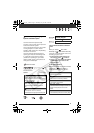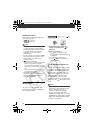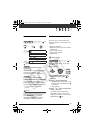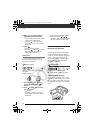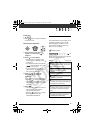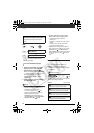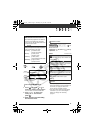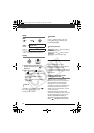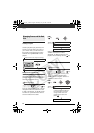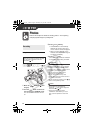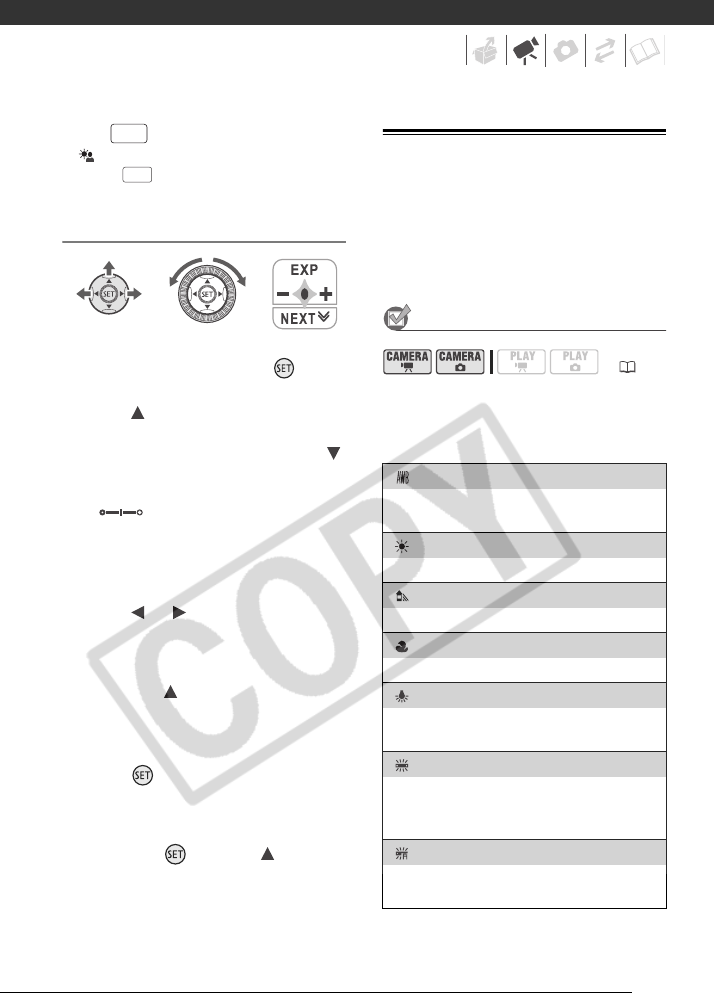
55
Press .
• appears.
• Press again to end the backlight
correction mode.
Manual Exposure Adjustment
1 If the function guide does not
appear on screen, press to
display it.
2 Press to select [EXP].
• If [EXP] does not appear on the
function guide, repeatedly press
to display it.
• The exposure adjustment indicator
and the neutral value “±0”
appear on the screen.
• If you operate the zoom during
exposure lock, the brightness of
the image may change.
3 Press or to adjust the
brightness of the image as
required.
• You can also use the control dial.
• Pressing to select [EXP] again
will cancel the exposure lock and
return the camcorder to automatic
exposure.
4 Press .
• The exposure adjustment indicator
will change to white and the
exposure will be locked.
• Pressing and then to select
[EXP] again will return the
camcorder to autofocus.
White Balance
The white balance function helps you to
accurately reproduce colors under
different lighting conditions so that
white objects will always look truly
white in your recordings.
POINTS TO CHECK
Mode switch: P (except for the Special
Scene recording programs)
Options
Default value
BLC
BLC
( 21)
[AUTO]
Settings are automatically set by the camcorder.
Use this setting for outdoor scenes.
[ DAYLIGHT]
For recording outdoors on a bright day.
[ SHADE]
For recording in shaded places.
[CLOUDY]
For recording on a cloudy day.
[ TUNGSTEN]
For recording under tungsten and tungsten type
(3-wavelength) fluorescent lighting.
[ FLUORESCENT]
For recording under warm white, cool white or
warm white type (3-wavelength) fluorescent
lighting.
[ FLUORESCENT H]
For recording under daylight or daylight type
(3-wavelength) fluorescent lighting.
D122_PAL_E.book Page 55 Thursday, July 19, 2007 6:54 PM