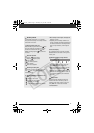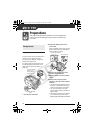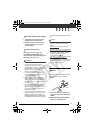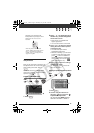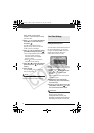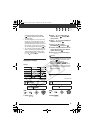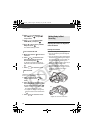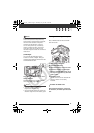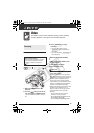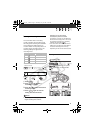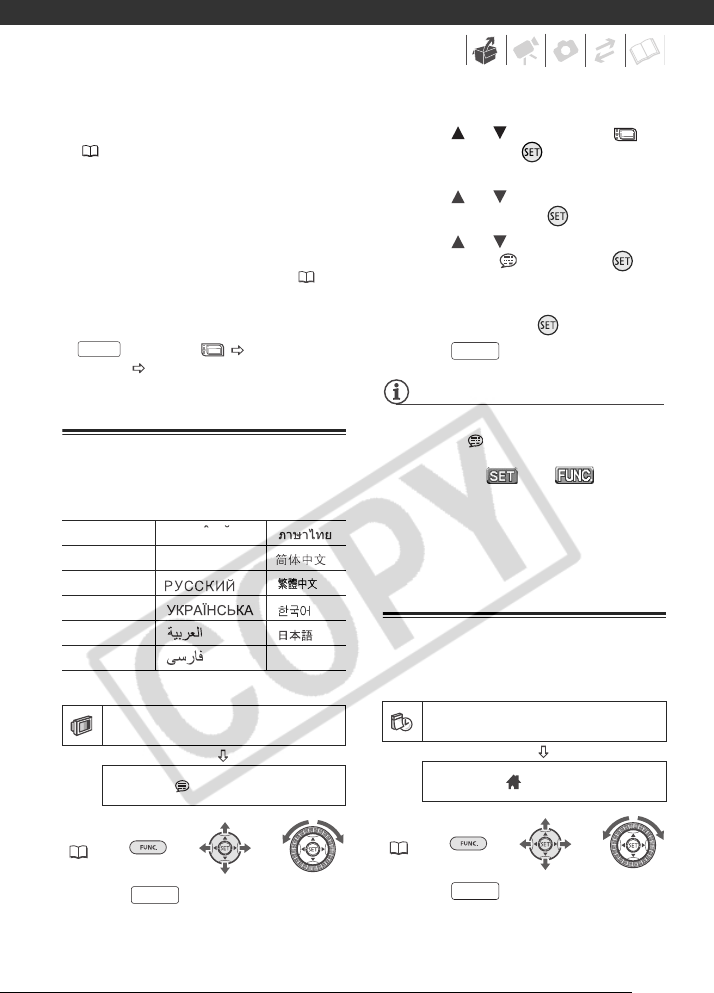
25
recharge the built-in lithium battery
( 100) and set the time zone, date
and time again.
• The date appears in a year-month-day
format only in the first setup screen. In
subsequent screen displays the date
and time will appear as day-month-year
(for example, [1.JAN.2007 12:00 AM]).
You can change the date format ( 48).
• You can also change the date and time
later on (not during the initial setup). To
open the [DATE/TIME] screen, press
and select [DATE/TIME
SETUP] [DATE/TIME].
Changing the Language
Options
Default value
FUNC.
( 23)
1 Press .
2 Press or to select the
icon and press to open the
setup menus.
3 Press or to select [DISPLAY
SETUP] and press .
4 Press or to select
[LANGUAGE ] and press .
5 Use the navigation buttons or the
control dial to select the desired
option and press .
6 Press to close the menu.
NOTES
• If you changed the language by mistake,
follow the mark next to the menu
item to change the setting.
• The displays and that
appear in some menu screens refer to
the name of buttons on the camcorder
and will not change, regardless of the
language selected.
Changing the Time Zone
Default value
FUNC.
( 23)
1 Press .
[DEUTSCH] [ ] [ ]
[ENGLISH]
[TÜRKÇE] [ ]
[ESPAÑOL] [ ] [ ]
[
FRANÇAIS
][ ][ ]
[ITALIANO] [ ] [ ]
[POLSKI] [ ]
DISPLAY SETUP
LANGUAGE ENGLISH
FUNC.
ROMAN
A
FUNC.
DATE/TIME SETUP
T.ZONE/DST PARIS
FUNC.
FUNC.
D122_PAL_E.book Page 25 Thursday, July 19, 2007 6:54 PM