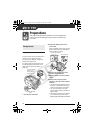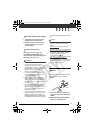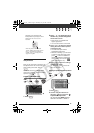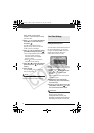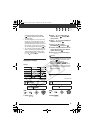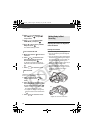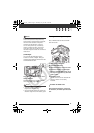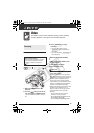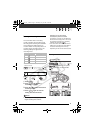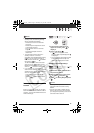Preparations
26
2 Press or to select the
icon and press to open the
setup menus.
3 Press or to select [DATE/
TIME SETUP] and press .
4 Press or to select [T.ZONE/
DST] and press .
The default setting is Paris.
5 Make sure that the time zone is
selected.
6 Press or to select the area
that corresponds to your local
time zone and press .
To adjust for daylight saving time,
select the area name marked with a
.
7 Press to close the menu.
Select the time zone to match the local
time at your destination.
5 Press to move the orange
selection frame to the time
zone.
6 Press or to select the area
that corresponds to the local time
at your destination and press .
• Refer to the changing date and
time displayed on the screen.
• To adjust for daylight saving time,
select the area name marked with
a .
7 Press to close the menu.
Adjusting the Position and Brightness
of the LCD Screen
Rotating the LCD Panel
Open the LCD panel 90 degrees.
• You can rotate the panel 90 degrees
downward.
• You can rotate the panel 180 degrees
toward the lens (allowing the subject
to monitor the LCD screen while you
use the viewfinder). Rotating the
panel 180 degrees is also useful if you
wish to include yourself when
recording with the self timer. This is
the only case where you can use the
viewfinder and the LCD screen
simultaneously.
TO SET THE HOME TIME ZONE
WHEN YOU TRAVEL
FUNC.
FUNC.
Getting Ready to Start
Recording
180°
90°
180°
Subject can monitor the LCD screen
D122_PAL_E.book Page 26 Thursday, July 19, 2007 6:54 PM