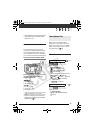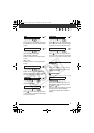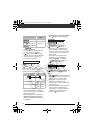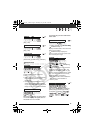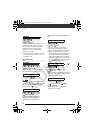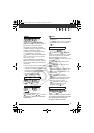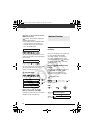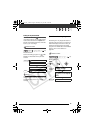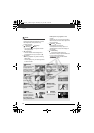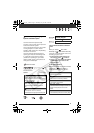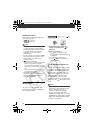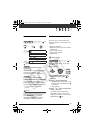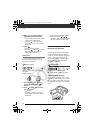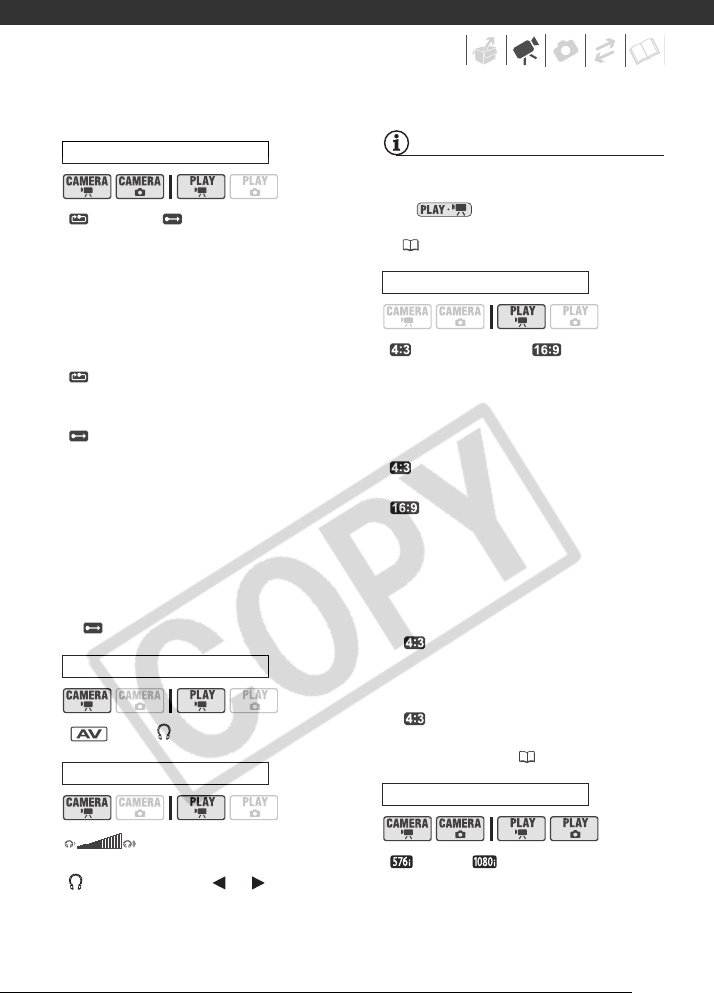
47
[RESET], [CONTINUOUS]
Select the image numbering method to
be used on a new memory card.
Images are automatically assigned
consecutive image numbers from 0101
to 9900, and stored in folders
containing up to 100 images. Folders
are numbered from 101 to 998.
[ RESET]: Image numbers will restart
from 101-0101 every time you insert a
new memory card.
[ CONTINUOUS]: Image numbers
will continue from the number following
that of the last image recorded with the
camcorder.
• If the memory card you insert already
contains an image with a larger
number, a new image will be assigned
a number one higher than that of the
last image on the memory card.
• We recommend using the
[ CONTINUOUS] setting.
[ AV], [ PHONES]
When [AV/PHONES] is set to
[ PHONES], press or or use the
control dial to adjust the volume of the
headphones.
NOTES
• Lower the volume before connecting the
headphones.
• In mode, you can also adjust
the volume using the function guide
(34).
[ NORMAL TV], [ WIDE TV]
In order to display the picture in full and
in the correct aspect ratio, select the
setting according to the type of
television to which you will connect the
camcorder.
[ NORMAL TV]: TV sets with 4:3
aspect ratio.
[ WIDE TV]: TV sets with 16:9
aspect ratio.
• The setting cannot be selected while
the camcorder is connected to an
HDTV using the optional HTC-100
HDMI Cable.
• When the TV type is set to
[ NORMAL TV], the picture
displayed on the LCD screen will be
smaller than the full display area.
• When the TV type is set to
[ NORMAL TV], still images
cannot be captured from the
playback scene ( 72).
[ 576i], [ 1080i]
You can select the video specifications
to use when connecting the camcorder
to a high-definition TV using the
component video connection.
FILE NOS.
AV/PHONES
PHONES VOL.
TV TYPE
COMP.OUT
D122_PAL_E.book Page 47 Thursday, July 19, 2007 6:54 PM