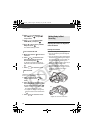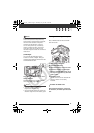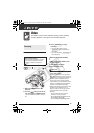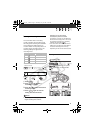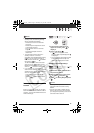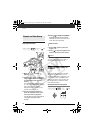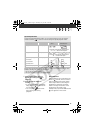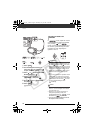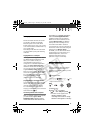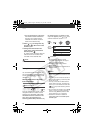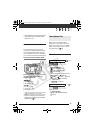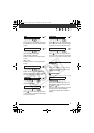Video
34
Playing Back the Video
1 Move the / switch to
(Movies).
2 Turn the switch to ON, then
turn it toward MODE and release it
to set the camcorder in PLAY
mode.
The green PLAY indicator will turn
on. The scene index screen appears
after a few seconds with the
selection frame on the last (most
recently recorded) scene.
3 Use the navigation buttons to
move the selection frame to the
scene you want to play back.
You can also turn the control dial to
run quickly through the index
screens.
4 Press to begin the playback.
Playback will start from the scene
selected and continue until the end
of the last scene recorded.
5 Press again to pause the
playback.
6 Press to stop the playback and
return to the scene index screen.
NOTES
Depending on the recording conditions,
you may notice brief stops in video or
sound playback between scenes.
Adjusting the Volume: Speaker and
Headphones
The camcorder plays the sound with
the built-in speaker. When you are
using the viewfinder for playback, you
can connect a pair of headphones to
listen to the sound. You can also use
the headphones to check the audio
level while recording.
Adjusting the Volume of the Speaker
Playback and Video Backup
( 21)
DURING PLAYBACK
( 21)
/
/
D122_PAL_E.book Page 34 Thursday, July 19, 2007 6:54 PM