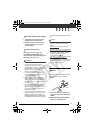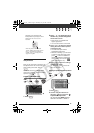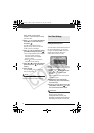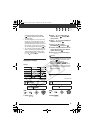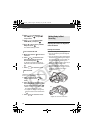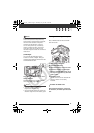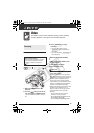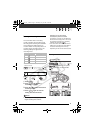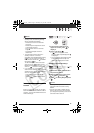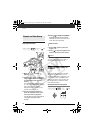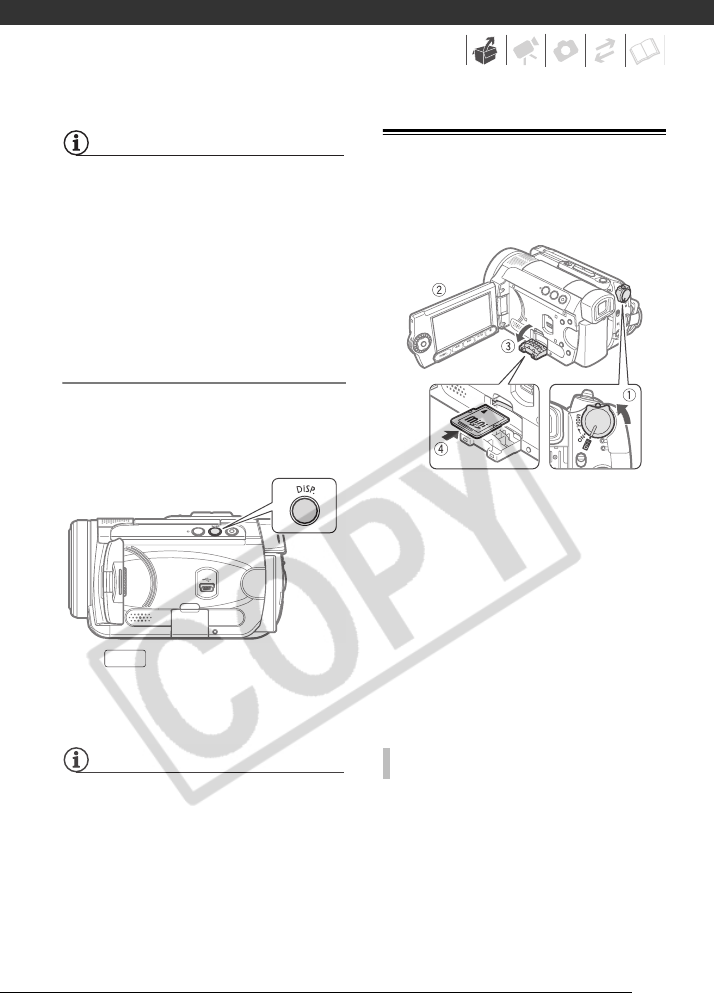
27
NOTES
About the LCD and viewfinder screen: The
screens are produced using extremely
high-precision manufacturing techniques,
with more than 99.99% of the pixels
operating to specification. Less than
0.01% of the pixels may occasionally
misfire or appear as black, red, blue or
green dots. This has no effect on the
recorded image and does not constitute a
malfunction.
LCD Backlight
You can set the brightness of the
screen to normal or bright. Doing so
changes the brightness of both the LCD
and viewfinder screen.
Hold pressed down for more
than 2 seconds.
Repeat this action to toggle between
the normal and bright settings.
NOTES
• This setting does not affect the
brightness of the recording.
• Using the bright setting will shorten the
effective usage time of the battery pack.
Inserting and Removing a Memory Card
Only miniSD cards can be used with
this camcorder.
1 Turn off the camcorder.
2 Open the LCD panel.
3 Open the memory card slot cover.
4 Insert the memory card straight
with the miniSD label facing up, all
the way into the memory card slot
until it clicks.
5 Close the cover.
Do not force the cover closed if the
memory card is not correctly
inserted.
First push the memory card once
to release it, and then pull the card
out.
DISP.
TO REMOVE THE MEMORY CARD
D122_PAL_E.book Page 27 Thursday, July 19, 2007 6:54 PM