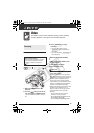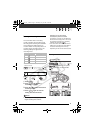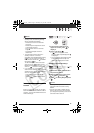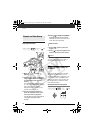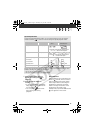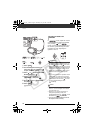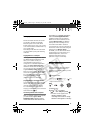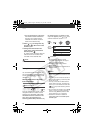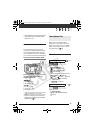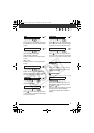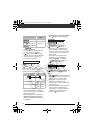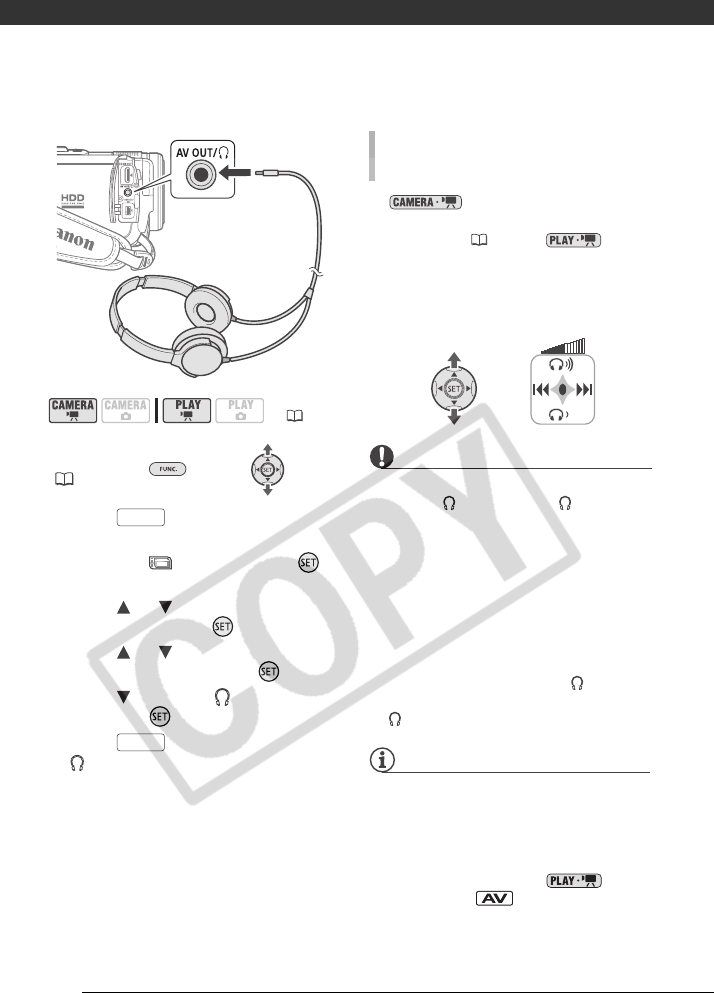
Video
36
FUNC.
( 23)
1 Press .
2 Use the navigation buttons to
select the icon and press
to open the setup menus.
3 Press or to select [SYSTEM
SETUP] and press .
4 Press or to select
[AV/PHONES] and press .
5 Press to select [ PHONES]
and press .
6 Press .
appears.
In mode, adjust the volume
of the headphones with the [PHONES
VOL.] setting ( 47). In
mode, use the navigation buttons and
the function guide following the same
procedure as when adjusting the
speaker’s volume.
IMPORTANT
• Do not connect the headphones to the
AV OUT/ terminal if the icon does
not appear on the screen. If you connect
the headphones while the terminal is set
to AV output, only noise will be output.
• When using headphones, make sure to
lower the volume to an appropriate
level.
• The sound of the built-in speaker will be
muted when you close the LCD panel,
when you connect the STV-250N Stereo
Video Cable to the AV OUT/ terminal
or when [AV/PHONES] is set to
[ PHONES].
NOTES
• Use commercially available headphones
with a ∅ 3.5 mm minijack and a cable
no longer than 3 m.
• When you turn off the camcorder or
change the operating mode, the
[AV/PHONES] setting in mode
will return to [ AV].
• The volume of the headphones cannot
be adjusted while recording.
( 21)
FUNC.
FUNC.
TO ADJUST THE VOLUME OF THE
HEADPHONES
D122_PAL_E.book Page 36 Thursday, July 19, 2007 6:54 PM