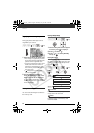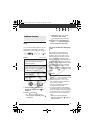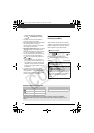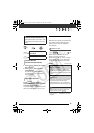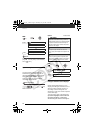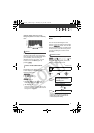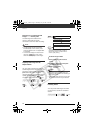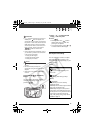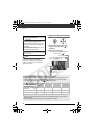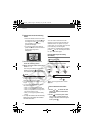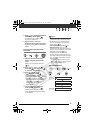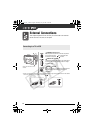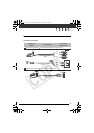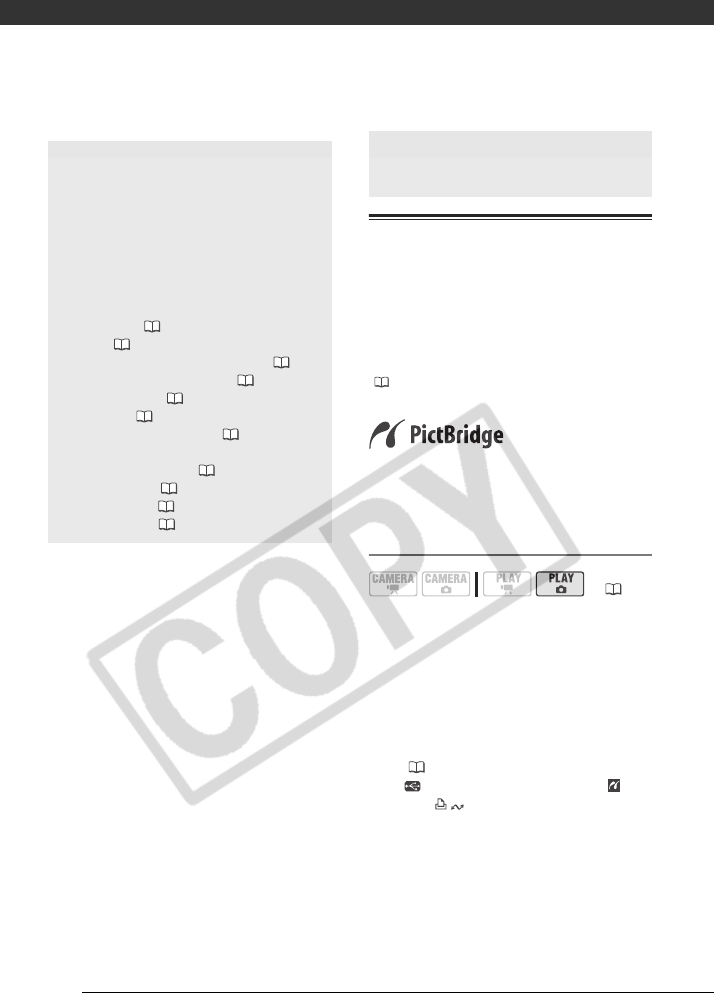
Photos
74
Printing Photos - Direct Print
The camcorder can be connected to
any PictBridge-compatible printer. You
can mark in advance the still images
you want to print and set the desired
number of copies as a print order
( 78).
Canon printers: SELPHY printers of the
CP, DS and ES series and inkjet printers
marked with the PictBridge logo.
Connecting the Camcorder to the Printer
1 Insert the memory card containing
the still images you want to print.
2 Turn on the printer.
3 Connect the camcorder to the
printer using the supplied USB
cable.
•Refer to PC Connection Diagram
( 85).
• appears and changes to .
• The (print/share) button lights
up and the current print settings
will be displayed for approx. 6
seconds.
You can also use the following
functions...
The following functions and features of
the camcorder can be used either for
shooting video or for taking photos.
The way to set and use them was
already explained in detail, so we refer
you to the relevant page in the “Video”
section.
• Quick Start ( 32)
• Zoom ( 31)
• Special Scene recording programs ( 49)
• Flexible recording programs ( 51)
• Mini video light ( 52)
• Self timer ( 53)
• Manual focus adjustment ( 53)
• Automatic backlight correction and manual
exposure adjustment ( 54)
• White balance ( 55)
• Image effects ( 56)
• Digital effects ( 57)
Printing Photos
( 21)
D122_PAL_E.book Page 74 Thursday, July 19, 2007 6:54 PM