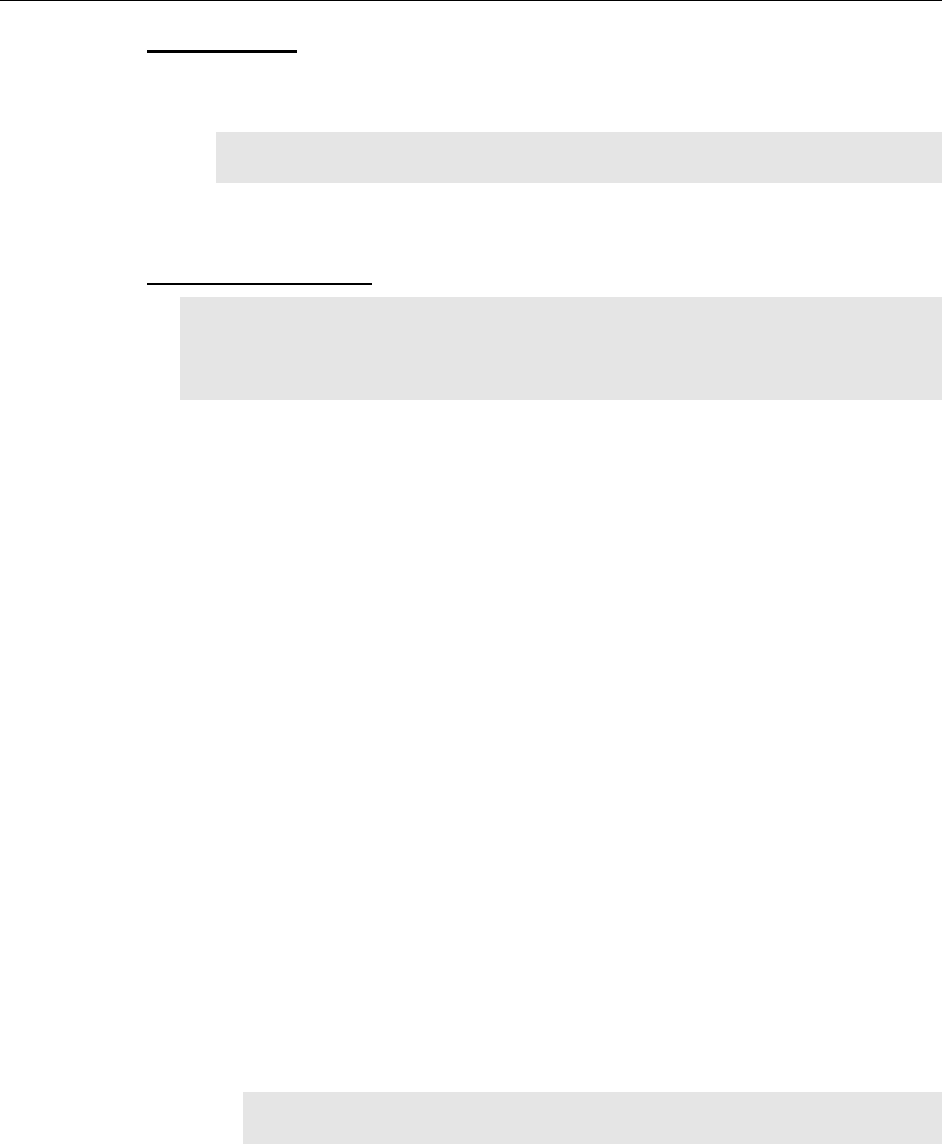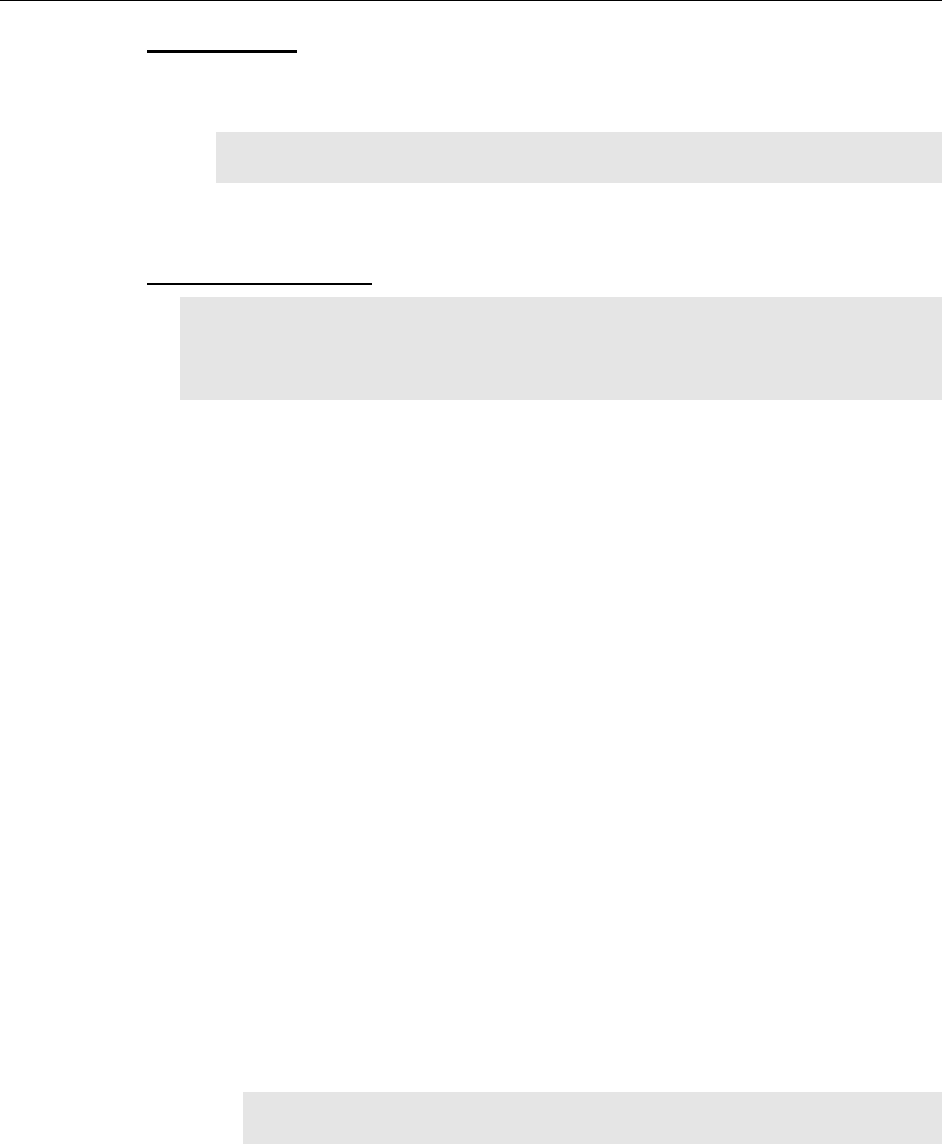
Chapter 5 Operation 37
Getting Started
1. Mount a test target in front of the camera.
2. Power ON the camera (i.e., switch the power supply ON).
Note: The camera must be turned on before WinX is opened, and WinX must be
closed before the camera is turned off.
3. Turn on the computer power.
4. Start the application software.
Setting the Parameters
Note: The following procedure is based on WinView/32: you will need to modify it
if you are using a different application. Basic familiarity with the WinView/32
software is assumed. If this is not the case, you may want to review the software
manual or have it available while performing this procedure.
Set the software parameters as follows:
Environment dialog (Setup|Environment): Check the DMA Buffer size.
Large arrays (2048x2048, for example) require a buffer size on the order of
32 Mbytes. If you change the buffer size, you will have to reboot the
computer for this memory allocation to be activated, and then restart
WinView.
Controller|Camera tab (Setup|Hardware): These parameters should be set
automatically to the proper values for your system.
Controller type: This information is read from the camera.
Camera type: This information is read from the camera.
Shutter type: None or Small (System dependent).
Readout mode: Available modes are read from the camera. Select Full
frame.
Detector Temperature (Setup|Detector Temperature…): The default
temperature setting is read from the camera. When the array temperature
reaches the set temperature, the Detector Temperature dialog will report
that the temperature is LOCKED. Note that some overshoot may occur. This
could cause temperature lock to be briefly lost and then quickly re-
established. If you are reading the actual temperature reported by the
application software, there may be a small difference between the set and
reported temperature when lock is established. This is normal and does not
indicate a system malfunction. Once lock is established, the temperature will
be stable to within ±0.05°C.
Note: The Detector Temperature dialog will not display temperature
information while you are acquiring data.
Cleans and Skips tab (Setup|Hardware): Click on Load Default Values
and click on Yes.