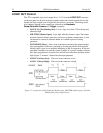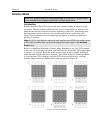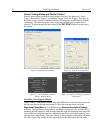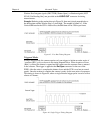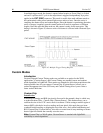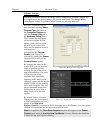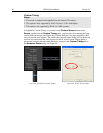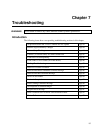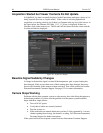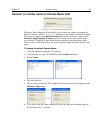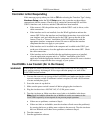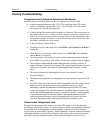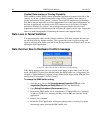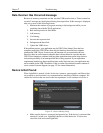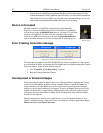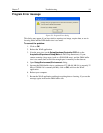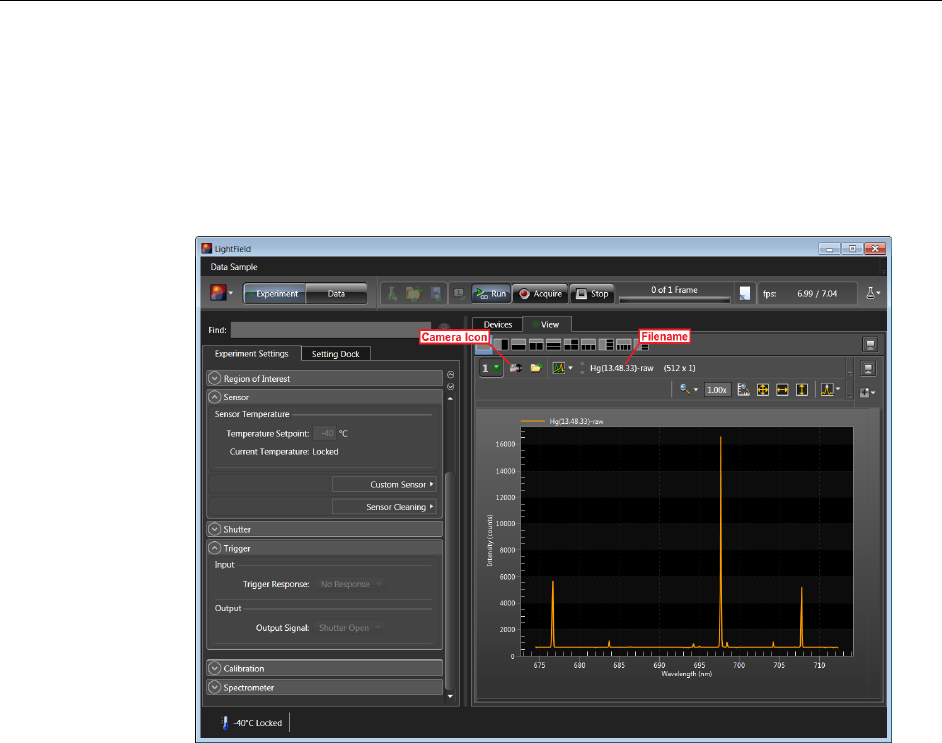
84 PIXIS System Manual Version 2.C
Acquisition Started but Viewer Contents Do Not Update
In LightField, live data is normally displayed in the Experiment workspace viewer as it is
being acquired (Preview or Acquire mode). If the viewer is not being updated and
acquisition is occurring, check to see if there is a filename in the top row of the viewer: in
the figure below, the filename 2010 May 11 13_13_49.raw is displayed. If there is a
filename, click on the camera icon. The file data will be cleared from the viewer and the
live data will then be displayed.
Figure 50. Acquisition Display
Baseline Signal Suddenly Changes
A change in the baseline signal is normal if the temperature, gain, or speed setting has
been changed. If this occurs when none of these settings have been changed, there may
be excessive humidity in the camera vacuum enclosure. Turn off the camera and contact
Princeton Instruments Customer Support. See page 132 for contact information.
Camera Stops Working
Problems with the host computer system or software may have side effects that appear to
be hardware problems. If you are sure the problem is in the camera system hardware,
begin with these simple checks:
Turn off all AC power.
Verify that all cables are securely fastened.
Turn the system on.
If the camera has an internal shutter and you hear 2 clicks separated by 1 second
(shutter opening then closing), the shutter is working. Call Princeton Instruments
Customer Support for further instructions.
If the system still does not respond, contact Princeton Instruments Customer Support.