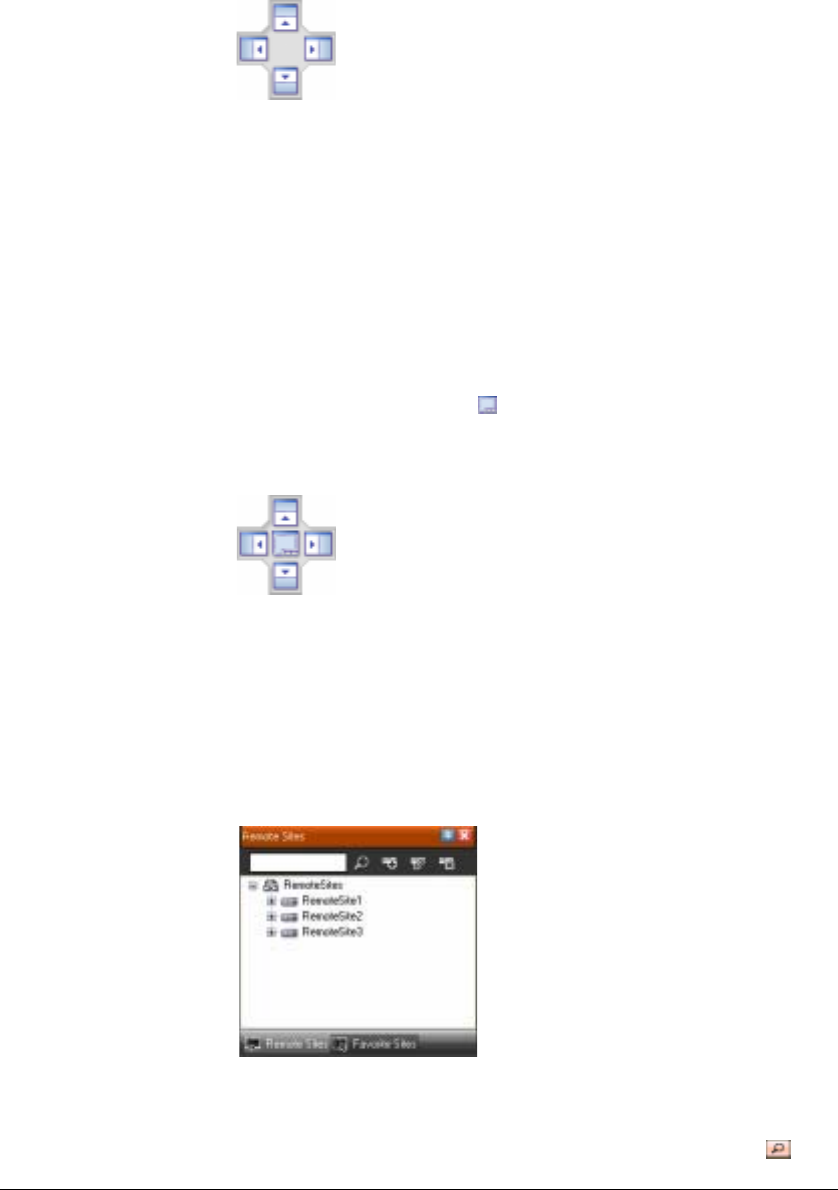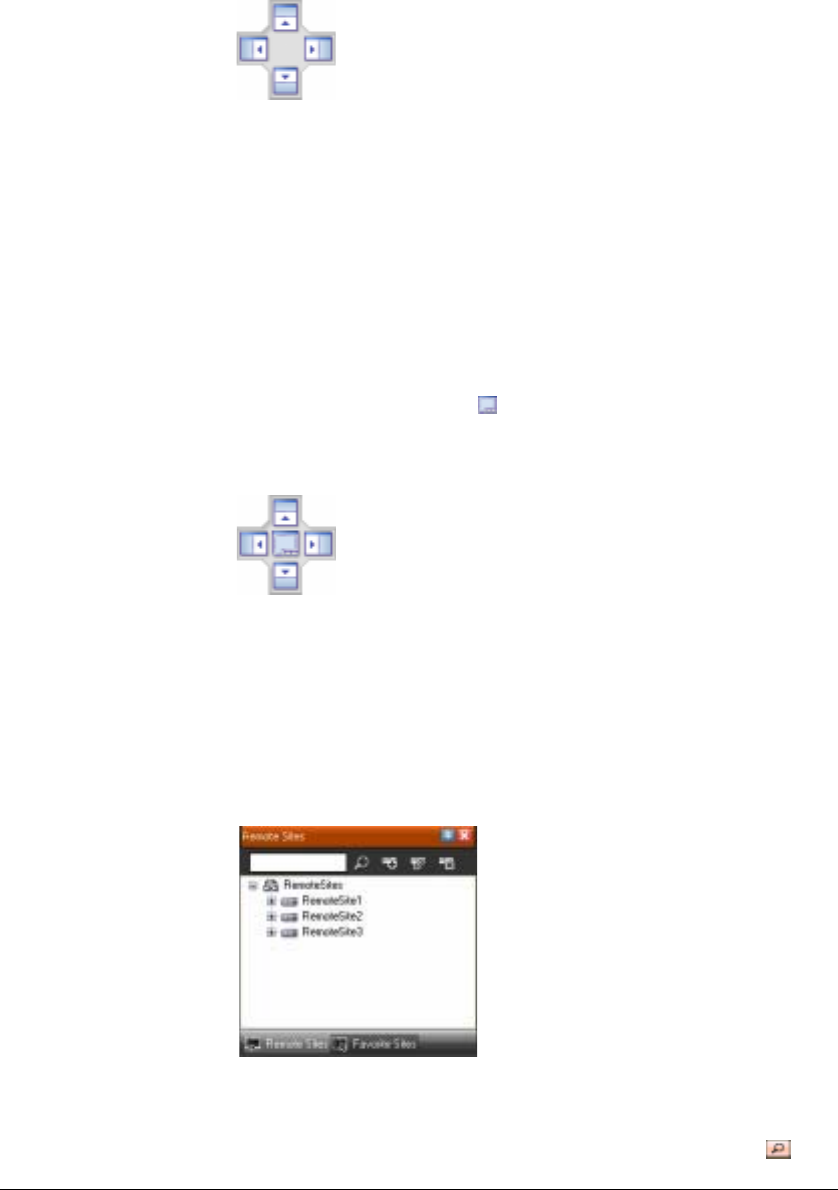
Configuration
Document 800-05056 Rev C 25
11/09
Figure 3-2 Four Position Arrow Icon
2. Scrolling the cursor over the icon arrows will cause a transparent blue box to
display where the panel will be located.
3. If you are satisfied with the position, release the left mouse button and the panel
moves to its new position.
It is possible to combine panels so that they take up less space on the screen.
Combined panels have a row of tabs across the bottom. Clicking a tab brings that panel
to the foreground. To combine panels:
1. Move the cursor to the title bar of the panel you want to move.
2. Click and drag the panel onto the panel you want to combine it with. If they can be
combined, the four-position arrow icon will have a tab symbol in the center.
3. Drag the cursor over the tab symbol , and a new tab appears on the panel.
4. Release the mouse button to combine the panels.
Figure 3-3 Four Position Arrow with Tab Icon
The layout possibilities are virtually unlimited. With a little experimentation you will be
able to lay out the RASplus screen so that it best meets your requirements.
Remote Sites Panel
Figure 3-4 Remote Sites Panel
The Remote Sites panel displays a list of remote sites registered during RASplus
System setup and a list of installed cameras at each remote site. To find the remote site
easily in the Remote Sites list, enter the site name in the query box, and click .