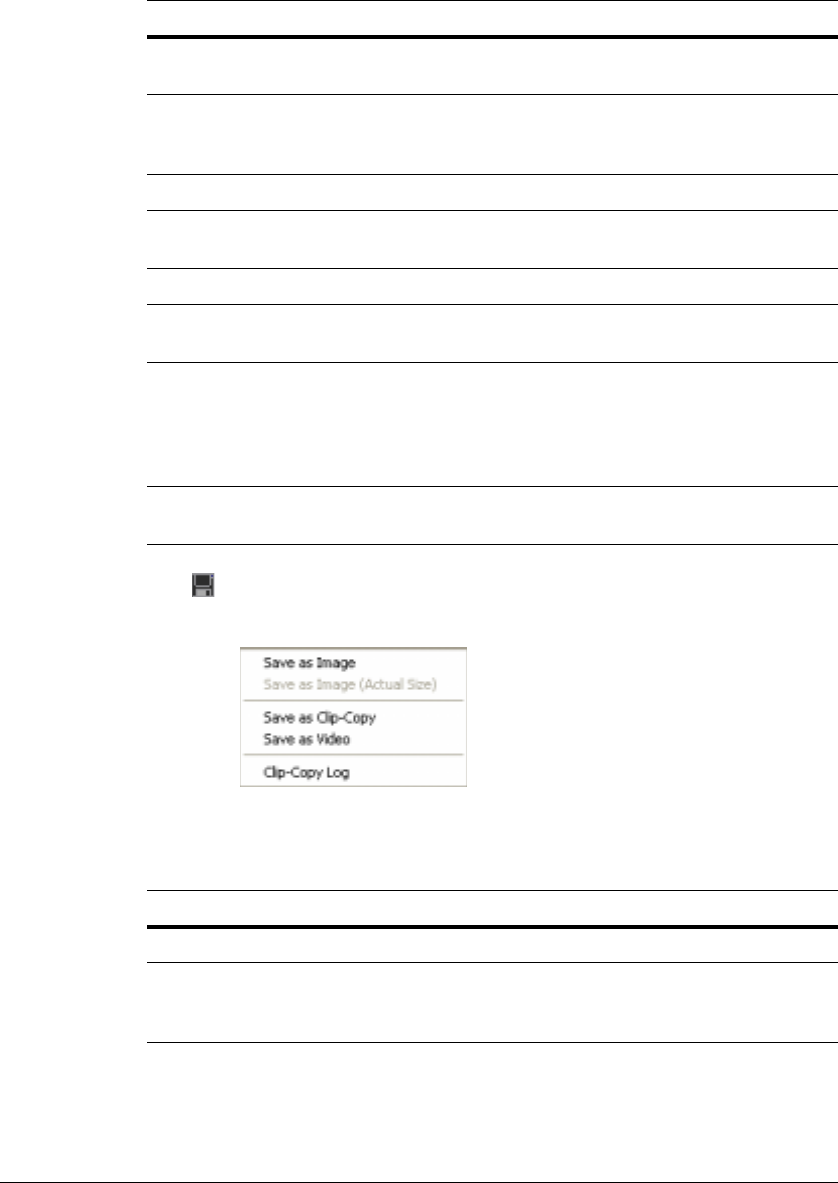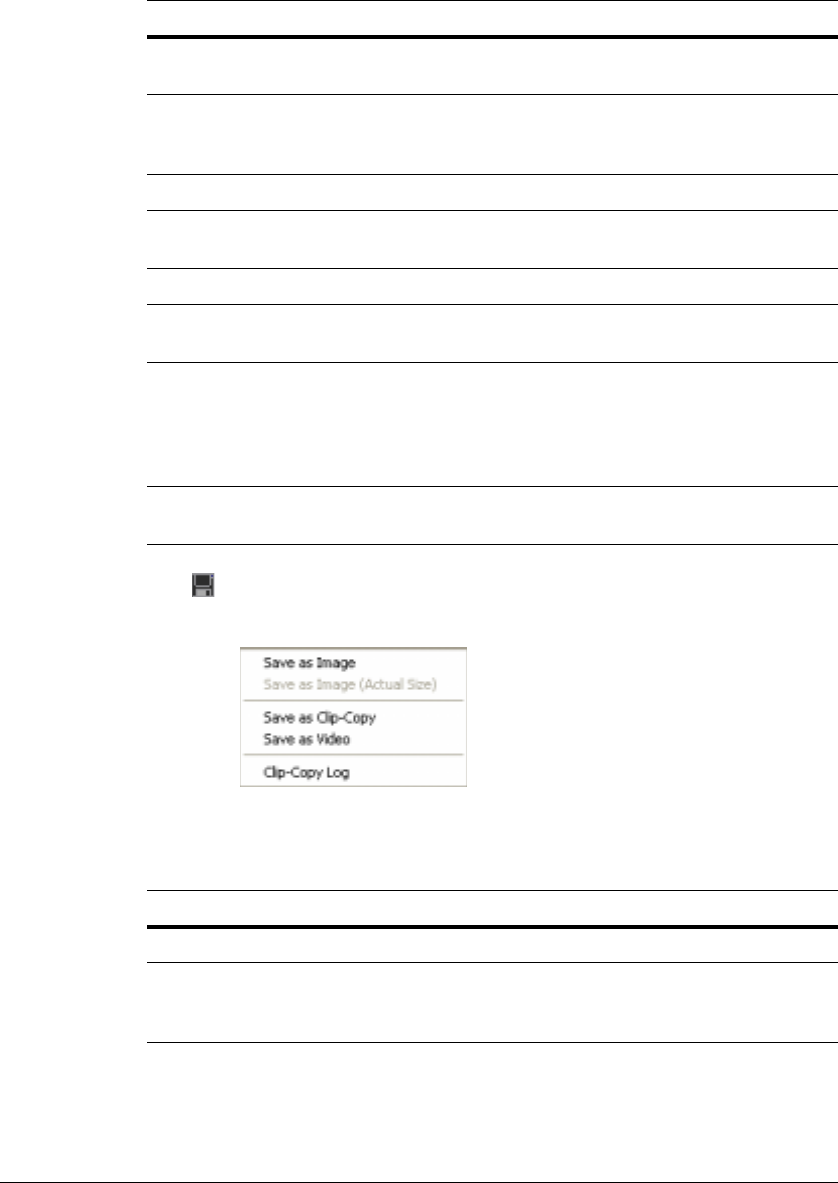
Video Clips Review
86
Click to save clip images. The ClipPlayer menu opens.
Figure A-4 Save Clip Images Menu
Play Speed Control Changes the playback speed (Play) or fast
forward/backward speed (FF/RW).
Drawing Mode Selects the draw mode level. If you are not sure about the
best draw mode level for your system, try each level until
the image displays properly.
Screen Size Changes the ClipPlayer screen size.
Aspect Ratio Changes the image aspect ratio displayed on each
camera.
OSD Setup... Selects options to display on the screen.
Enable Audio Plays audio while playing back recorded video that has
recorded audio. (Single-Screen Layout Only)
Anti-Aliasing
Screen
Enhances image display quality on the screen by
smoothing the stair-stepping (aliasing) effects in the
enlarged image. If the video plays slow because of the
slow speed of your CPU, then release the Anti-Aliasing
Screen option to possibly improve playback speed.
Show Text-In Displays video with text-in data if the video was recorded
with text-in data. (Single-Screen Layout only)
Table A-1 Clip Player Menu Functions
Option Function
Table 4-5 Save Clip Images Options
Option Function
Save as Image Save the current image as a bitmap or JPEG file.
Save as Image (Actual Size) Save the current video frame as a bitmap or
JPEG file in its actual size. (Single-screen layout
only)