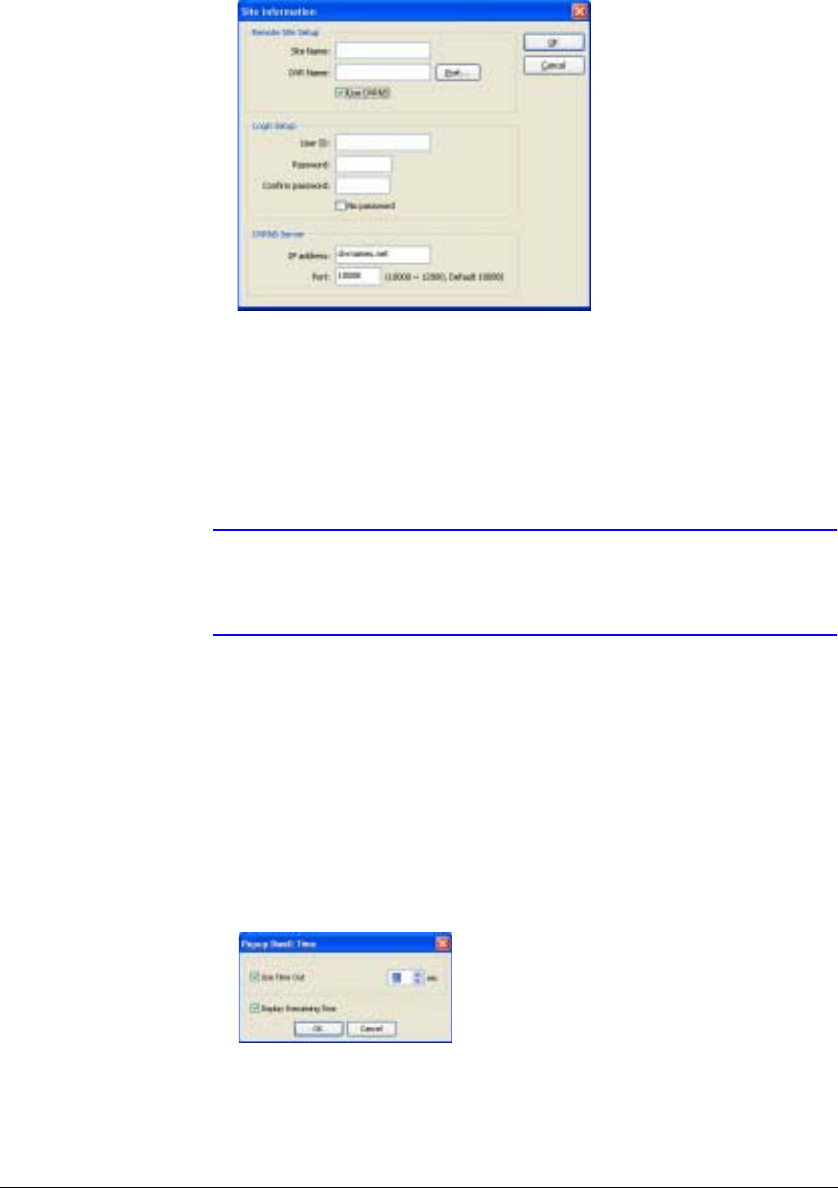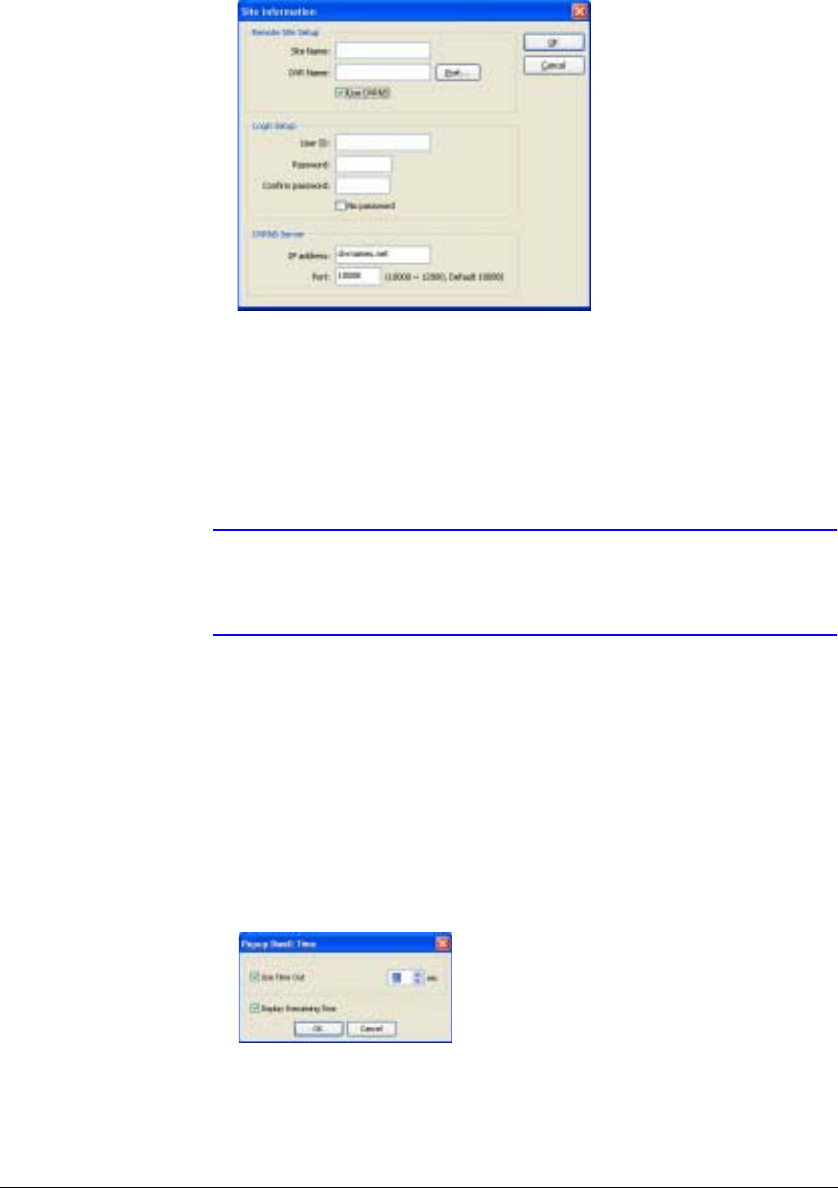
Map Editor
Document 800-05056 Rev C 93
11/09
Figure C-5 Site Item Window
2. In the Remote Site Setup area, enter the site name and IP address of the DVR
connected to the devices you want to include on the map.
3. Click Port… and enter the network IP port number (8000 to 12000) that matches
the value set during the LAN setup of the DVR.
4. Check the box beside Use DVRNS (DVR Name Service) if you want to use the
DVR name service.
Note If you use DVR Name Service, you can enter the name registered
on the DVRNS server instead of the IP address of the DVR, and
you do not need to enter the network IP port number.
5. Under Login Setup, enter the user ID and password for the DVR associated with
devices.
6. Under DVRNS Server, enter the IP address and port number (10000 to 12000) of
the DVRNS server, which matches the values set during the DVRNS setup on the
DVR.
7. Clicking OK saves the setting.
Popup Dwell Time Select Popup Dwell Time... in the Option menu to set the duration
that the Map popup screen displays when events are detected. Figure C-6 appears.
Figure C-6 Popup Dwell Time Dialog Box
Check the box beside Use Timeout and adjust the time out dwell time from 1 second
to 5 minutes. Select Display Remaining Time to display the remaining time out dwell
time on the Map popup screen.