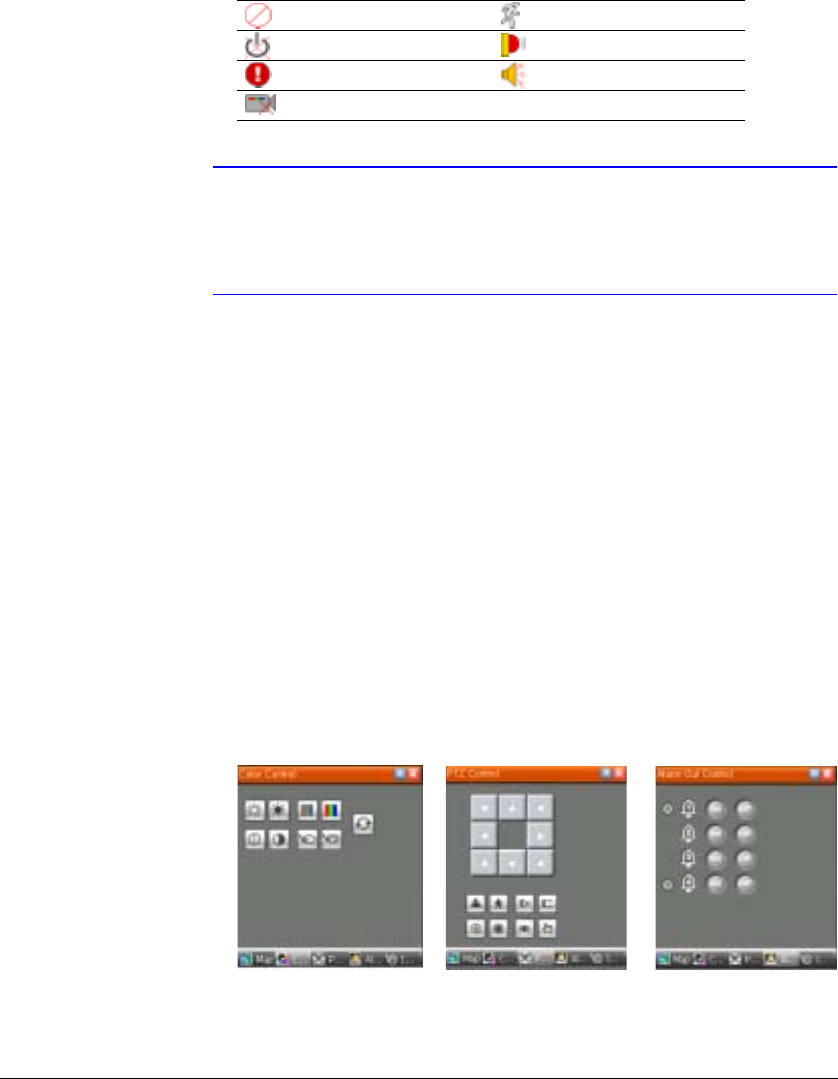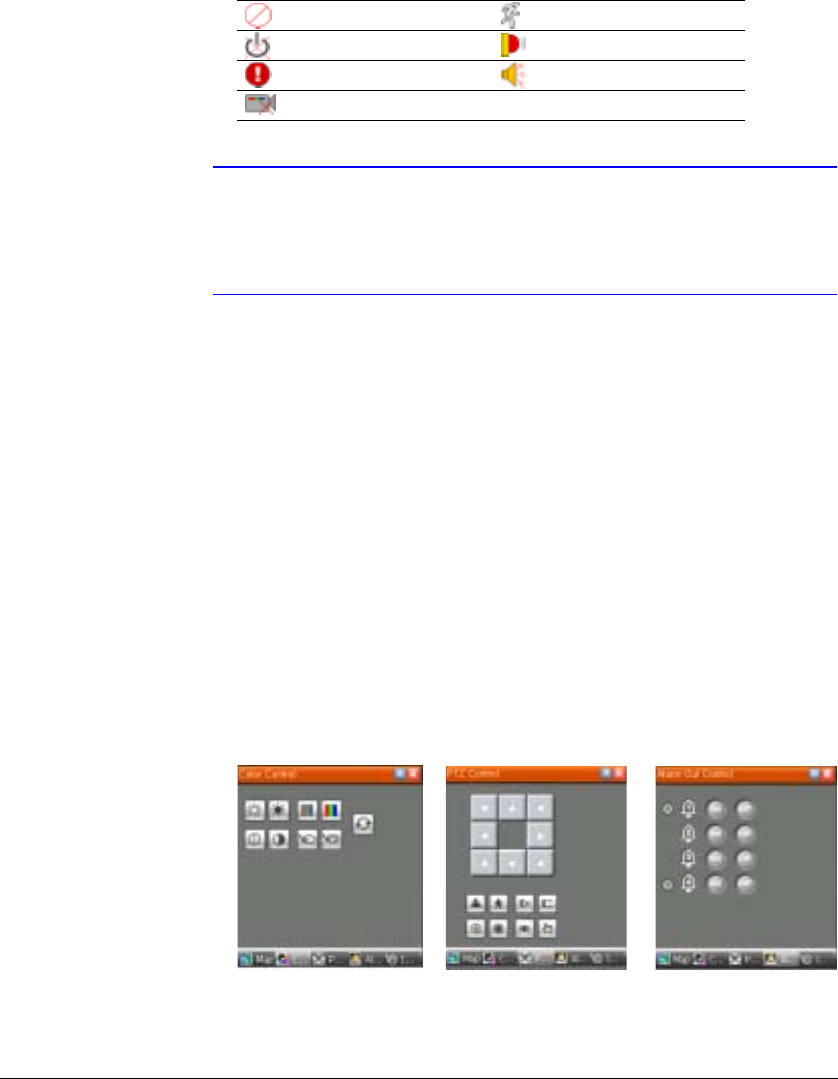
Configuration
Document 800-05056 Rev C 31
11/09
Checking the Device Status
Place the mouse cursor on the device on the map to display the device status. When
the device detects any event or the device is not working properly, the following status
icons appear (maximum of 4).
Note The device status displays as Irregular based on the system
check settings and as Video Loss, Motion, Alarm, and/or Alarm
Out according to the event detection settings on the remote
DVR.
Watch Event View
1. Click the right mouse button on the Map panel to open a text menu screen.
2. Select Watch Event View from the menu to display the event information for the
connected remote sites.
3. Select Close to disconnect the current connection on the Map panel.
Color, PTZ, and Alarm Out Control Panels
These three panels in Figure 3-11 allow color control, PTZ control and alarm out control
while live monitoring a remote site. See Live Monitoring on page 59 for more details.
Figure 3-11 Color, PTZ and Alarm Out Control Panels
Unplugged Motion
Event off Alarm In
Irregular Alarm Out
Video Loss