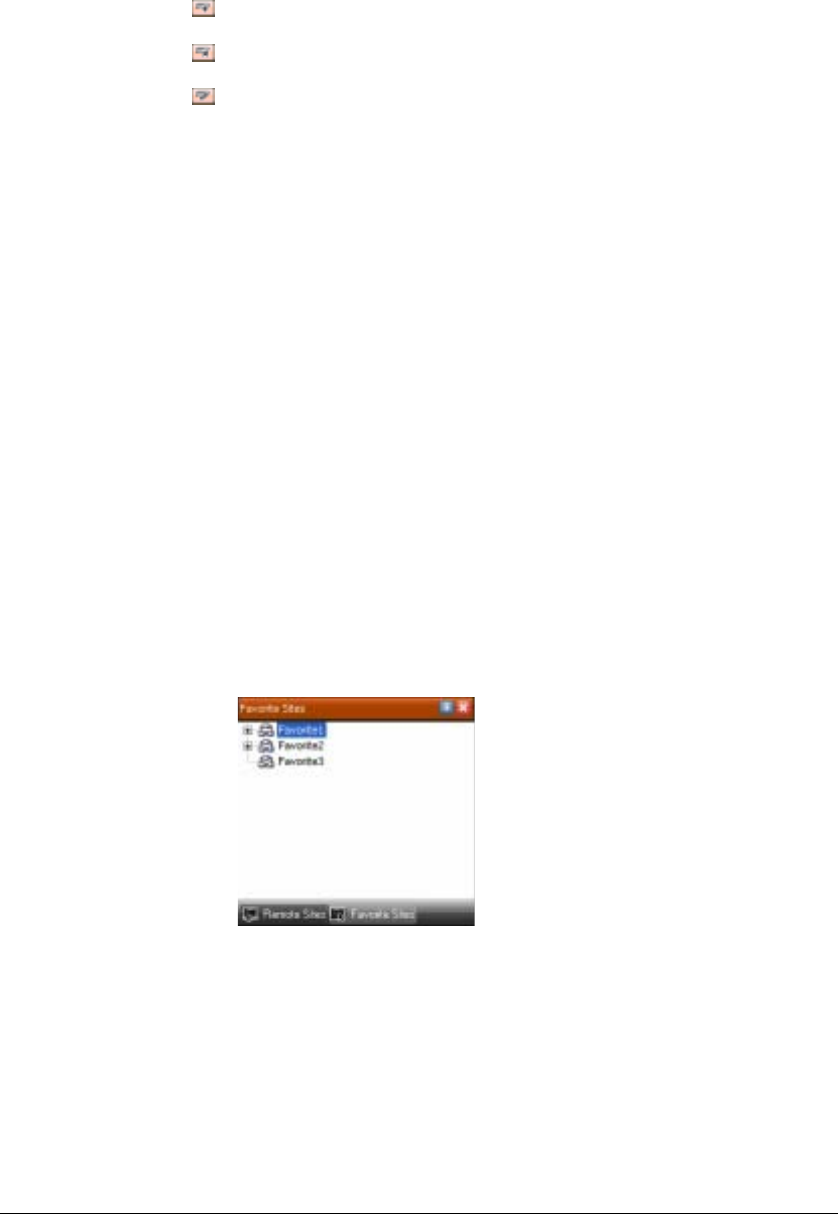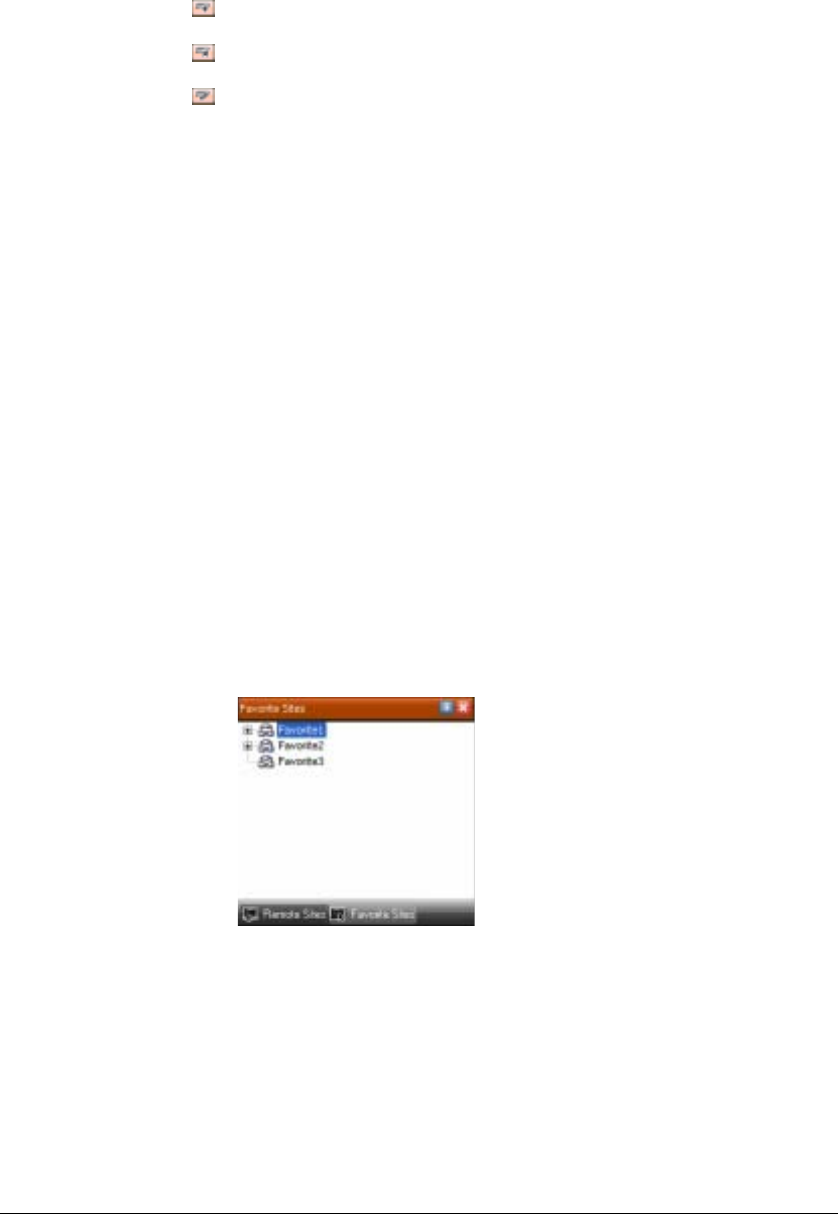
Configuration
26
Click to register the remote site.
Click to remove the selected remote site from the list
Click to edit the site information of the selected remote site.
To connect to a remote site:
1. Select the site or camera you want to connect to from the list.
2. Drag and drop the site or camera in the desired position on the screen or the
Status View panel.
3. The screen displays images from selected cameras, and the Status View panel
displays the system status information of the connected remote site.
For an alternate way to connect to the Status View Panel:
1. Select a site from the list and click the right mouse button.
2. Select Connect Status View from the popup menu.
This popup menu initiates the remote menu including Remote Setup, Remote
System Log, and Remote Event Log. See Remote Menu, page 50, for more
details.
Favorite Sites Panel
Figure 3-5 Favorite Sites Panel
The Favorite Sites panel displays the list of Favorite sites registered during RASplus
System setup. Selecting the Favorite site you want to connect to from the list and then
dragging and dropping it in the desired position on the screen automatically connects
all the remote sites registered in the Favorite site.