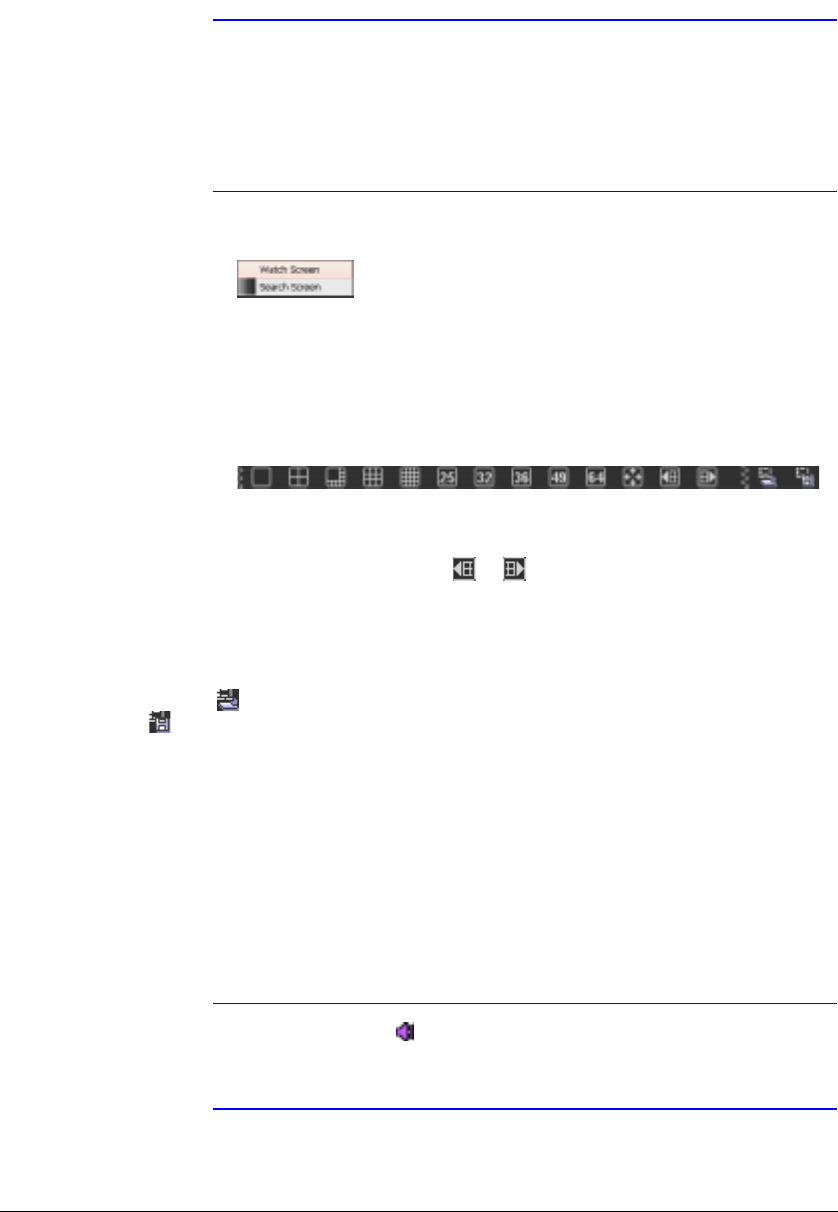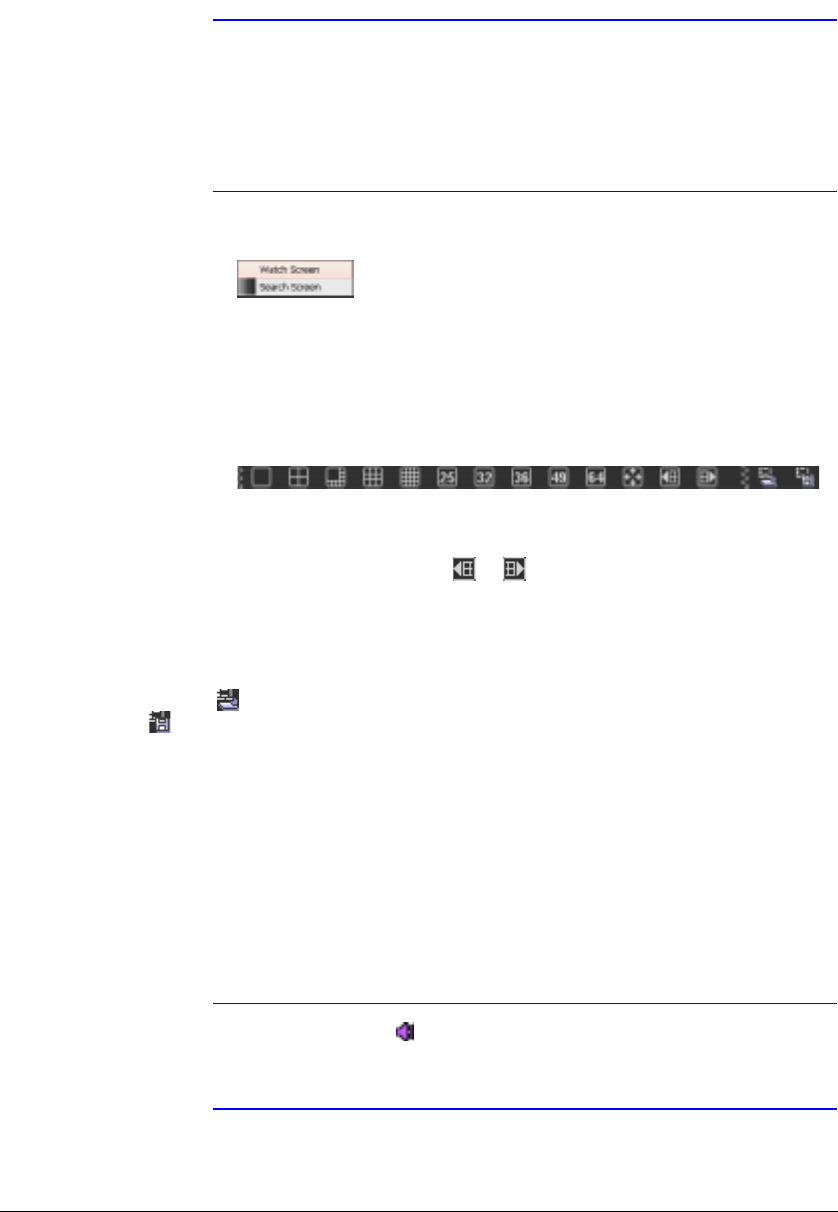
Operation
60
Note When selecting the display option of Watch and Search Screen
during System setup, the remote site can also be set to connect
using the right or left mouse buttons (this is user-defined and
must be set during System setup). Select Watch Screen to
connect to the selected site on the Watch screen when the
following text menu screen appears.
Figure 4-1 Watch Search Screen Selection
Screen Layout and Frame Layout
Figure 4-2 Screen Layout Toolbar
RASplus provides multiple screen layout options. The formats available are
single-screen, quad, 1+7, 3x3, 4x4, 5x5, 1+32, 6x6, 7x7, 8x8 and full-screen. When in
one of the multi-view formats, clicking or will move to the previous or next page.
To view a specific image in the single-screen mode, move the cursor to that image and
double-click the left mouse button. To return to the previous screen mode from the
single-screen mode, double-click the left mouse button in the monitoring window.
Clicking (Layout Load) will apply the selected frame layout to RASplus, and clicking
(Layout Setup) allows you to set up the user-defined frame layout.
Audio Communication
RASplus supports audio communication between the RASplus system and a remote
site that is equipped with two-way audio. If you want to enable communication with a
remote site that supports two-way audio, then select any camera from the remote site
on the screen and click the right mouse button.
Note The icon displays on each camera screen when audio
communication is available between the RASplus system and
the remote site.
Select Enable Audio from the menu to display the following audio control panel.