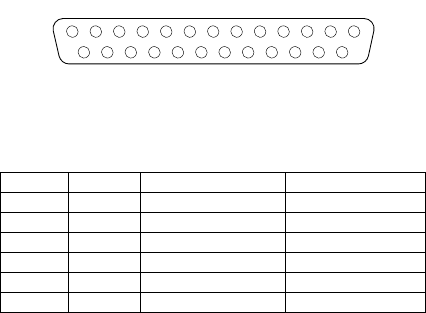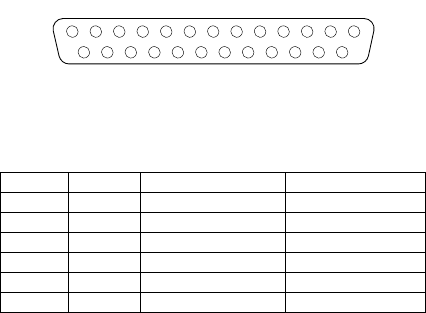
Installing options 63
• One keyboard port
• One auxiliary pointing device (mouse) port
• Two serial ports
• Two Universal Serial bus (USB) ports
• One Ethernet port
Parallel port
The server has one parallel port. This port supports three
standard Institute of Electrical and Electronics Engineers
(IEEE) 1284 modes of operation: Standard Parallel Port
(SPP), Enhanced Parallel Port (EPP), and Extended Capa-
bility Port (ECP).
Viewing or changing the parallel-port
assignments
You can use the built-in Configuration/Setup Utility program
to configure the parallel port as bidirectional; that is, so that
data can be both read from and written to a device. In bidi-
rectional mode, the server supports the ECP and EPP
modes.
To view or change the parallel-port assignment:
1. Restart the server and watch the monitor screen.
2. When the message Press F1 for Configura-
tion/Setup appears, press F1.
3. From the main menu, select Devices and I/O Ports;
then, press Enter.
4. Select the parallel port; then, use the arrow keys to
advance through the settings available.
Note: When you configure the parallel port as bidirec-
tional, use an IEEE 1284-compliant cable. The
maximum length of the cable must not exceed 3
meters (9.8 feet).
5. Select Save Settings; then, select Exit Setup to exit
from the Configuration/Setup Utility main menu.
Parallel port connector
The following table shows the pin-number assignments for
the 25-pin, female D-shell parallel-port connector on the rear
of the server.
Table 7. Parallel-port connector pin-number assignments
Pin I/O SPP/ECP Signal EPP Signal
1 O -STROBE -WRITE
2 I/O Data 0 Data 0
3 I/O Data 1 Data 1
4 I/O Data 2 Data 2
5 I/O Data 3 Data 3
6 I/O Data 4 Data 4
13
1
25
14