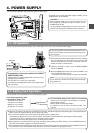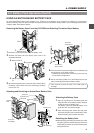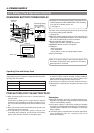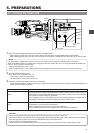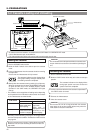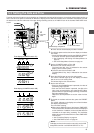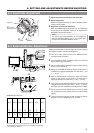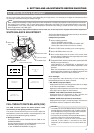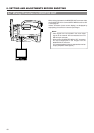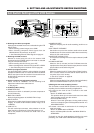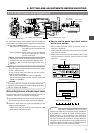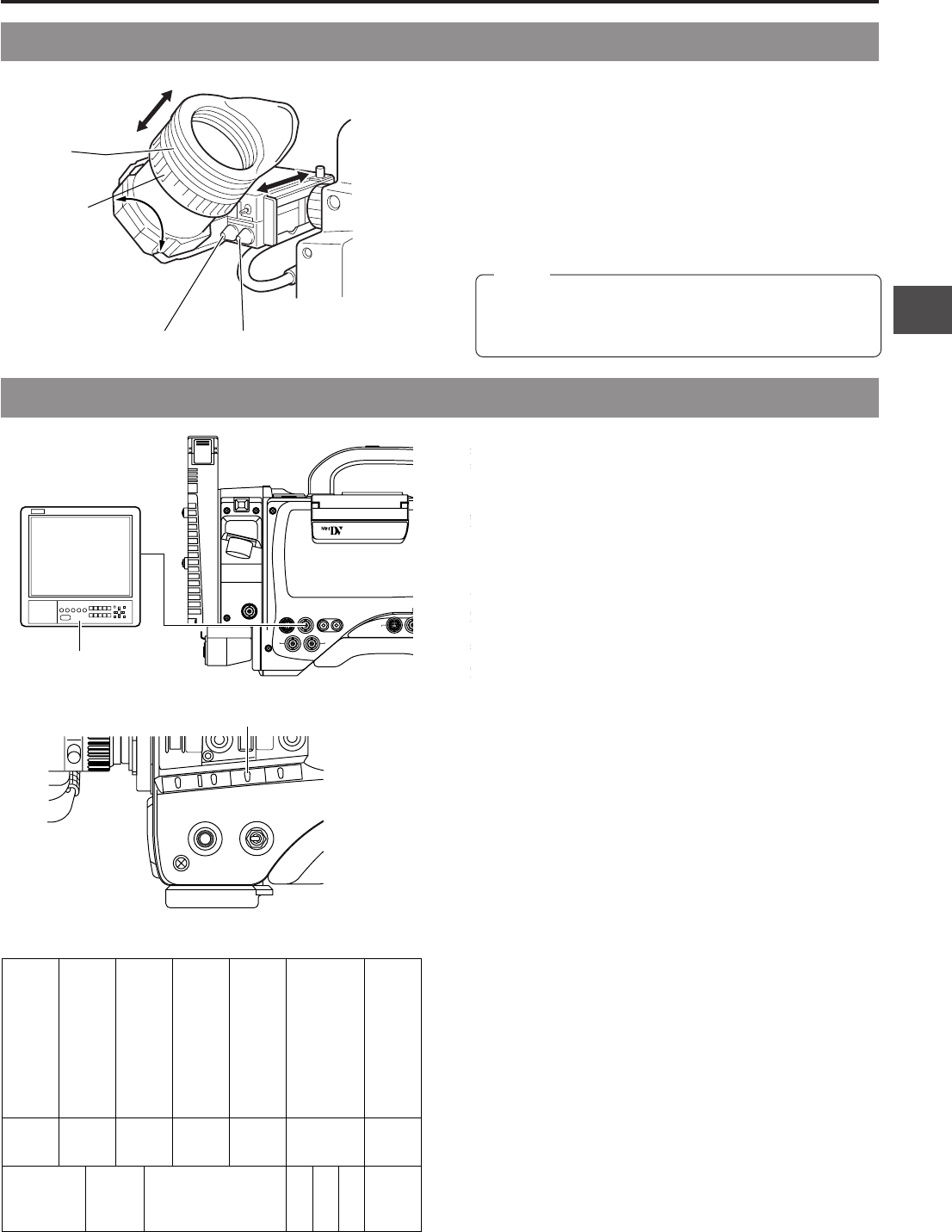
6. SETTING AND ADJUSTMENTS BEFORE SHOOTING
45
PUSH
PROMPTER
OUTPUT
VTR/RM
CH-1 CH-2
Y/C OUT
TC IN TC OUT
REMOTE
GENLOCK/AUX IN
DV CAMCORDER
GY-DV550
VIDEO OUT
AUDIO
I
FRONT
LEN
S
MONITOR OUT
LINE OUT
OPERATE
NG
GAIN
OUTPUT
WHT.BAL
VTR
ON OFF
AUTO IRIS
LOLUX
BACK L
NORMAL
SPOT L
STRETCH
NORMAL
COMPRESS
FULL AUTO BLACK
3.~8.
1.
2.
6-3 Viewfinder Adjustment
6-4 External Monitor Adjustment
1.
Adjust the position and angle of the viewfinder.
2.
Diopter adjustment
Rotate the eyepiece focusing ring until the viewfinder screen
image is clearly visible.
3.
Brightness and contrast adjustment
When the ambient brightness changes, etc., the brightness
and contrast of the viewfinder screen can be adjusted with
the BRIGHT and CONT controls.
BRIGHT
Eyepiece
CONT
2.
Eyepiece
focusing ring
3.
3.
1.
1.
1.
White Yellow Cyan Green Magenta Red Blue
Blue Black Magenta Black Cyan Black White
Black White Black
12345 6
890AB C
EF G HIJK
7
D
Ⅲ SMTPE type color bars
Display the camera built-in color bar signal on the video monitor
and adjust the colors, contrast and brightness.
1.
Connect a color video monitor to the MONITOR OUT
connector of the GY-DV550.
2.
Set the OUTPUT switch to BARS to output the color bar
signal (SMTPE type color bars).
3.
Set the monitor's BLUE CHECK function to ON so that the
screen turns entirely blue.
4.
Adjust the CHROMA control of the monitor so that there is
no difference in brightness between the color bars 1 and
8, 7 and D.
5.
With the BLUE CHECK function ON, adjust the PHASE
control of the monitor so that there is no difference in
brightness between the color bars 3 and 0, 5 and B.
6.
If the phase control adjustment above causes a difference
in brightness between the color bars 1 and 8, 7 and D,
start again from the CHROMA control adjustment in step
4
.
7.
Set the monitor's BLUE CHECK function to OFF to switch
the monitor back to the standard screen (R, G and B will all
appear).
8.
Use the monitor's brightness control to adjust so that the
color bars H and I disappear but J is visible.
The color bar screen has a configuration as shown above.
The description hereinafter refers to the positions in the color bar
screen using the numbers.
Memo:
The screen size of the viewfinder can be changed by
selecting ASPECT RATIO (4:3 or 16:9 aspect ratio
screen) in the OPERATION MENU screen.