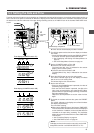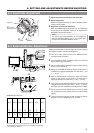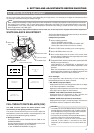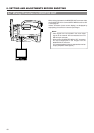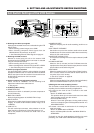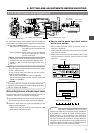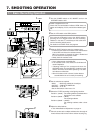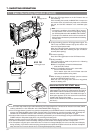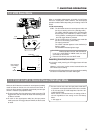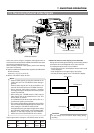6. SETTING AND ADJUSTMENTS BEFORE SHOOTING
51
CAUTION:
ACCU -FOCUS
G
F
I
F5.6
STBY 4V21.<60
B
SD
CH1-----+--
CH2-----+--
M: 909
Viewfinder Status 1 Mode
Audio level
6-10 Audio Input Level Adjustment
For each audio channel, use the AUDIO SELECT switches to
select whether the audio input level adjustment should be set
to AUTO mode or MANUAL mode.
• When set to AUTO: Audio input level is fixed. In this mode,
the audio input level control does not
function.
•
When set to MANUAL:
Audio input level can be adjusted
using the audio input level controls
for each audio input.
Ⅲ Adjusting the audio input level control of the front section
The audio input level control on the front section only affects
the CH-1 channel sound.
To use the audio input level control on the front section,
make the following settings.
• Set the CH-1 AUDIO SELECT switch to MANUAL.
• Set the VCR Setup Menu item No. 246 CH1 FRONT VR
ENABLE to "ENABLE".
The audio input level controls on the side section work
regardless of the setting of the VCR Setup Menu item No.
246 CH1 FRONT VR ENABLE.
Manual Adjustment of Audio Input Level
The audio input level can be adjusted manually when the GY-
DV550 is in the record, record-pause or stop mode.
1.
Set the AUDIO SELECT switch of the channel whose audio
input level that you want to adjust manually to MANUAL.
2.
Rotate the audio input level control corresponding to the
audio input to be adjusted.
• Adjust so that the peak level does not exceed the -3dB
point when a loud sound is input.
AUDIO SELECT
MANUAL
AUTO
CH-1 CH-2 CH-1 CH-2
REAR
FRONT
AUDIO INPUT
CH-1
AUDIO
LEVEL
CH-2
SHUTTERSTATUS
MENU
FILTER
3200k
1
5600k+1/8ND
2
5600k+1/64ND
3
ALARM
MONITOR
OPERATE
NG
G
AIN
O
UTPUT
WHT.BAL
VTR
ON OFF
AUTO IRIS
LOLUX
BACK L
NORMAL
SPOT L
STRETCH
NORMAL
COMPRESS
LIGHT
ON
OFF
COUNTER
AUDIO SELECT
MANUAL
AUTO
CH-1 CH-2 CH-1 CH-2
REAR
FRONT
RM
AUDIO INPUT
MODE
CTL
TC
UB
CH-1
MIX
CH-2
RESET
OPERATE/WARNING
MONITOR
SELECT
CH-1
AUDIO
LEVEL
CH-2
VTR
ON
OFF
INCOM
MIC
INCOM
MIC
LEVEL
POWER
OFFRM
DC IN
/BATT.
CALL
CARBON
DYNAMIC
FULL AUTO BLACK
VF
AUTO
WHITE
SKIN
AREA
ACCU
FOCUS
TAKE
VTR
PUSH
ZEBRA
AUDIO
LEVEL CH-1
ON
OFF
CH-1 audio input level control
CH-2 audio input level control
CH-1 audio input level control
E
REV FWD
FBATT
H
HM
MSF
REMAIN
AUD LOCK
32k
CH 1
CH 2
48k
PB NDF
AUTO OFF DEW
L iRFSERVO
HOLD
SP
MENU
OVER
OVER
40 30 20 10 0
dB
WIDE
SLAVE
Level meter
CH-2 Audio
select switch
CH-1 Audio
select switch
–38 –32 –26 –20 –14 –8 –2dB
Indicator level (reference)
When the AUDIO INPUT LINE/MIC switch on the rear
section is set to MIC, be sure to check that the microphone
is connected to the AUDIO IN FRONT or AUDIO INPUT
REAR connector. If the microphone is not connected,
increasing the audio input level could cause noise from
the input connector to be recorded on the tape. When the
microphone is not connected to the front AUDIO INPUT or
rear AUDIO INPUT connector, set the LINE/MIC switch to
LINE or turn down the audio input level control.
CAUTION:
Memo:
The reference level for audio input to tape can be set in
VTR Setup menu No. 257 AUDIO REF. SIGNAL LEVEL
(-20dB or -12dB). The level will change for both CH1
and CH2.
Ⅲ How to use the audio input level control
on the front section
1 Set the audio input level control on the front section to
maximum (10) position.
2 Initially, adjust the audio input level using the CH1 recording
level control on the side.
3 When a loud sound is input during recording, use the audio
input level control on the front section to lower the audio
input level.