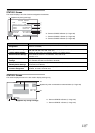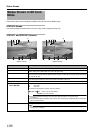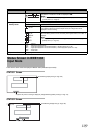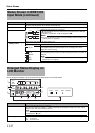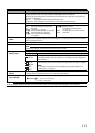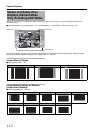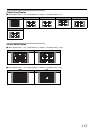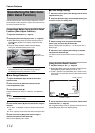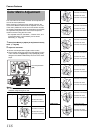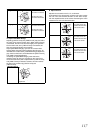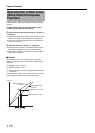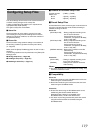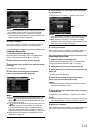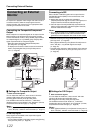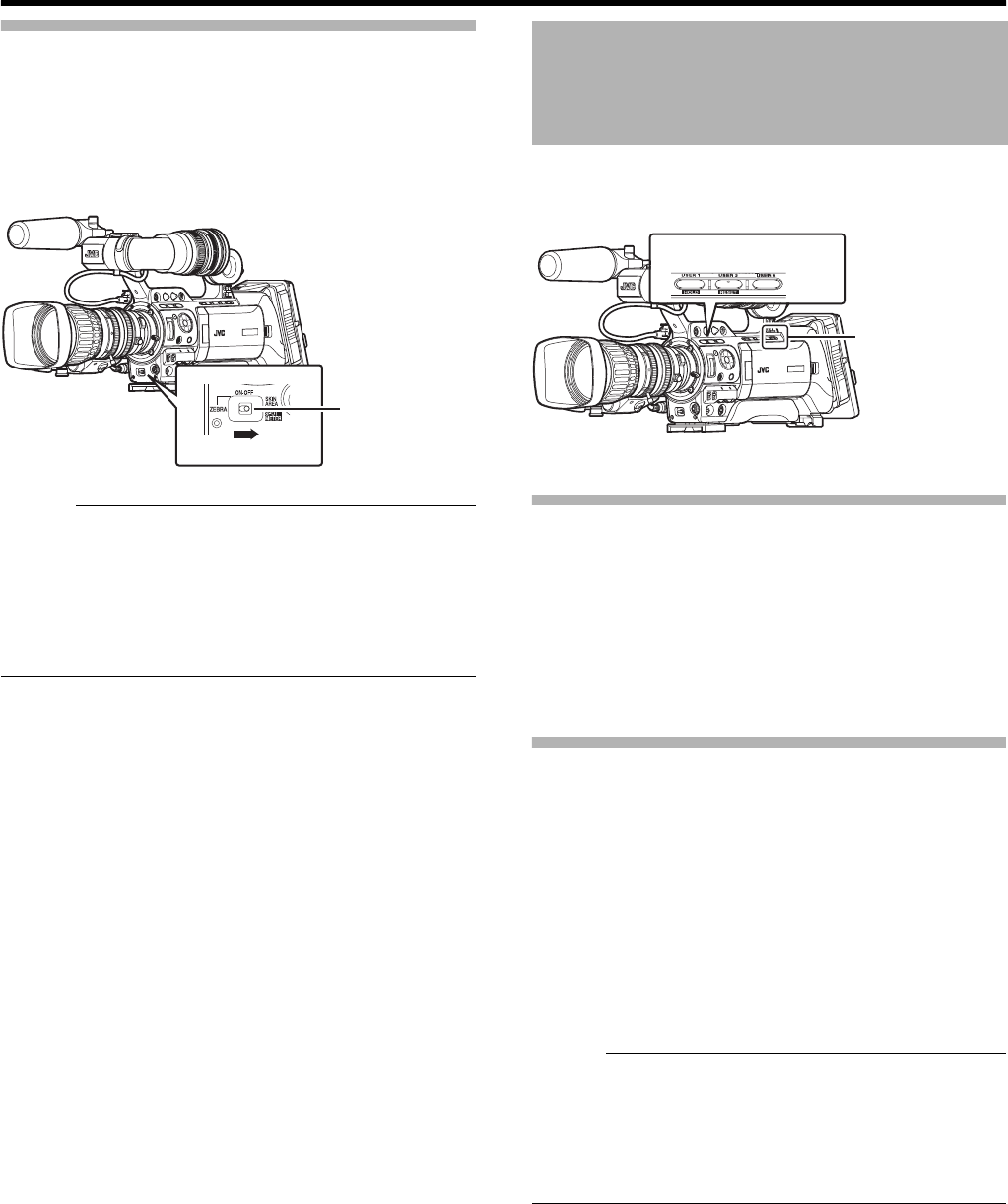
115
Checking the Preset Hue Area
1 Set the [ZEBRA ON/OFF] switch at the front of the
camera recorder to the [SKIN AREA/SPOT METER] end.
Doing so forcibly turns ON the Skin Adjust function
temporarily, and the preset hue area is displayed in color on
the LCD monitor and viewfinder.
Memo :
● When [Color Gain] in the [Camera Process] menu is set to
AOffB, only the area where Skin Detail is functioning is
displayed in skin tone. (A Page 83)
● When [SKIN A./SPOT M.] of [Switch Set] in the
[Camera Function] menu screen is set to ASpot MeterB,
the hue area cannot be checked using the
[SKIN AREA/SPOT METER] switch. (A Page 80)
Multi-format color bars can be output on this camera
recorder.
Setting
To output color bars, follow the setting procedure below.
1
Set the [FULL AUTO] switch to
A
OFF
B
.
2 Set [Bars] in the [Camera Function] menu to AOnB.
(A Page 78)
Color bars are output.
Color Bar Output Using the USER Buttons
1 Set the [FULL AUTO] switch to AOFFB.
2 Assign ABarsB to any one of the [USER1]/[USER2]/
[USER3] buttons.
Set using [USER1]/[USER2]/[USER3] of [Switch Set] in the
[Camera Function] menu. (A Page 79)
3 Press the corresponding [USER1]/[USER2]/
[USER3] button that is assigned with ABarsB.
Color bars are output.
Memo :
● During color bar output, you can select whether to output
the reference audio signals using [Test Tone] in the
[Audio Set] menu. (A Page 77)
● When the [FULL AUTO] switch is set to AONB and [Bars]
in the [FULL AUTO] menu is set to AOffB, color bars are
not output in the AUX and Media modes.
[ZEBRA ON/OFF]
Switch
Color Bar Output
[FULL AUTO]
Switch
[USER1,USER2,USER3]
Buttons