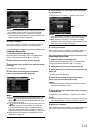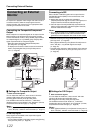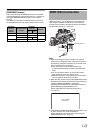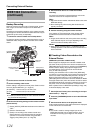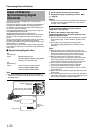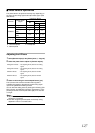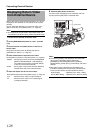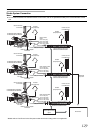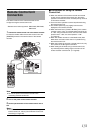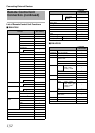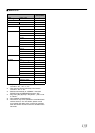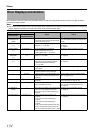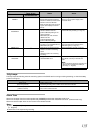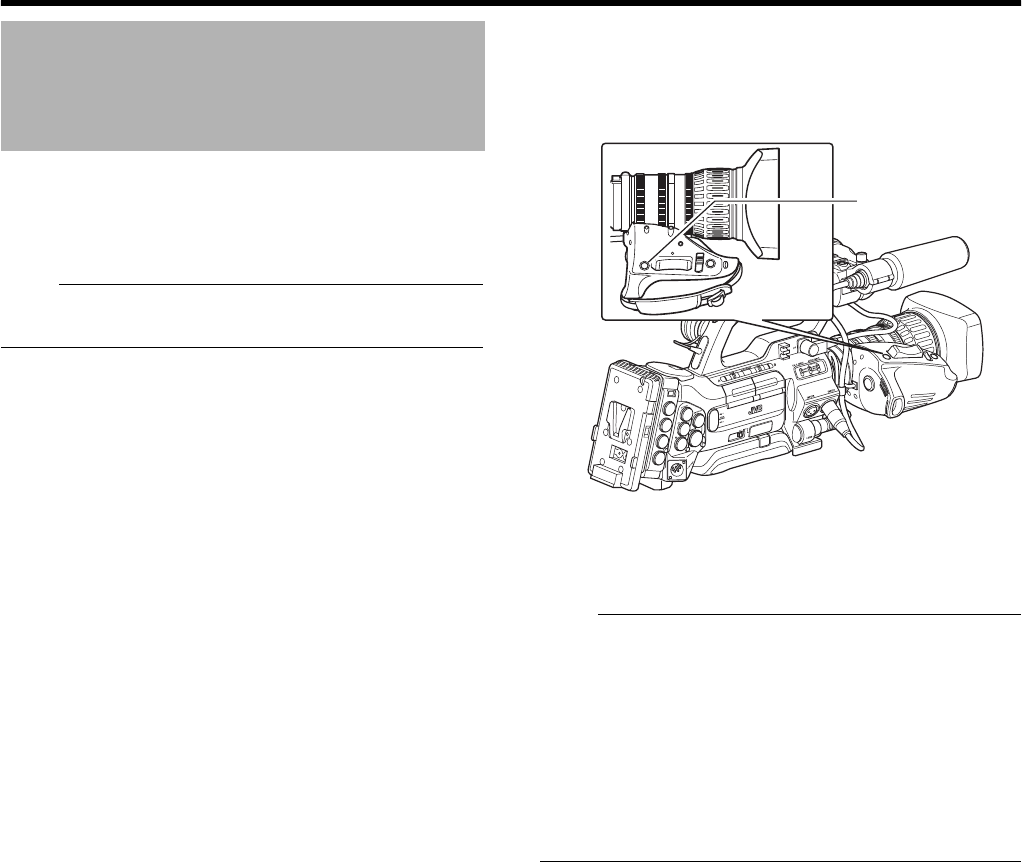
128
Connecting External Devices
Return video from an external device (switcher, etc.) can be
displayed on the viewfinder or LCD monitor of the camera
recorder.
You can select the destination to input return video in the
[Return Input] item of the [Others] menu. (A Page 93)
Note :
● This function can only be used in the Camera mode. It is
not available in the AUX mode (U model) and Media mode.
1 Set the camera recorder to Camera mode.
2 Set the [GENLOCK/AUX] switch to AAUXB. (U model
only)
3 Set the function of the [RET] button on the lens to
Return Video.
Set [Camera Function] menu B [Switch Set] menu B
[LENS RET] to AReturnB. (A Page 79)
4 Select a destination to input the return video.
Set the [Return Input] item in the [Others] menu. (
A
Page 93)
5 Select the aspect ratio for the return video.
Set the [Return Aspect] item in the [Others] menu. (
A
Page 93)
6 Press the [RET] button on the lens.
The return video is displayed on the viewfinder and LCD
monitor while the [RET] button is pressed down.
Note :
● The following displays and operations are invalid when
return video is displayed. [Zebra], [Skin Area],
[Spot Meter], [Focus Assist] ([ACCU-Focus] operation),
[Aspect Marker], [Safety Zone], [Center Mark], and status
displays.
● When return video is displayed, the [VF Display] and
[LCD Mirror Mode] items in the [LCD/VF] menu become
invalid, and the camera recorder operates as follows.
● [VF Display] : Operates in the AColorB setting.
● [LCD Mirror Mode] : Operates in the ANormalB setting.
Displaying Return Video
from External Device
Adapter : During input of return video from the KA-M790G
(Multicore Remote Adapter : sold separately)
connected to the accessory connector (68-pin)
at the rear of the camera recorder
Studio : During input of return video from the [STUDIO]
terminal at the side of the camera recorder
16:9 : When the return video is a squeeze signal
4:3 : When the return video is a 4:3 aspect signal
(including Letter Box)
RET
IRIS
A
M
W
T
[RET] Button