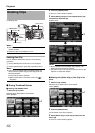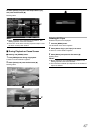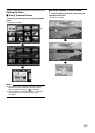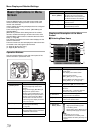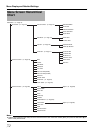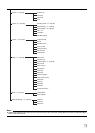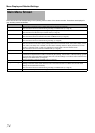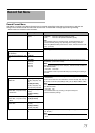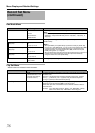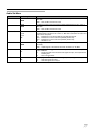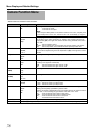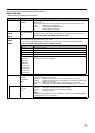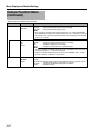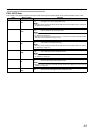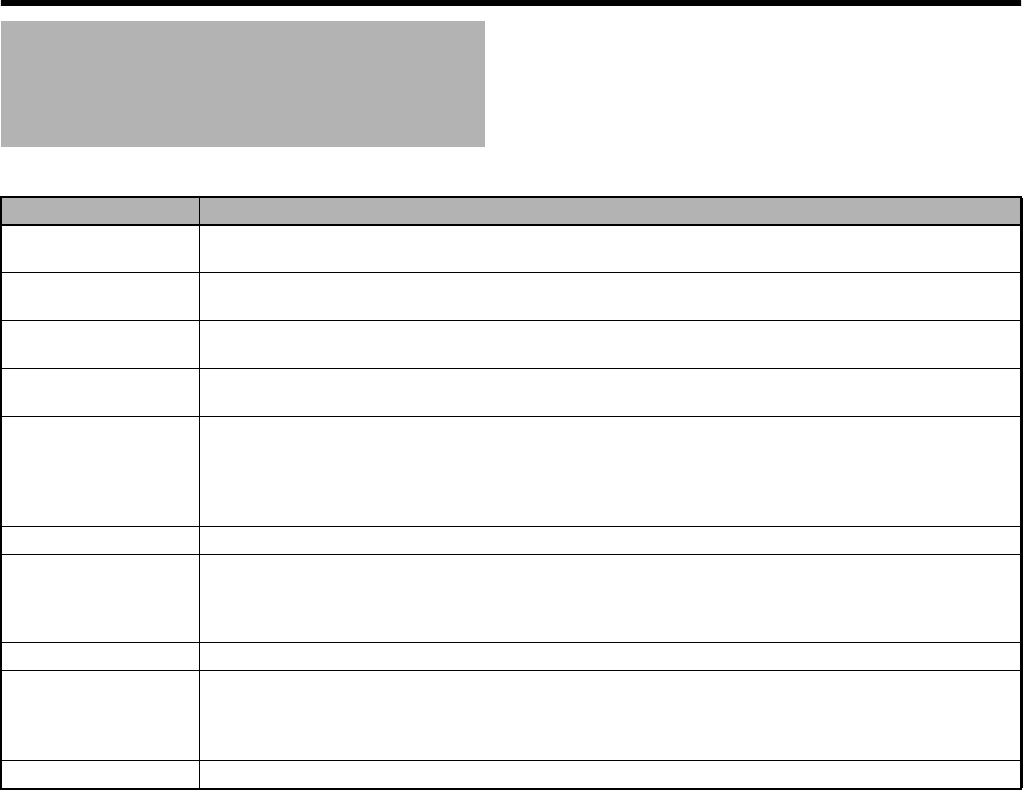
74
Menu Display and Detailed Settings
Some menus cannot be set depending on the operating mode or status of the camera recorder. These items are displayed in
gray, and they cannot be selected.
Main Menu Screen
Item Function
Record Set...
Menu screen for specifying video or audio settings during shooting and playback.
The cursor does not move to this item during recording or in Media mode. (A Page 75)
Camera Function...
Menu screen for specifying operation settings during shooting.
The cursor moves to this item only in Camera mode. (A Page 78)
Camera Process...
Menu screen for adjusting the quality of camera images.
The cursor does not move to this item in the AUX and Media modes. (A Page 82)
TC/UB...
Menu screen for setting time code and user’s bit.
The cursor does not move to this item during recording. (A Page 88)
LCD/VF...
Item for specifying settings related to the LCD monitor or viewfinder screen.
This menu screen can be used to specify settings related to the Focus Assist mode, zebra pattern display, screen
size, marker, and safety zone. In addition, it is also used for selecting whether to display characters on the LCD
monitor or viewfinder screen, as well as for adjusting the picture quality of the LCD monitor screen.
The cursor does not move to this item in Media mode. (A Page 88)
A/V Out...
Item for specifying connection settings with external devices. (A Page 92)
Others...
Menu screen for specifying the settings of other functions.
Use this item to adjust the alarm volume, front/back tally lamp settings, status indicator, 1394 input settings, genlock
input and return video input settings, date/time, time zone, and other settings. It can also be used to reset the menu
settings to their default values. (A Page 93)
Media...
Item for formatting or restoring the SDHC card. (A Page 97)
Setup File Manage...
Displays the [Setup File Manage] menu screen.
Settings of the menu screen can be saved as a file on the camera recorder or an SDHC card, and the saved
settings can be loaded when necessary.
The cursor does not move to this item during recording or in Media mode. (A Page 97)
Exit
Select this item and press the Set button (R) to return to the normal screen.