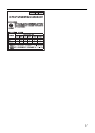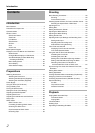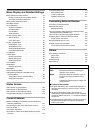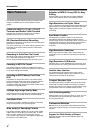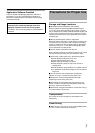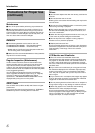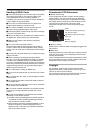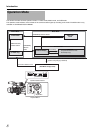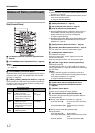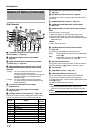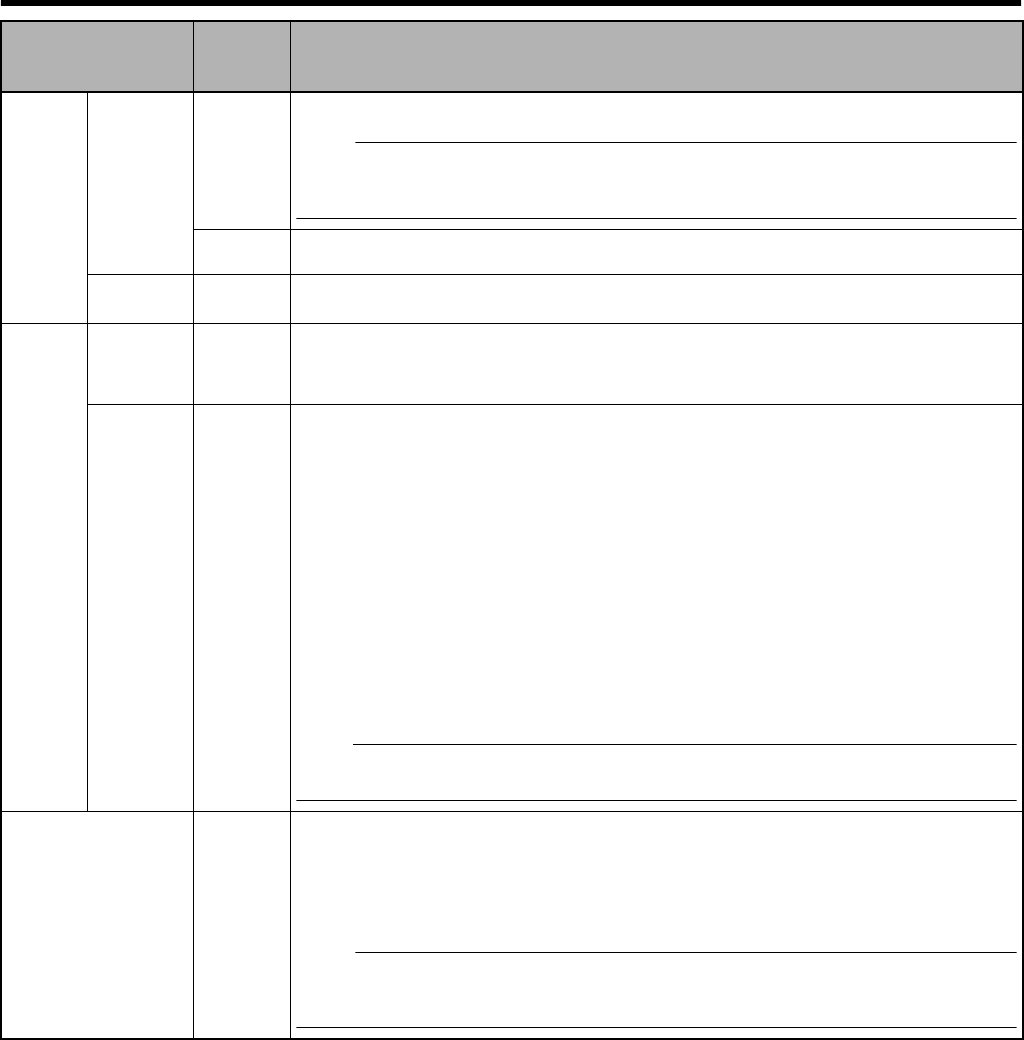
9
Operation Mode
Operation
Mode
Indicator
Description
Camera
Mode
Camera
Mode
Blue This is the camera shooting mode. The camera recorder starts up in Camera mode when
the power is turned on.
Memo :
● Images recorded on the SDHC card cannot be played back in this mode. However, you
can check (play back) the most recently recorded image using the Clip Review function.
(A Page 56)
Purple When [Rec Mode] is set to AVariable FrameB, the operation mode indicator lights up in
purple during Variable Frame REC in Camera mode. (A Page 60)
AUX Mode
(U model)
Blue This is a mode for input and recording of composite video signals from an external device.
Media
Mode
SD Card
Mode
Green This mode allows you to play back or delete clips recorded on the SDHC card.
Press the [CAM/MEDIA] selection button to enter SD Card mode when you are not
shooting in Camera mode. Once the camera recorder is in SD Card mode, thumbnails of
the selected media slot are displayed.
IEEE1394
Mode
Orange This is the input mode for video images from the IEEE1394-connected equipment.
The camera recorder enters IEEE1394 mode when you press the [CAM/MEDIA] selection
button while the power of the equipment connected to the [IEEE1394] terminal is turned on
during thumbnail display in Media mode (SD Card mode). (Only for HD video systems)
When an SD video system is in use, availability of the [IEEE1394] terminal connection
cannot be detected in Media mode (SD Card mode). Allow the camera recorder to detect
the [IEEE1394] terminal connection in advance by turning on the power of the connected
equipment in Camera mode.
Once the camera recorder is in IEEE1394 mode, the playback images of the connected
equipment are displayed.
However, if the IEEE1394 connection is not recognized (such as when the power of the
IEEE1394-connected equipment is not turned on), the camera recorder will switch to
Camera mode instead.
Press the [CAM/MEDIA] selection button during IEEE1394 mode to switch to Camera
mode.
If the power of the equipment connected to the [IEEE1394] terminal is OFF or if connection
is canceled in IEEE1394 mode, the camera recorder will not automatically switch to other
modes. To quit IEEE1394 mode, you must operate the [CAM/MEDIA] selection button.
Note :
● This mode is used for viewing images input to the [IEEE1394] terminal from an external
device, and not intended for recording input images on the camera recorder.
USB Mode Orange This mode allows you to connect to a PC and transfer the files on an SDHC card to the PC.
When the camera recorder is connected to a USB cable, the message AChange to USB
ModeB appears. Select [Change] and press the Set button to switch to USB mode.
(A Page 130)
In USB mode, the camera recorder is recognized by the connected PC as a peripheral
drive (USB mass storage class only). Disable the connection on the PC and remove the
USB cable from the camera recorder to switch to Camera mode. (A Page 130)
Memo :
● When a USB cable is connected, the message appears after recording stops.
● If playback is in progress, the message appears once the files are closed automatically,
such as when playback stops.