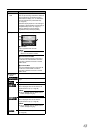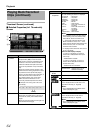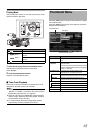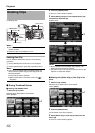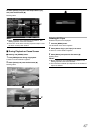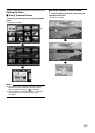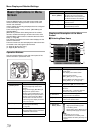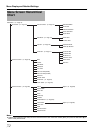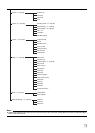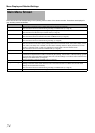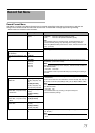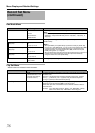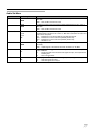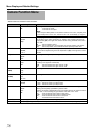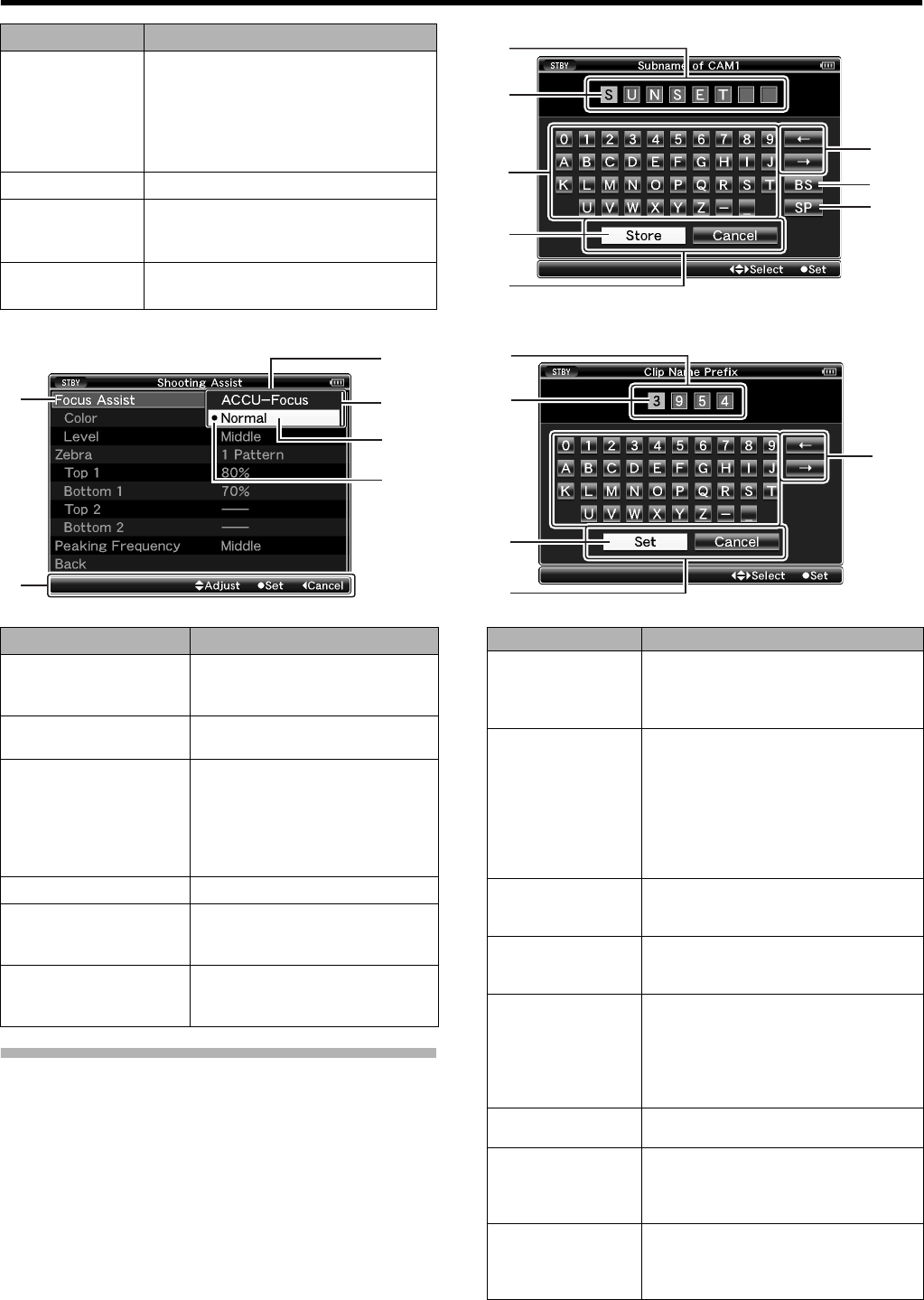
71
Ⅵ Changing Setting Values
Text Input with Software Keyboard
Use the software keyboard to enter the [Scene File]/
[Picture File] subname and [Clip Name Prefix].
Ⅵ
[Scene File]/[Picture File] (
A
Page 120)
Ⅵ [Clip Name Prefix] (A Page 76)
Name Description
H Header
Indicates the current menu type with the
line color.
Blue : [Main Menu] Screen
Green : [Favorites Menu]
(Operation screen)
Magenta : [Favorites Menu]
(Editing screen)
I Scroll Bar
Indicates the scroll position.
J Setting Values
Setting values for the menu items.
For menus with sub-menus, values are not
displayed.
K Operation
Guide
Guide for the current operation buttons.
Name Description
A Menu Item to
Change
Menu item to be changed.
A list of setting values C appears in
a pop-up.
B Operation Guide
Guide for the current operation
buttons.
C List of Setting
Values
A pop-up displaying a list of setting
values for selection.
The height of the pop-up depends
on the number of settings available.
Use the scroll bar D to confirm the
current display status.
D Scroll Bar
Indicates the scroll position.
E Cursor
Indicates the selected item. Use the
cross-shaped button (JK) to move
the cursor.
F Setting Values
Before Change
Setting values before changing.
R appears at the beginning of the
item.
D
C
E
A
F
B
Name Description
A Character Entry
Field
Field for entering the title.
You can enter up to 8 characters for the
[Scene File]/[Picture File] subname or up
to 4 characters for the [Clip Name Prefix].
B Character
Cursor
Select a character using the key cursor D,
and press the Set button (R) to input the
selected character at the position of the
character cursor. The character cursor
moves to the next position on the right
each time a character is input.
The cursor can be moved using the arrow
keys F.
C Character Keys
Use the cross-shaped button (JKH I) to
move the key cursor D to the character
you want to enter.
D Key Cursor
Indicates the currently selected character
or item. Use the cross-shaped button
(JKH I) to move the cursor.
E Confirmation
Buttons
Select [Set]/[Store] and press the Set
button (R) to confirm the title.
Select [Cancel] and press the Set button
(R) on the side control panel of the camera
recorder to abort character input and
return to the previous screen.
F Arrow Keys
Moves the position of the character cursor
B.
G [BS] Backspace
Key
Select [BS] and press the Set button (R)
on the side control panel of the camera
recorder to delete the character on the left
of the character cursor B.
H [SP] Space Key
Select [SP] and press the Set button (R)
on the side control panel of the camera
recorder to enter a space at the current
position of the character cursor B.
G
A
B
D
E
H
F
C
A
B
D
E
F