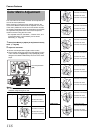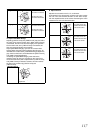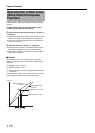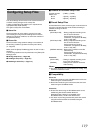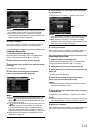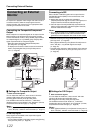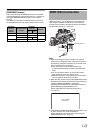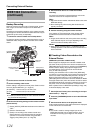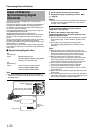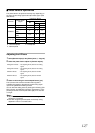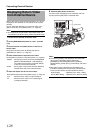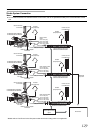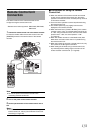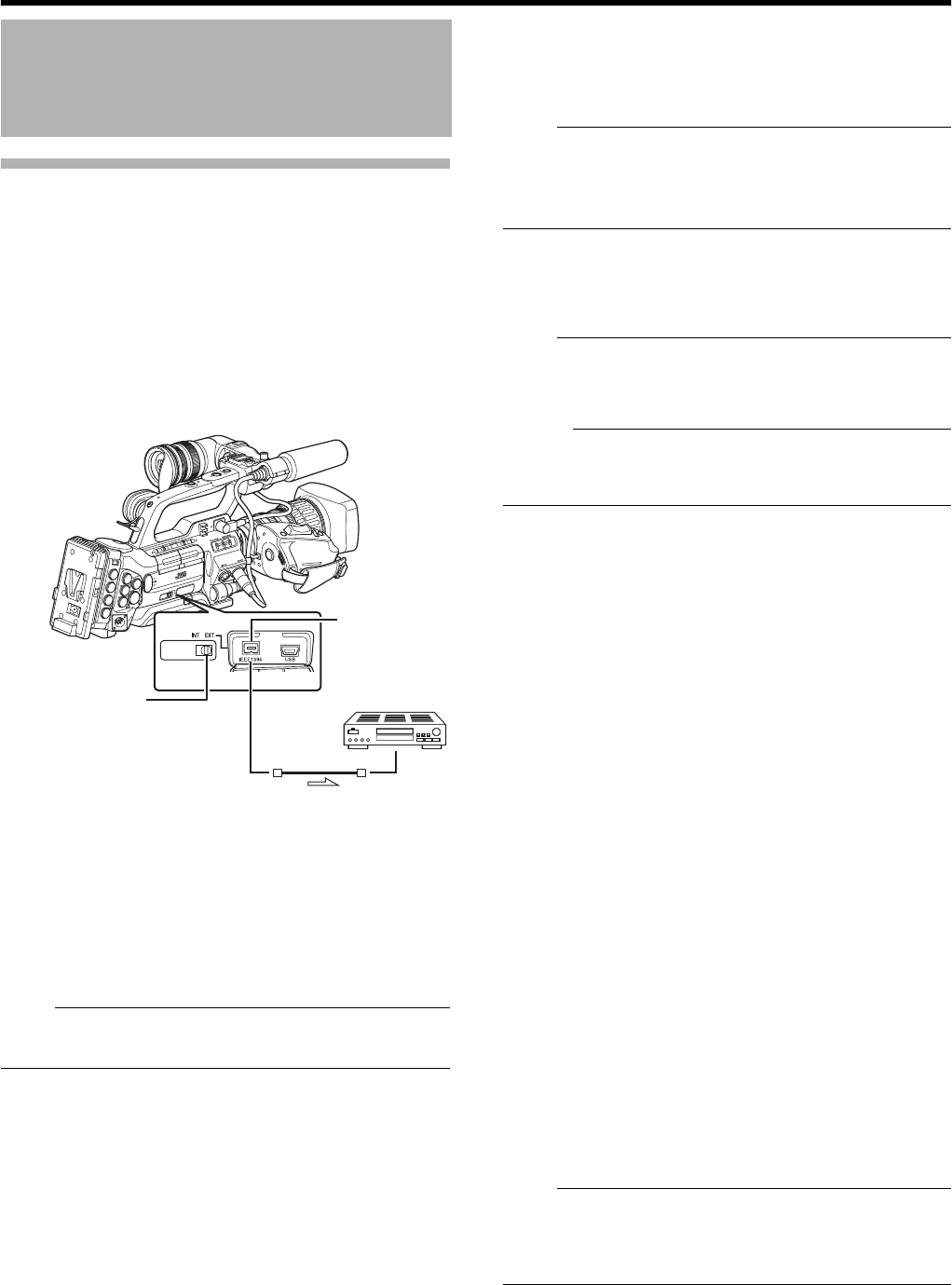
124
Connecting External Devices
Backup Recording
When the camera recorder is set to Camera mode, images
shot using it can be stream output from the IEEE1394
terminal.
According to the recording operation on the camera recorder,
recording to the camera recorder and external device may be
performed synchronously or separately.
1
Connect the camera recorder to the backup device.
Connect the camera recorder to the backup device using an
IEEE1394 cable, using the camera recorder as the master
device.
2 Set the camera recorder to Camera mode.
3 Set the recording video format.
Perform setting in the [Record Format] menu. Select a video
format in [System Definition]. (A Page 75)
Note :
●
To back up in the HDV format, be sure to select SP mode for
the [Frame & Bit Rate] setting.
4 Perform the following settings on the camera recorder
(master device).
A Set the [INT/EXT] IEEE1394 interface terminal switch to
AEXTB.
B Switch to Camera mode.
C
Specify how recording to the camera recorder and
external device is to be performed with the recording
operation on the camera recorder using [1394 Rec
Trigger] in the [Others] menu. (
A
Page 94)
5 Set the external device to a mode that enables
recording.
For setting and operation of external devices, refer to the
instruction manual of the respective devices.
Note :
●
Adjust the camera recorder and external device to the same
IEEE1394 settings.
●
Start recording only after ensuring that the devices are
properly connected.
6 Perform recording using the camera recorder.
If the settings in
3 are appropriate, video images will be
recorded to the camera recorder and external device.
Note :
●
Images, audio and time code at the points where recording
starts and ends may be out of sync depending on the
camera recorder and backup device in use.
Memo :
● When backup recording starts, a ATRIGGER TO EXTB
message appears on the LCD monitor and viewfinder for
about 3 seconds.
Ⅵ Checking Videos Recorded on the
External Device
(IEEE1394 Input mode of Media mode)
When images are displayed in thumbnails in Media mode
(SD Card mode) and power of the device connected to the
[IEEE1394] terminal is turned on, pressing the [CAM/MEDIA]
selection button displays the playback images of the
connected device on the LCD monitor and viewfinder.
(Only for HD video systems)
Pressing the same button has no effect if the [IEEE1394]
connection is not recognized, such as when the power of the
device connected to the [IEEE1394] terminal is turned off.
When an SD video system is in use, availability of the
[IEEE1394] terminal connection cannot be detected in Media
mode (SD Card mode). Allow the camera recorder to detect
the [IEEE1394] terminal connection in advance by turning on
the power of the connected equipment in Camera mode.
Refer to [Status Screen in IEEE1394 Input Mode] (
A
Page 109)
for the status display of this mode.
1 Set the [Record Format] menu according to the input
video format. (A Page 75)
2 Press the [CAM/MEDIA] button to set to the IEEE1394
Input mode.
3 Set the external device to the playback mode.
Video images recorded on the external device are displayed
on the LCD monitor and viewfinder.
Note :
● This mode is used for viewing images input to the
[IEEE1394] terminal from an external device, and not
intended for recording input images on the camera
recorder.
IEEE1394 Connection
(continued)
[HD (MPEG2)] : Performs backup in the HDV format.
[SD (DV)] : Performs backup in the DV format.
Camera recorder
(Master Device)
Backup Device
IEEE1394
Cable
Signal Flow
[IEEE1394]
Te rmin al
[INT/EXT] IEEE1394
Interface Terminal
Switch