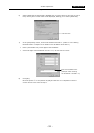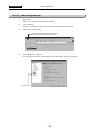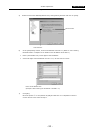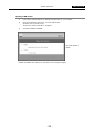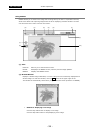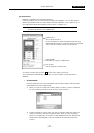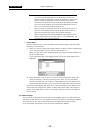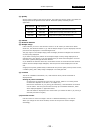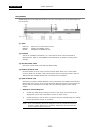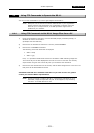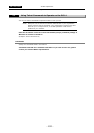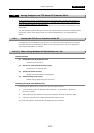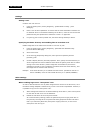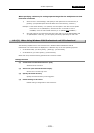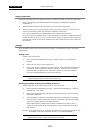VI Basic Operations NETWORK
4 Using the DS-L1 via a Network
- 99 -
(5) Quality
Set the picture quality of the preview screen. The higher the picture quality, the slower the
display speed of the preview screen will be. Select the quality according to your
application.
5M cameras 2M cameras
320*240 400*300 Low picture quality (thinned out to 1/16)
640*480 800*600 Middle picture quality (thinned out to 1/4)
1280*960 1600*1200 High picture quality (not thinned out)
(6) E.Zoom
(7) Direction buttons
(8) Sample image
E.Zoom allows you to turn the electronic zoom on or off. When you select the E.Zoom
check box, the direction buttons in (7) and the sample image in (8) are displayed, with the
preview screen displayed in a 4-fold enlarged view.
The gray region in the sample image (white rectangle) shows an enlarged view of what is
currently being displayed.
If you want to change the position of the sample image currently being displayed in an
enlarged view, click directly in the new position that you want to be enlarged or click one
of the four up/down/left/right direction buttons.
If you deselect the E.Zoom check box, the E.Zoom function is turned off and the direction
buttons and the sample image disappear, with the preview screen displayed in normal
size.
If high picture quality (1280 x 960) is selected for the picture quality of the preview screen,
a middle quality (640 x 480) image is displayed in an enlarged view.
(9) Location
The DS-L1 installation information, etc., that has been set by Telnet commands is
displayed here.
Settings by Telnet commands
Connect from an external PC to the DS-L1 by Telnet. (Refer to “4.5 Using Telnet
Commands to Operate on the DS-L1” in Chapter VI.)
Execute the command “w_LCA_string (32 characters),” and information to Location
can be written. The string can be entered using up to 32 ASCII characters, which
when displayed appear in uppercase letters.
The information is displayed on the screen when you restart the DS-L1 (by turning it
off briefly and then on again).
(10) Preview screen
Use this screen to check the image in the DS-L1 before downloading it into the PC.
When you change the size of the window, the size of the preview screen changes
accordingly.