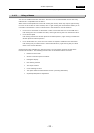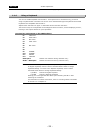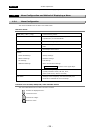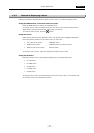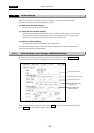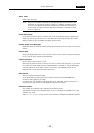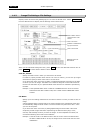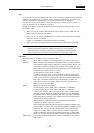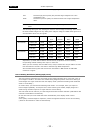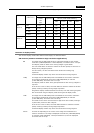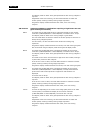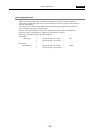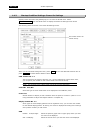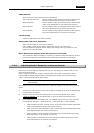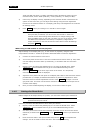VI Basic Operations SETUP
1 Preparations Before Photographing
- 31 -
Log
If you select the check box labeled “with LOG.txt,” the function for attaching a log (comment
statement) is enabled when you save an image. Writing information such as subject name,
number, and objective magnification in a log may facilitate future confirmation.
You can write up to 100 characters to a log when saving an image to a card or server, or
up to 32 characters when outputting to a printer.
Photographed data (including Nikon 80i/90i microscope data during photography) is also
contained in a log.
• When you save an image in BMP format, the log is saved to a file named after the
image, with the extension “txt” added.
• When you save an image in JPEG format, it is saved to a file named after the image
with the extension “txt” added.
Further, it is embedded in the image file as Exif information.
• When you output an image directly to a printer, the log is printed as a comment.
NOTE: You can attach a log when saving an image even if you didn't select Log
during initial settings. Select the Append check box for Log on the REC
menu and enter a comment in the text box. Photographing information and
your comments will be saved in text format when you save the image.
File Type
Set a file format, an image size, and a compression rate.
TYPE: Select “JPEG” or “BMP” as the format in which you want to save a file.
SOURCE: Select the source type based on photography mode. This setting applies
when freezing images, saving image files, or printing images directly. Use
this setting to ensure the image quality level for saved images. You can
also use this setting to avoid switching CCD modes when freezing images.
For 5M cameras, choose "s5M" or "s1.3M."
For 2M cameras, choose "s2M" or "s800*."
For setting guidelines, refer to "Source Setting Guidelines (Photography
mode)" on the next page. If you set the source to the highest resolution
("s5M" for 5M cameras or "s2M" for 2M cameras) and select "Auto change
CCD mode," the display mode will adjust automatically to match the
camera shutter speed. For further details, refer to "Auto change CCD
mode" at the end of this chapter.
SIZE: Setting the size of saved images.
For 5M cameras, choose "2560*1920," "1280*960," or 640*480."
For 2M cameras, choose "1600*1200," 800*600," or "400*300."
If you set the source to "s800*" and the display mode to "800*5" while
using 2M cameras, the actual image size will differ from the designated
size. Images will be saved at 800*560 resolution if you select "800*600"
and at 400*280 for "400*300." This means portions of the image at the
top and bottom will be cropped out.
Saving images as "400*300" JPEGs will produce 400*296 images,
cropping out a small portion of the bottom.
When using either 2M or 5M cameras and saving images for display from
CF cards again, the image size is changed to 1280*960. With 5M cameras,
images will still be saved at 1280*960 resolution, even if the specified
image size is "2560*1920." Likewise, with 2M cameras, images will be
saved at 1280*960 resolution for a specified image size of "1600*1200."
Specifying an image size of "800*600" will result in 640*480 resolution.
JPEG Quality: If you select JPEG for the file format, select a compression rate (picture
quality) here.