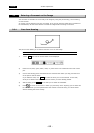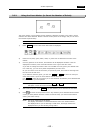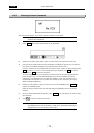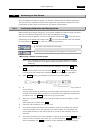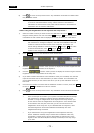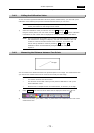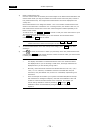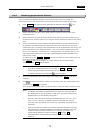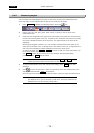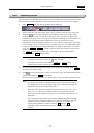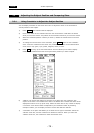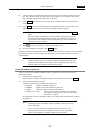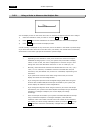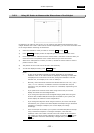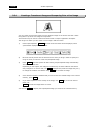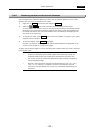.TOOL. VI Basic Operations
3 Measuring Two-point Distance or Entering Information—TOOL Menu
- 76 -
3.4.5 Measuring angles
You can measure an angle between two lines on the screen and save the measurement line
(lines and angle) for this measurement as part of the overlay for the image.
1) Press Measure to display the following toolbar. Select the icon.
2) Press a color icon (red, blue, green, black, white, or yellow) to set the color of the
measurement line.
3) Draw two lines tangential to the object to form the angle to be measured. Click the mouse
button at the starting point of the line. To draw the line, hold down the button as you drag
the mouse. Release the button at the end point. The angle formed by the lines will be
displayed.
Each angle is assigned numbers 1 to 9. The number of measurement lines drawn in the
same color is limited to nine. To change colors, click another color icon, so angles drawn in
that color will be assigned numbers separately from those in other colors.
To redraw an angle, use Undo or Redo to cancel or redo your most recent action. Up
to 10 recent actions can be retrieved.
Use Clear to erase all the content you’ve now entered. All lines drawn before
confirmation with Paste will be erased.
NOTE: If you draw a measurement line in the middle of Undo or Redo , recent
measurement lines drawn from that point in time cannot be canceled.
4) To save a measurement line to the overlay of the image, press Paste to fix after
drawing it.
5) Press
to return to the menu in which you previously were. Only measurement lines
and angles confirmed with Paste will be saved.
Once the content is fixed as valid, you cannot erase it unless you erase the entire overlay.
NOTE: The display information is interlocked with the menu size. Small characters
are displayed when you are showing a small menu, and large characters are
displayed when you are showing a large menu.