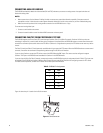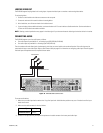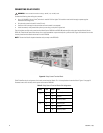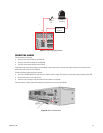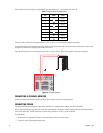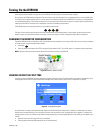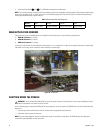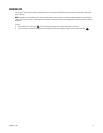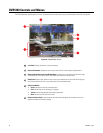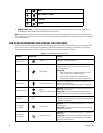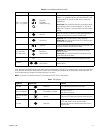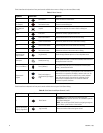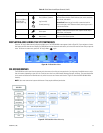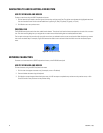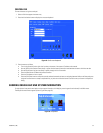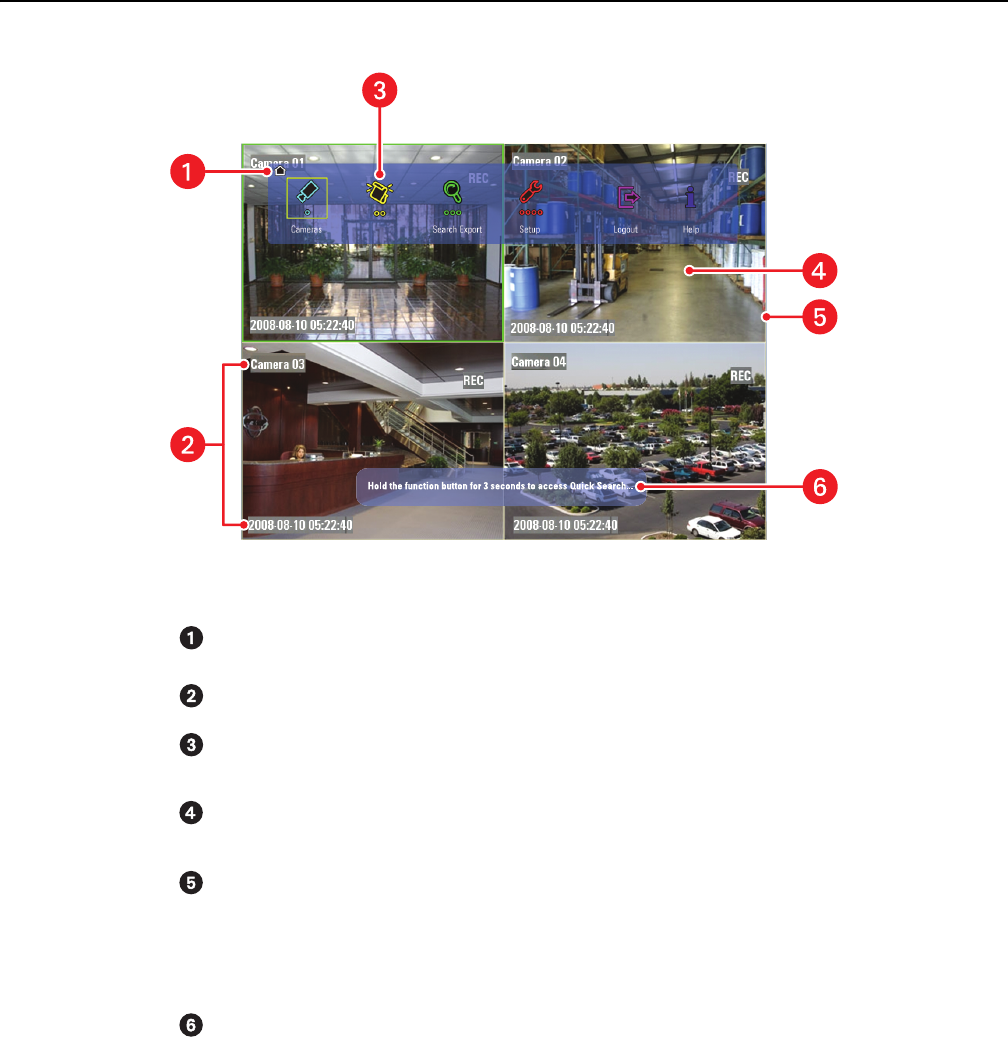
28 C1695M-B (11/08)
DVR5100 Controls and Menus
The DVR5100 provides semitransparent on-screen, icon-based menus that allow you to carry out a desired action while still viewing video.
Figure 23. DVR5100 Main Screen
Icon Path: Displays the location in the menu hierarchy.
Camera Information: Displays the camera name, date and time, and recording or playback status.
Semitransparent On-Screen Icon-Based Menu: Provides access to all operational functions through
a hierarchical set of four option menus. Color-coded icons make menu selections easy.
Video Pane: Displays video, either live from a camera or recorded from the unit’s hard disk. Displays up
to 16 video streams at one time, in any combination of live and recorded video.
Video Pane Border:
• Green: Indicates the currently active video pane.
• Red: Indicates that manual recording is in progress.
• Yellow: Indicates that recorded video is being played back.
• Blue: Indicates that PTZ controls are active.
Context Sensitive Help: A semitransparent, blue information bar appears at the bottom of the main
application window with helpful messages.