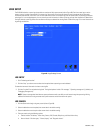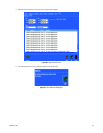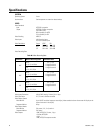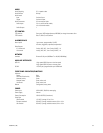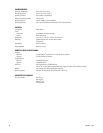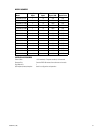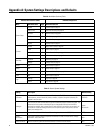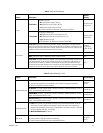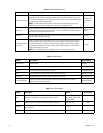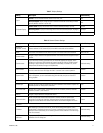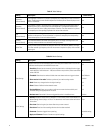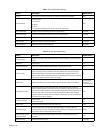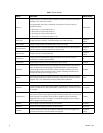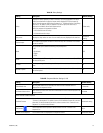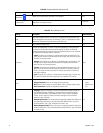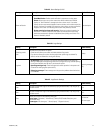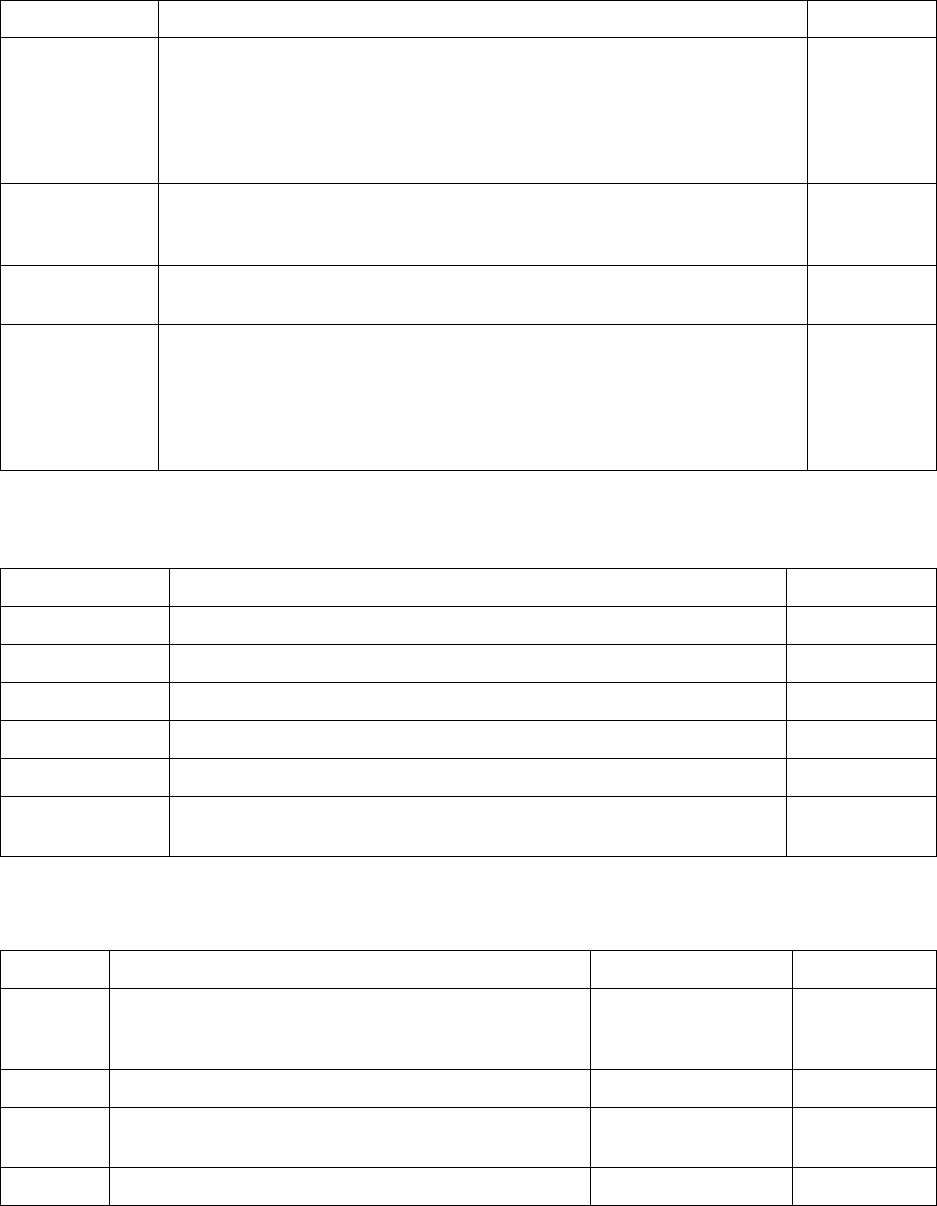
70 C1695M-B (11/08)
Enable remote client
When you select “Enable remote client,” you can connect to the DVR5100 from the remote client
application on a PC. Remote connectivity is based on protocol and port number. Currently, only
TCP connections are permitted. The default port number is 1194. A total of three remote clients
can log on to the DVR5100 simultaneously.
NOTE: You must create a VPN connection on the remote client computer to log on to the
DVR5100 from the remote client application. This setting is disabled by default.
Disabled; 1194
is the default
port
Access Key
When you enable the remote client, the DVR5100 creates an access key. A correct access key and
user password is required for a remote client to connect to the DVR5100. For added security, a
new access key can be generated at any time.
Varies for each
system
New Key
Creates a new access key. Each time you create a new access key, the remote client connections
must be edited to include the new key.
Disabled
Enable tech support
login (SSH)
Allows a technical support representative access to your system through a remote connection.
SSH (sometimes known as Secure Shell or Secure Socket Shell) is a Unix-based command
interface and protocol for accessing a remote computer through a secure connection. SSH
commands are encrypted and secured in several ways. An SSH connection on the DVR5100
expires automatically after 5 hours.
NOTE: Do not enable SSH unless instructed by a technical support representative.
Disabled
Table R. DDNS Settings
Setting Description Default Setting
DDNS Service Enables DDNS. Disabled
Service Select the name of the service that lists your IP addresses and domain alias. www.dnspark.com
DDNS The name of the domain alias for your system. No default setting
User The registered user name submitted to the DDNS service provider. No default setting
Password Registered password entered in association with the user name. No default setting
Force DDNS Update
Allows you to update DDNS information manually. Using this command is similar to
releasing and renewing IP addresses.
No default setting
Table S. Serial Port Settings
Setting Description Options
Default Setting
bps Selects the transmission rate (expressed in bps) for the port.
110, 300, 1200, 2400, 4800,
9600, 19200, 38400, 57600,
115200, 230400
2400
Parity Selects whether or not parity is enabled for data transmissions. None, Odd, Even
None
Data bits
Selects the number of bits in each data packet that can be transmitted
as a single unit.
5, 6, 7, 8
8
Stop bits Selects the number of stop bits for each data transmission. 1, 2
1
Table Q. Network Settings (2 of 2)
Setting Description Default Setting