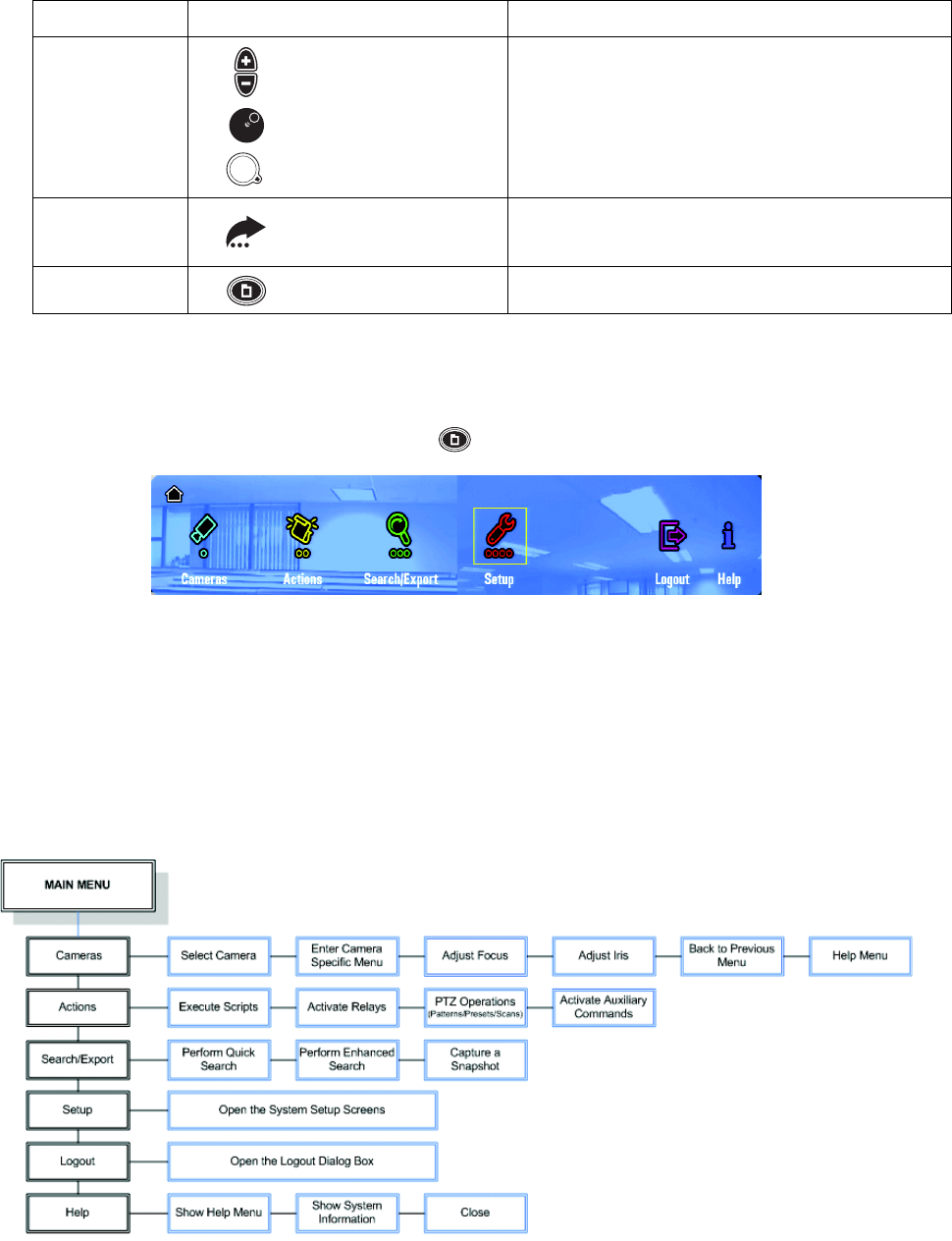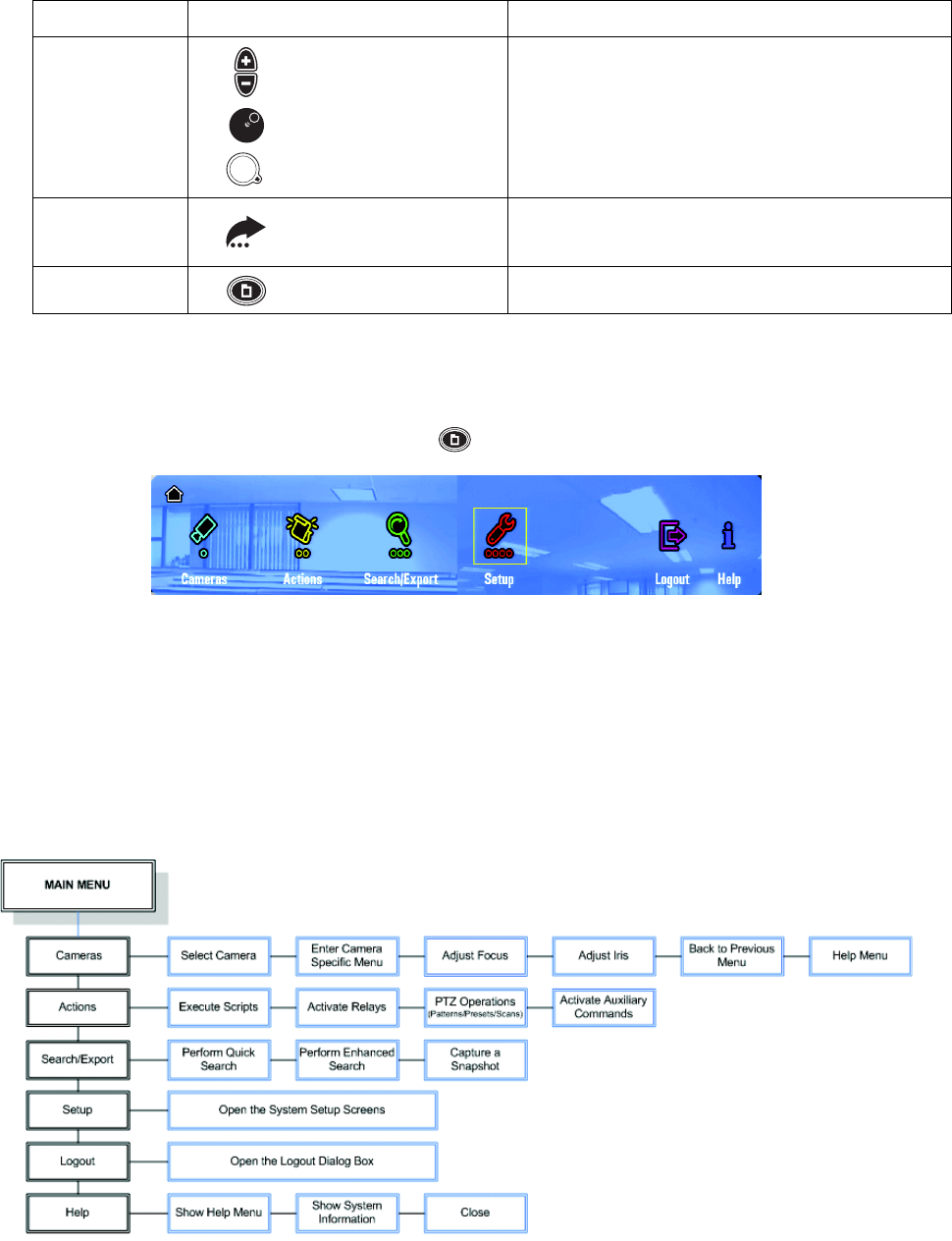
C1695M-B (11/08) 33
DISPLAYING AND HIDING THE SYSTEM MENUS
Press the “M” key [or Menu button] to display the Main menu. The DVR5100 Main menu appears (refer to Figure 26). If you navigate to a lower-
level menu and then close the menu display, the DVR5100 retains that information and returns you to the same menu the next time you open the
menu. To hide an on-screen menu, press the “M” key [or Menu ] again.
Figure 26. DVR5100 Main Menu
ON-SCREEN MENUS
The DVR5100 on-screen menu hierarchy presents only those menus for which you have permission. You might see all available menus or only a
few of the menus, depending on your user role. There are user roles for an Administrator, Manager, Operator, and Guest. The menu descriptions
in this section are based on the Administrator role, which has access to all menus and functions. Figure 27 shows the DVR5100 Main Menu
hierarchy.
NOTE: Users must contact their system administrator if they require additional permissions.
Figure 27. DVR5100 Main Menu Hierarchy
Plus (+) and Minus (-)
Jog (inner dial)
Shuttle (outer ring)
Plus (+)/Minus (-) buttons
Jog (inner dial)
Shuttle (outer ring)
Keyboard/Control Pad: Press plus or minus to zoom in or out on
the Quick Search timeline. Zoom levels are year, month, week, day,
hour, minute, and second.
Control Pad: Rotate the jog (inner dial) to move the timeline
cursor to the right or left. Rotate the shuttle (outer ring) to zoom in
or out on the timeline.
X Quick export
Displays or hides the Quick Export menu. Options include Export
Video, Mark, and Snapshot.
M Menu button View more Quick Search options.
Table K. Quick Search and Export Controls (2 of 2)
Keyboard Control Pad Function