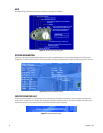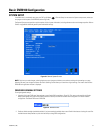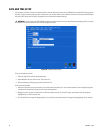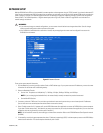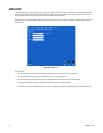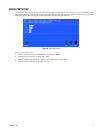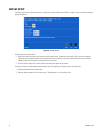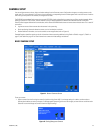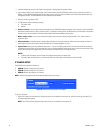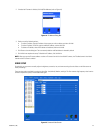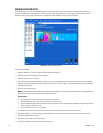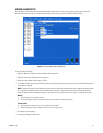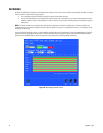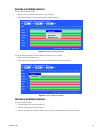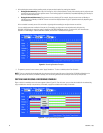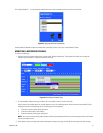44 C1695M-B (11/08)
2. If desired, highlight the camera in the “Name” box and assign a display name (for example, Lobby).
3. Type a camera number in the “Camera number” box. Camera numbers allow the DVR5100 to quickly pull up a camera by its number. In
addition, if the DVR5100 will be integrated into an Endura system, assigning a unique number to each camera makes systemization and
management possible. The DVR5100 does not allow duplicate camera numbers.
4. Select the camera type (fixed or PTZ).
5. For PTZ cameras, adjust the following settings:
• PTZ control mode
•Address
6. Disable a camera: If you have fewer cameras connected than your DVR5100 supports (for example, seven cameras on an 8-channel DVR),
disable the unused channels by clicking “Disable camera” in the General Cameras screen. Disabled cameras are unavailable in the General
Cameras screen, and are removed from the Recording Schedule and Sequence Monitor setup screens.
7. Make a camera covert: If you want to record but not display certain cameras to Guest and Operator users, click “Covert camera” to
enable this option.
8. Video termination: If available, enable or disable video termination by clicking the check box. Video termination lessens the effects of
ghost images on the final device when several video devices are connected together in a chain.
9. Capture audio: Audio inputs are provided for video inputs 1, 2, 9, and 10. Enabling audio services on these channels allows audio to be
recorded along with the video. Using the remote client, you can associate additional video channels with any of the four audio inputs. There
are only four channels which support audio. Click the check box to enable audio on one of these channels.
NOTES:
• “Capture audio” disappears from the screen if the selected camera does not support audio.
• Two audio inputs are provided for a 4- and 8-channel DVR; four audio inputs are provided for a 16-channel DVR.
IP CAMERA SETUP
The DVR5100 series supports the following:
• DVR5104: Records 4 analog and 16 IP cameras
• DVR5108: Records 8 analog and 12 IP cameras
• DVR5116: Records 16 analog and 4 IP cameras.
NOTE: Unused analog inputs cannot be allocated for additional IP camera inputs.
Figure 43. General Cameras Screen: IP Cameras
To set up an IP camera:
1. Select an IP camera from the camera list using the mouse [or use the joystick to move to the list, and then turn the jog (inner dial)]. The
IP Camera dialog block appears.
NOTE: The IP Camera block is displayed only when an IP camera is selected from the camera list.